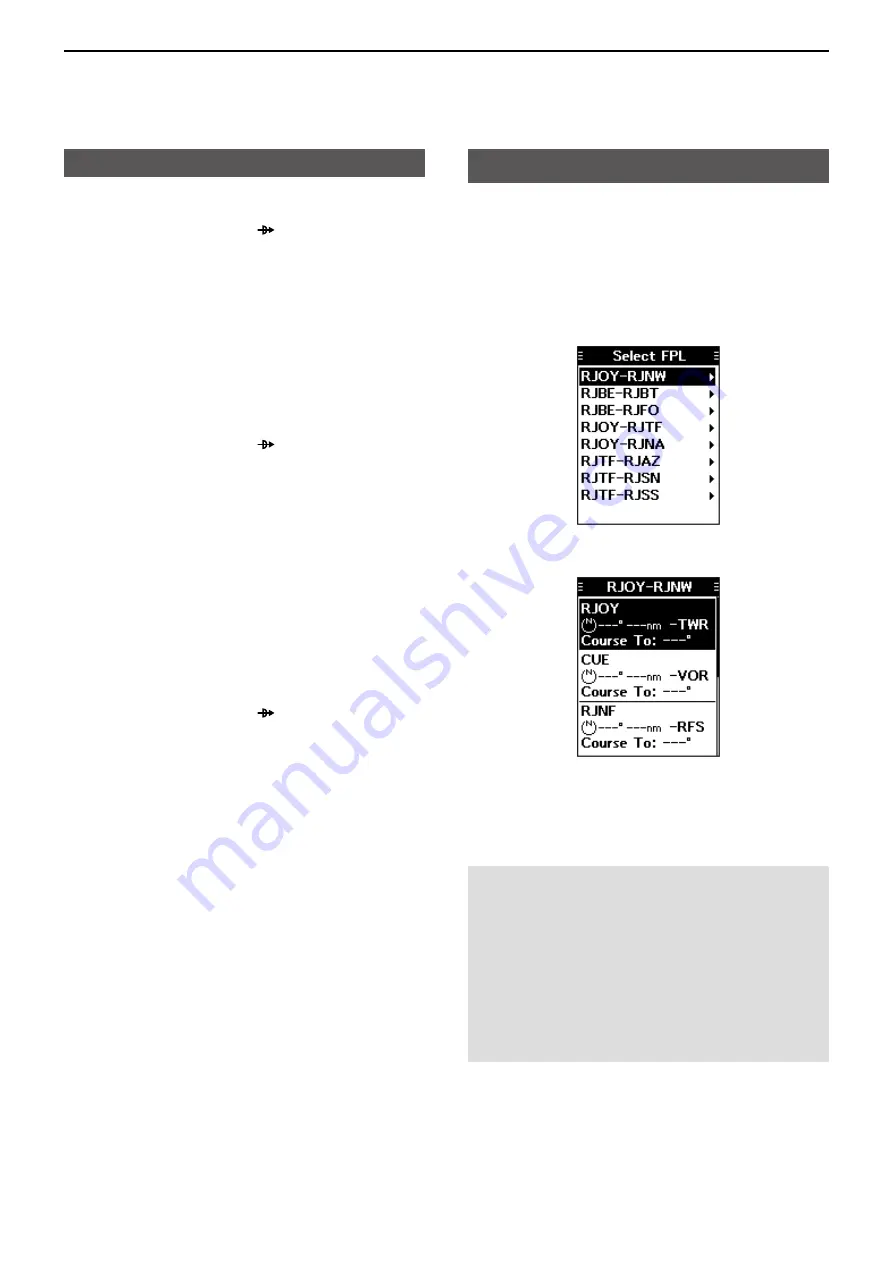
6
WAYPOINT NAVIGATION
6-3
Flying following a
flight plan
The transceiver assists you to navigate following a
selected flight plan.
D
Selecting a flight plan
1. Open the “Select FPL” screen.
( [MENU] > WPT Navigation > FPL Navigate >
Select FPL
)
•Flight plans are displayed.
2. Select a flight plan, and then push [ENT].
•
Waypoints contained in the flight plan are displayed.
3. Select a waypoint, and then push [ENT] to display
the Waypoint Navigation screen. The transceiver
starts to navigate to the next waypoint.
4. Fly to the waypoint by checking the direction using
the Waypoint Navigation screen.
D
Reversing a flight plan
You can reverse the selected flight plan, to follow it
back to the starting waypoint.
z
After selecting a flight plan, select “Reverse Route,”
and then push [ENT].
•The transceiver starts to navigate to the next waypoint.
NOTE:
When you come about 0.5 nm closer to the
waypoint, the transceiver automatically starts
navigating to the next waypoint.
L
The function works only on the Nomal type Waypoint
Navigation screen.
L
You can turn OFF the function on the Menu screen.
( [MENU] > WPT Navigation > Settings >
Auto Change
)
When the function is OFF, push [F], and then push
[FPL] to display the waypoints contained in the flight
plan, and then select the next waypoint.
Selecting a waypoint (Continued)
D
Selecting a waypoint near your position
1. Push [F], and then push [ ] to display the “Direct-
To WPT” screen.
2. Select “Near Waypoint,” and then push [ENT].
•The transceiver searches for waypoints.
• The “Near Waypoint” screen is displayed, if waypoints
are found.
3. Select a waypoint, and then push [ENT].
•The “Course To” screen is displayed.*
4. Enter the course, and then push [ENT].*
•The Waypoint Navigation screen is displayed.
D
Setting a waypoint manually
1. Push [F], and then push [ ] to display the “Direct-
To WPT” screen.
2. Select “Manual Entry,” and then push [ENT].
•The “Latitude” screen is displayed.
3. Enter the latitude, and then push [ENT].
•The “Longitude” screen is displayed.
4. Enter the longitude, and then push [ENT].
•The “Magnetic Vari” screen is displayed.
5. Enter the magnetic variation, and then push
[ENT].
•The “Course To” screen is displayed.*
6. Enter the course, and then push [ENT].*
•The Waypoint Navigation screen is displayed.
D
Selecting a waypoint from history
1. Push [F], and then push [ ] to display the “Direct-
To WPT” screen.
2. Select “History,” and then push [ENT].
•The “History” screen is displayed.
3. Select a waypoint, and then push [ENT].
•The “Course To” screen is displayed.*
4. Enter the course, and then push [ENT].*
•The Waypoint Navigation screen is displayed.
* The course entry is required only when the CDI type
Navigation screen is selected.






























