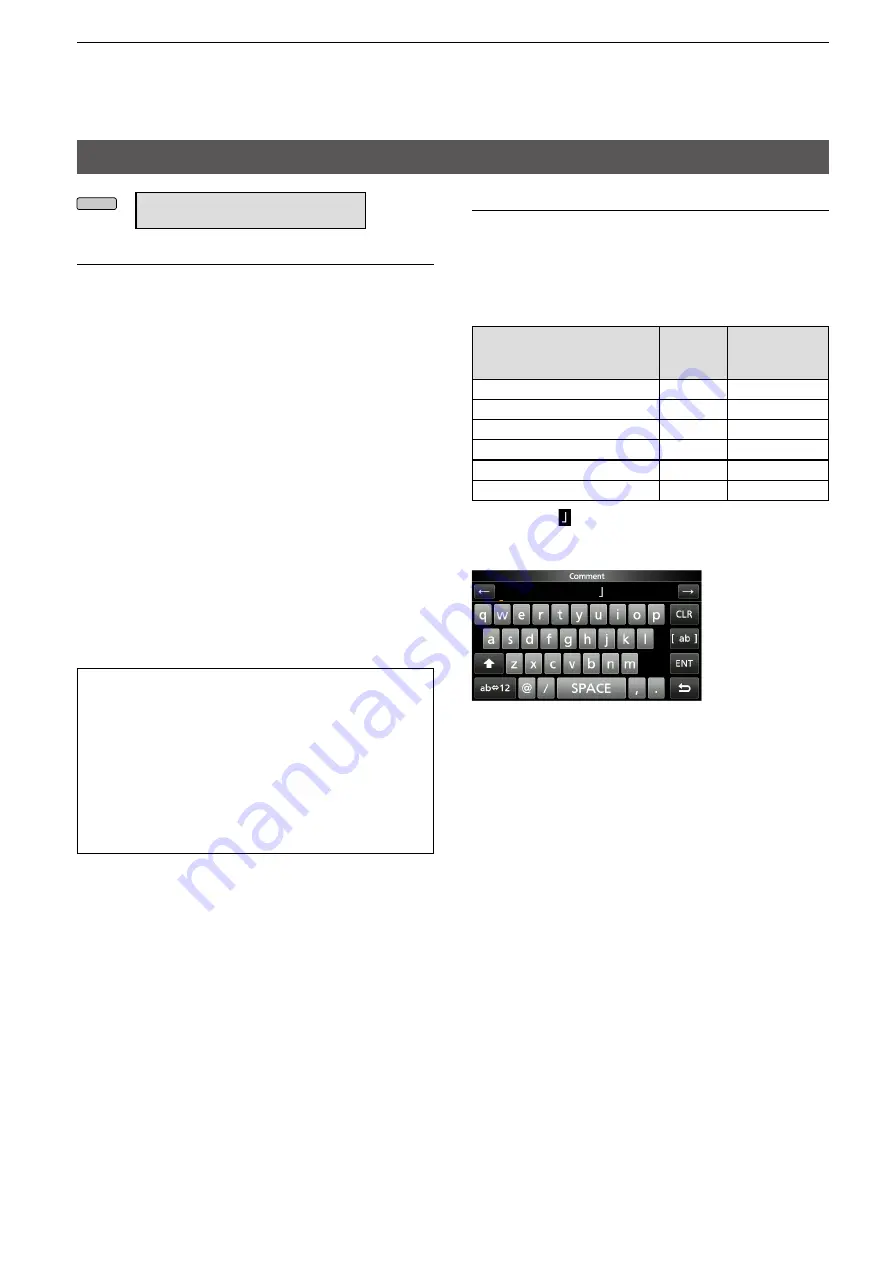
8-30
8. GPS OPERATION (ADVANCED)
GPS SET
MENU
» GPS > GPS TX Mode > D-PRS >
TX Format >
Position
SSID
(Default: ---)
Select an SSID based on APRS
®
to add to your call
sign, to show your operating style to other stations.
The addition methods of the SSID differ, depending
on whether the call sign includes a space or not.
• ---:
The space in call sign is converted to “-.”
L
If no text is entered after the space, the
space will be deleted, and the space is not
converted to “-.”
Example:
JA3YUA → JA3YUA
JA3YUA
A
→ JA3YUA
-A
• (-0): No SSID is added.
L
If a call sign includes a space, any text or
digit after the space will be deleted.
Example:
JA3YUA → JA3YUA
JA3YUA
A
→ JA3YUA
• -1~-15: Adds an SSID of -1 to -15 to your call sign.
L
Example:
SSID is “-9.”
JA3YUA → JA3YUA
-9
JA3YUA
A
→ JA3YUA
-9
• -A~-Z: Adds an SSID of -A to -Z to your call sign.
L
Example:
SSID is “-Z.”
JA3YUA → JA3YUA
-Z
JA3YUA
A
→ JA3YUA
-Z
TIP: About the SSID
To assist in identifying a station’s type, designated
call sign SSIDs are used in D-PRS (or APRS
®
),
according to a common guideline.
The guideline may be changed when the
infrastructure environment, such as a product
or network, is changed. Please check the latest
guideline in the web site related to D-PRS and
APRS
®
, and correctly set.
http://aprs.org/aprs11/SSIDs.txt
Comment
Enter a comment to transmit it with the D-PRS
position data.
You can enter up to four comments.
The number of characters you can enter differs,
depending on the Data Extension and Altitude
settings.
Data Extension
Altitude
Characters
entered
(maximum)
OFF
OFF
43 (Default)
OFF
ON
35
Course/Speed
OFF
36
Course/Speed
ON
28
Power/Height/Gain/Directivity
OFF
36
Power/Height/Gain/Directivity
ON
28
The symbol “ ” displays the transmittable comment
range. Please note that the characters that exceed
the range will not be transmitted.
Transmittable comment range display
(In case of up to 28 characters)






























