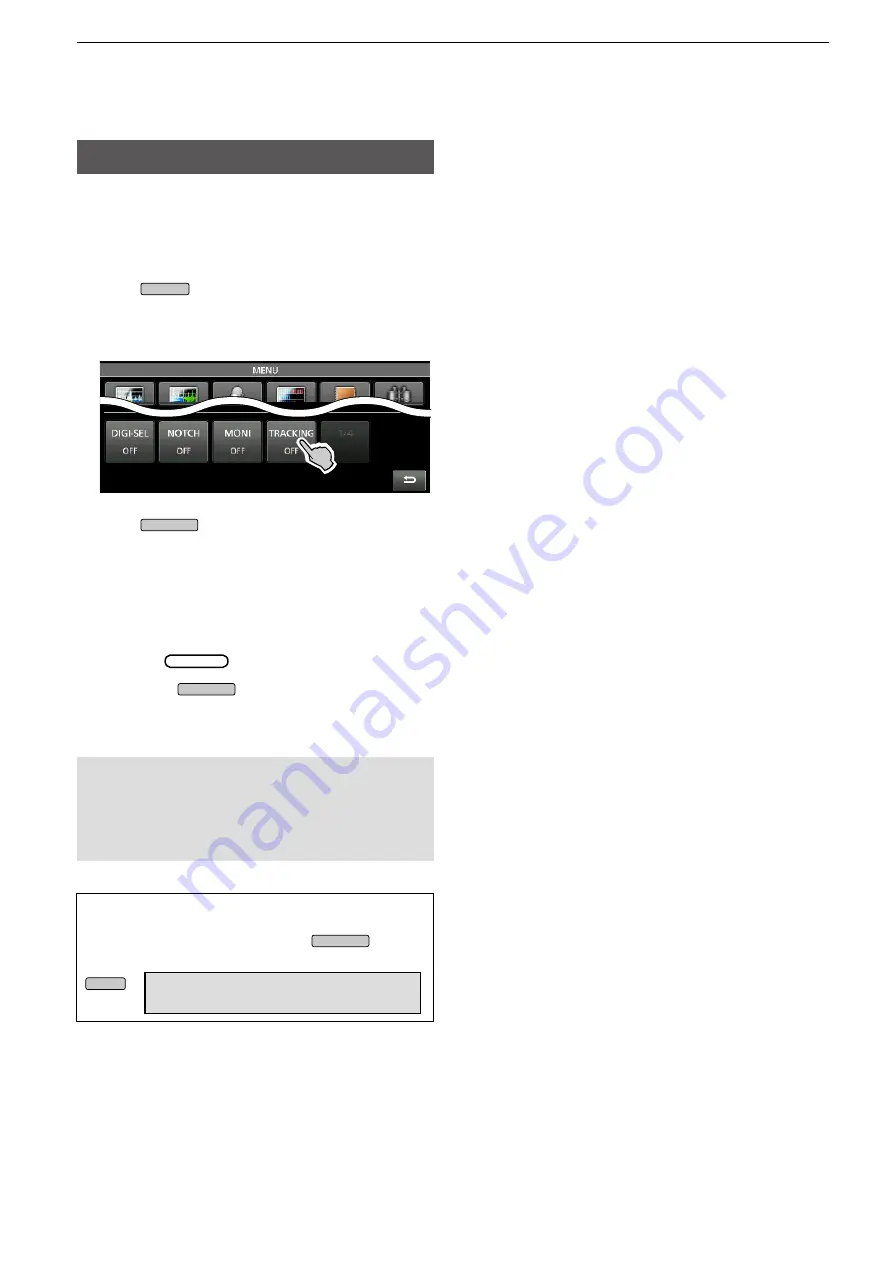
10
2. ADVANCED OPERATIONS
Tracking function
While in the Dualwatch operation, and when different
antennas are set to the Main and Sub bands, using
this function enables you to hear which antenna has
better reception.
1. Push
MENU
to display the MENU screen.
2. Touch [TRACKING] for 1 second to turn ON the
Tracking function.
• The MAIN/SUB indicator blinks in blue.
3. Push
MAIN/SUB
to select the operating band
(Example: Main band).
• The MENU screen is closed.
L
The Sub band’s operating frequency and mode are
synchronized with the Main band’s.
L
When using the RC-28, if the offset frequency is
set between the Main band and the Sub band, the
frequency changes with the offset amount when
rotating
MAIN DIAL
.
4. Hold down
MAIN/SUB
for 1 second to turn OFF the
Tracking function.
The Tracking function will be canceled when:
• Starting a scan.
• Changing the operating band, or directly entering the
operating frequency on the Sub band.
• Changing from the Memory mode and the VFO mode,
vice versa, and so on.
TIP
: Setting the “MAIN/SUB Tacking [MAIN/SUB]
Switch” item to ON enables you to turn ON the
Tracking function by holding down
MAIN/SUB
for 1
second.
MENU
» SET > Function >
MAIN/SUB Tracking [MAIN/SUB] Switch





























