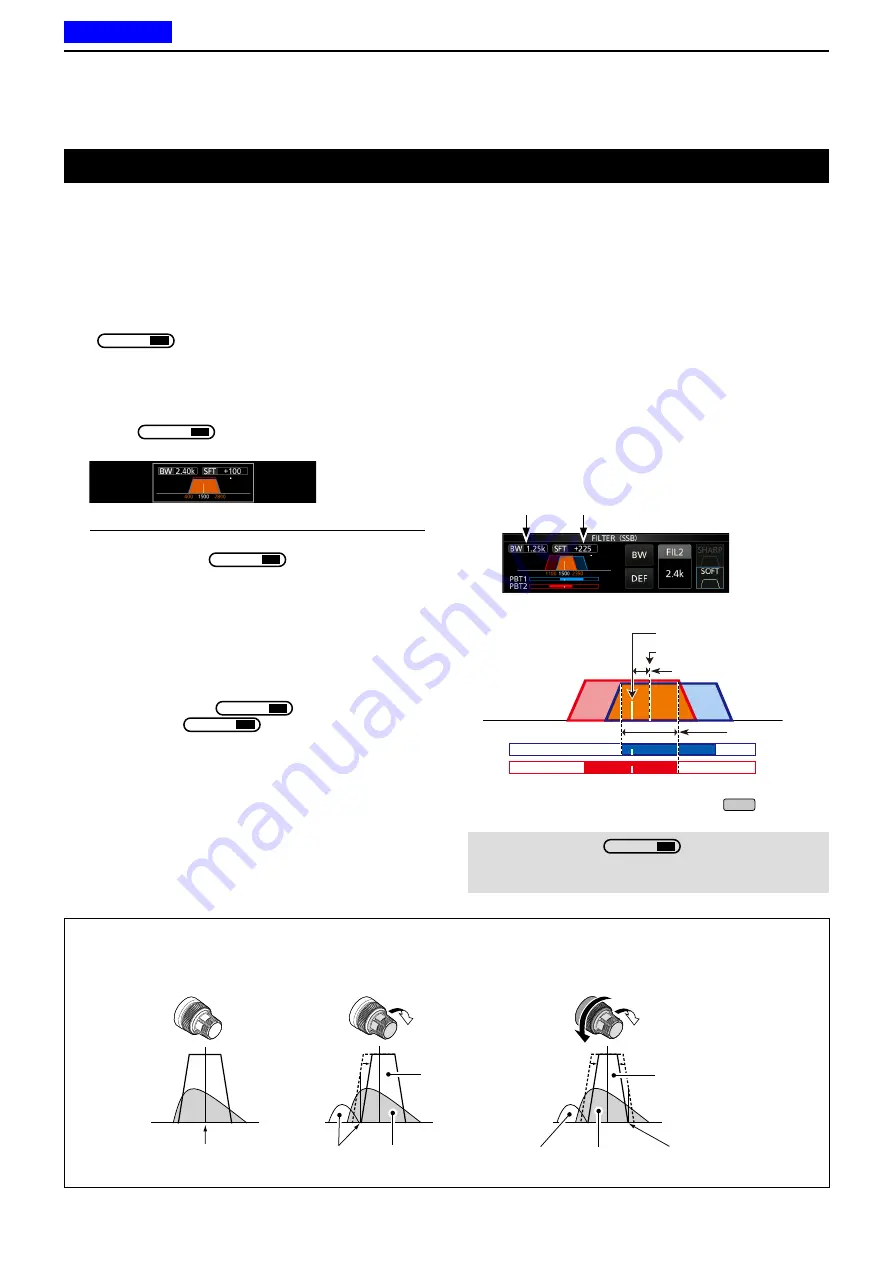
4
RECEIVING AND TRANSMITTING
4-5
Using the Twin PBT
SSB, CW, RTTY and AM modes
In general, the Twin PBT (Passband Tuning)
electronically narrows the IF passband width by
shifting the IF frequency to slightly outside of the IF
filter passband, to reject interference. The IC-7300
uses DSP for the PBT function.
You can narrow the IF passband width by rotating
both
TWIN PBT
CLR
inner (PBT1) and outer (PBT2) to
the opposite direction from each other.
L
You can see the nearby signal using the Spectrum Scope
(Section 5).
1. Rotate
TWIN PBT
CLR
inner (PBT1) and outer
(PBT2) to the opposite direction from each other.
2. Touch the Filter icon for 1 second to display the
current passband width and shift frequency.
•Opens the FILTER screen.
Passband
width
Shift
value
FILTER (SSB) screen (while operating Twin PBT)
3. To close the FILTER screen, push
EXIT
.
NOTE
: While rotating
TWIN PBT
CLR
, you may hear noise.
This comes from the DSP unit and does not indicate an
equipment malfunction.
PBT2
PBT1
PBT2
PBT1
PBT2
PBT1
PBT is OFF
Cutting
lower passband
Cutting both higher and
lower passbands
IF center frequency Interference Desired
signal
Passband
Passband
Interference Desired
signal
Interference
IF center frequency
Passband center frequency
SFT: Shift value
BW:
Passband width
PBT1
PBT2
Information
L
• Match both the
TWIN PBT
CLR
(inner) (PBT1) and
outer (PBT2) filters before operating the Twin PBT.
• Rejects interference of both higher and lower
passbands.
• If you rotate the control too much, the received
audio may not be heard because the passband
width is too narrow.
•Displays the passband width and shift value.
• A dot is displayed to the right of the passband width
when you rotate
TWIN PBT
CLR
.
•
Hold down
TWIN PBT
CLR
for 1 second to clear the
PBT setting (the dot disappears).
•
The PBT is adjustable in 50 Hz steps in the SSB,
CW, and RTTY modes, and 200 Hz in the AM
mode. In this case, the center shift value changes
in 25 Hz steps in the SSB, CW, and RTTY modes,
and 100 Hz in the AM mode.
• Rotating both the inner and outer controls to the
same position shifts the IF left or right.
Previous view






























