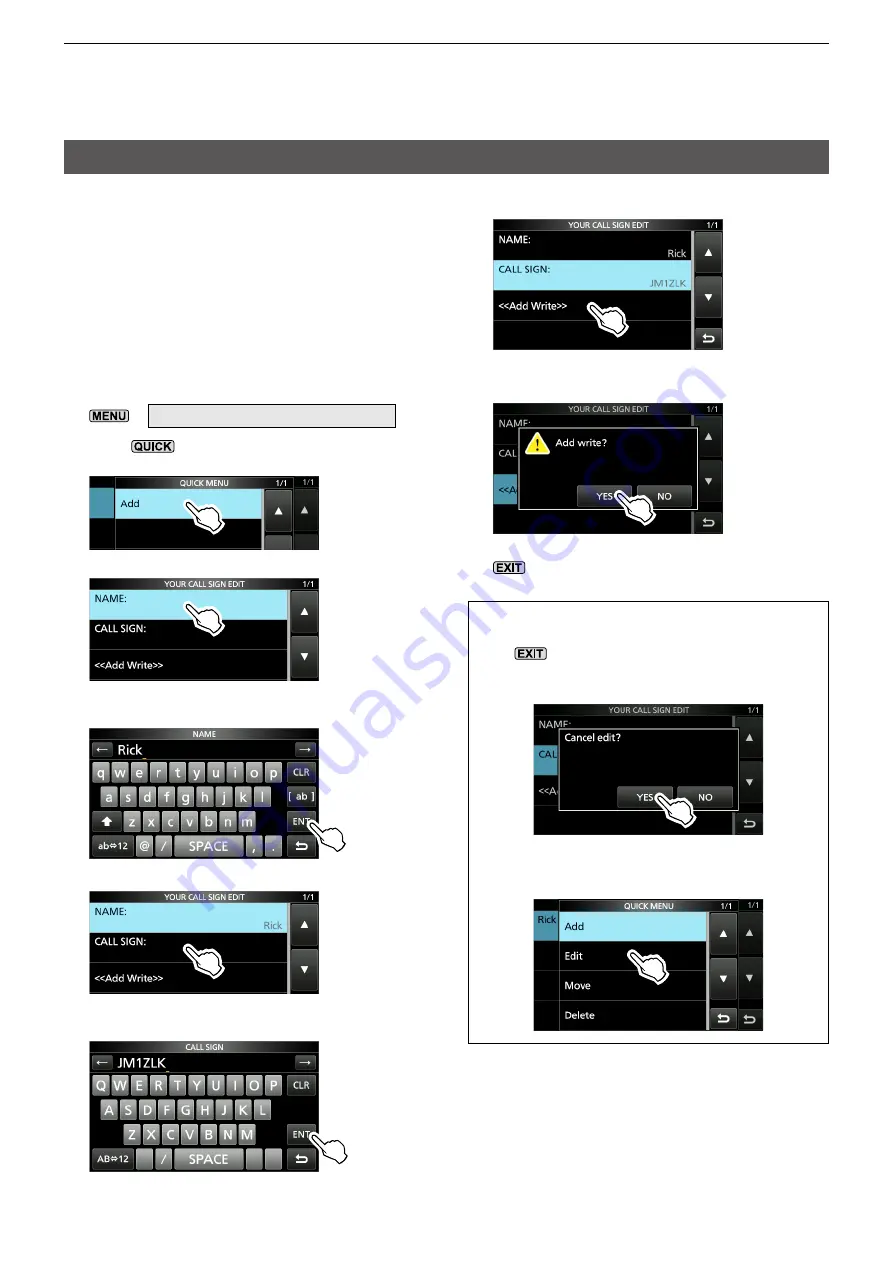
14-33
14. D-STAR OPERATION (ADVANCED)
Your Call Sign
D
Entering Your Call Sign
You can manually enter a Your (destination) Call
Sign. When a Your Call Sign is set to “TO,” you
can make a call to the station, even if you do not
know where the station is currently located.
Up to 300 “Your Call Signs” can be entered.
Example:
Entering “Rick/JM1ZLK” to the Your
Call Sign memory.
1. Open the YOUR CALL SIGN screen.
»
2
> DV MEMORY >
Your Call Sign
2. Push
.
3. Touch “Add.”
4. Touch “NAME.”
5. Enter a station name of up to 16 characters,
and then touch [ENT].
6. Touch “CALL SIGN.”
7. Enter a call sign of up to 8 characters,
including spaces, and then touch [ENT].
8. Touch “<<Add Write>>.”
• The confirmation dialog is displayed.
9. Touch [YES].
10. To close the YOUR CALL SIGN screen, push
several times.
TIP:
To cancel the entered call sign
Push
, then the “Cancel edit?” window is
displayed. Touch [YES] to cancel the entry and
return to the YOUR CALL SIGN screen.
To edit the entered call sign
Touch “Edit” in step 3.






























