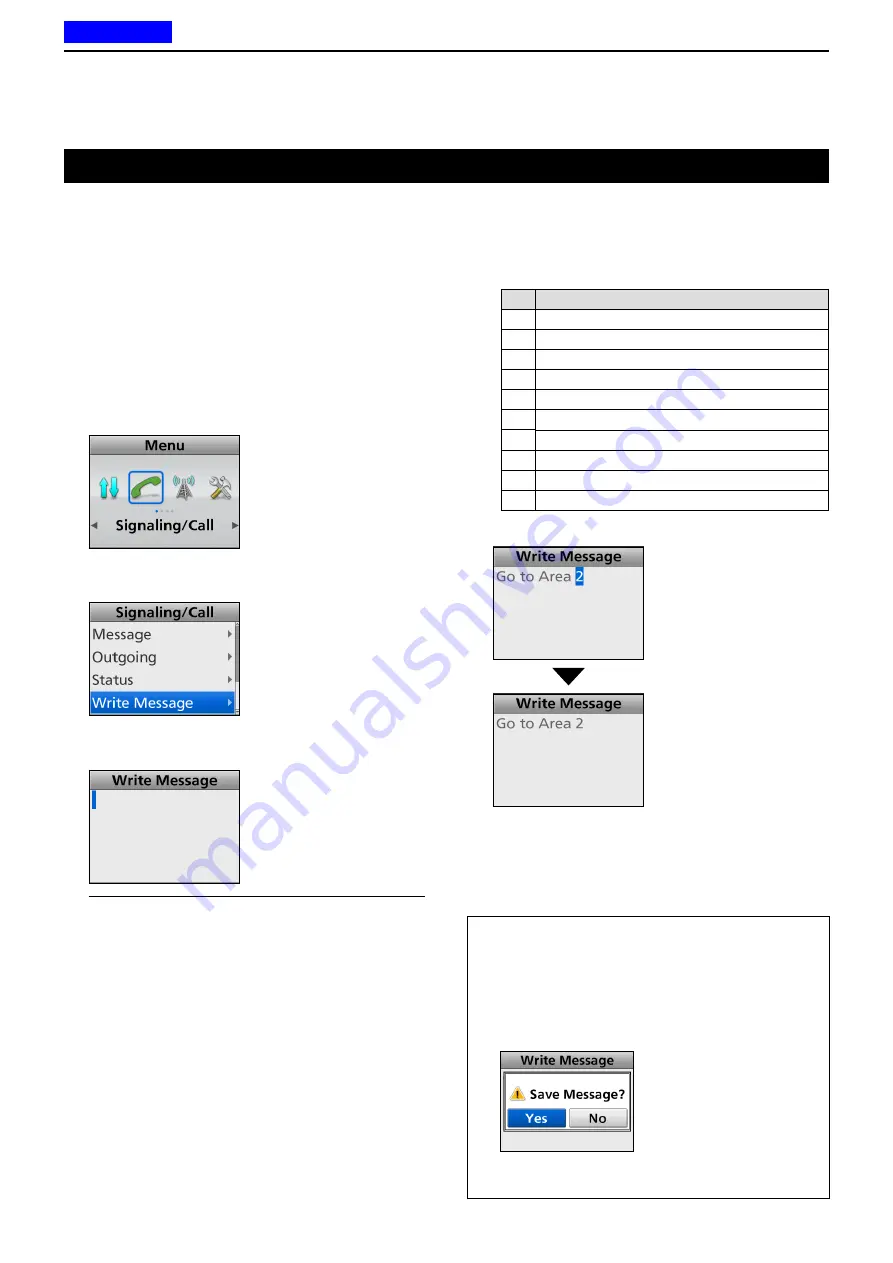
7
NXDN™ OPERATION
7-9
Transmitting a call
D
Directly entering message
You can directly enter a message, then send it to the
target station or group.
<Menu operation>
Portable:
For the Ten-key and the Simple key types
Mobile:
For the LCD types
Portable:
For the Ten-key type
(Menu > Signaling/Call >
Write Message
)
1. Push [Menu] to display the Menu screen.
2. Push [Left] or [Right] to select “Signaling/Call,”
then push [OK].
3. Push [Up] or [Down] to select “Write Message,”
then push [OK].
•The “Write Message” screen is displayed.
4. Enter a message of up to 100 characters.
Innormation
L
• To enter the character, push [Up] or [Down].
Usable characters: a ~ z, A ~ Z, 0 ~ 9,
/ + - = \ . ! ? ' , * # "
•To move the cursor, push [Right] or [Left].
•To insert a space, push [P1].
•To delete, push [P2].
• When using the Portable Ten-key types or Mobile’s
optional HM-218, HM-220T, or HM-221T, the Ten-Key
pad can be used. See the list to the right above.
Key
Characters
[0]
.
!
?
'
\
,
0
[1] (space) /
+
-
=
\
1
[2]
a
b
c
A B C 2
[3]
d
e
f
D E F 3
[4]
g
h
i
G H
I
4
[5]
j
k
l
J K L 5
[6] m n
o M N O 6
[7]
p
q
r
s P Q R S 7
[8]
t
u
v
T U V 8
[9] w
x
y
z W X Y Z 9
5. After entering, push [OK].
6. Push [PTT] to send it.
L
“Success” is displayed after receiving an
acknowledgement from the target station.
L
“Failed” is displayed if the target station does not
send back an acknowledgement.
TIP:
• The entered message can be temporary saved.
After pushing [OK] in step 5, push [Back] to display
“Save Message?.” Push [Left] or [Right] to select
“Yes,” then push [OK] to save. However, once the
transceiver is turned OFF, the saved message is
erased.
• You can display the “Write Message” screen by
pushing [Write Message].
Previous view






























