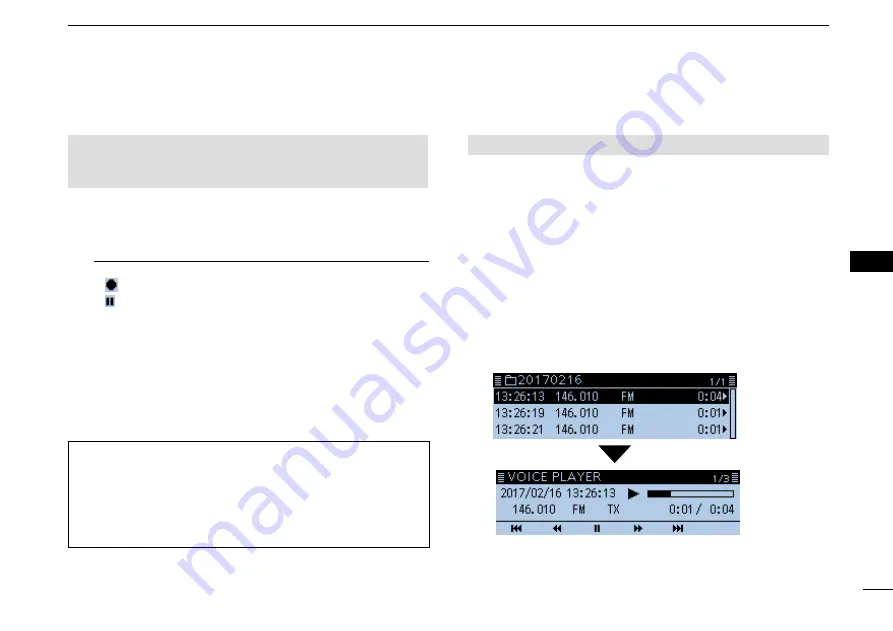
50
7
RECORDING A QSO ONTO A microSD CARD
New2001
1
2
3
4
5
6
7
8
9
10
11
12
13
14
15
16
17
18
19
BASIC MANUAL
■
Recording a QSO audio
NOTE:
Once the voice recording starts, it will continue
until you stop recording, even if you turn OFF the
transceiver.
1. Push [QUICK].
2. Rotate [DIAL] to select “<<REC Start>>,” then push [
ï
].
•
“Recording started” is briefly displayed, and voice recording
starts.
Information
L
• “ ” is displayed while the transceiver is recording.
• “ ” is displayed while the recording is paused.
• Recording is continuous until you manually stop recording, or
the card becomes full.
•
If the recording file’s content reaches 2GB, the transceiver
automatically creates a new file, and continues recording.
3. Push [QUICK].
4. Select “<<REC Stop>>,” then push [
ï
].
•
“Recording stopped” is briefly displayed, and voice recording
stops.
TIP:
When the PTT Automatic Recording function is ON,
the recording automatically starts when the transmission
is started by pushing [PTT], the Bluetooth VOX function,
or CI-V command.
( Voice Memo > QSO Recorder > Recorder Set >
PTT Auto REC
)
■
Playing recorded audio
Voice Memo > QSO Recorder >
Play Files
1. Push [MENU].
2. Rotate [DIAL] to select “Voice Memo,” then push [
ï
].
•Displays the VOICE MEMO screen
3. Select “QSO Recorder,” then push [
ï
].
•Displays the QSO RECORDER screen.
4. Select “Play Files,” then push [
ï
].
•Displays the PLAY FILES screen.
5. Select the folder that contains the file you want to play.
•
Displays the file list.
L
The folder is named yyyymmdd (y: year, m: month, d: day.)
6. Select the file that you want to play.
•
Displays the VOICE PLAYER screen, and the file starts to
play.
7. Push [MW].
• Stops the playing.
















































