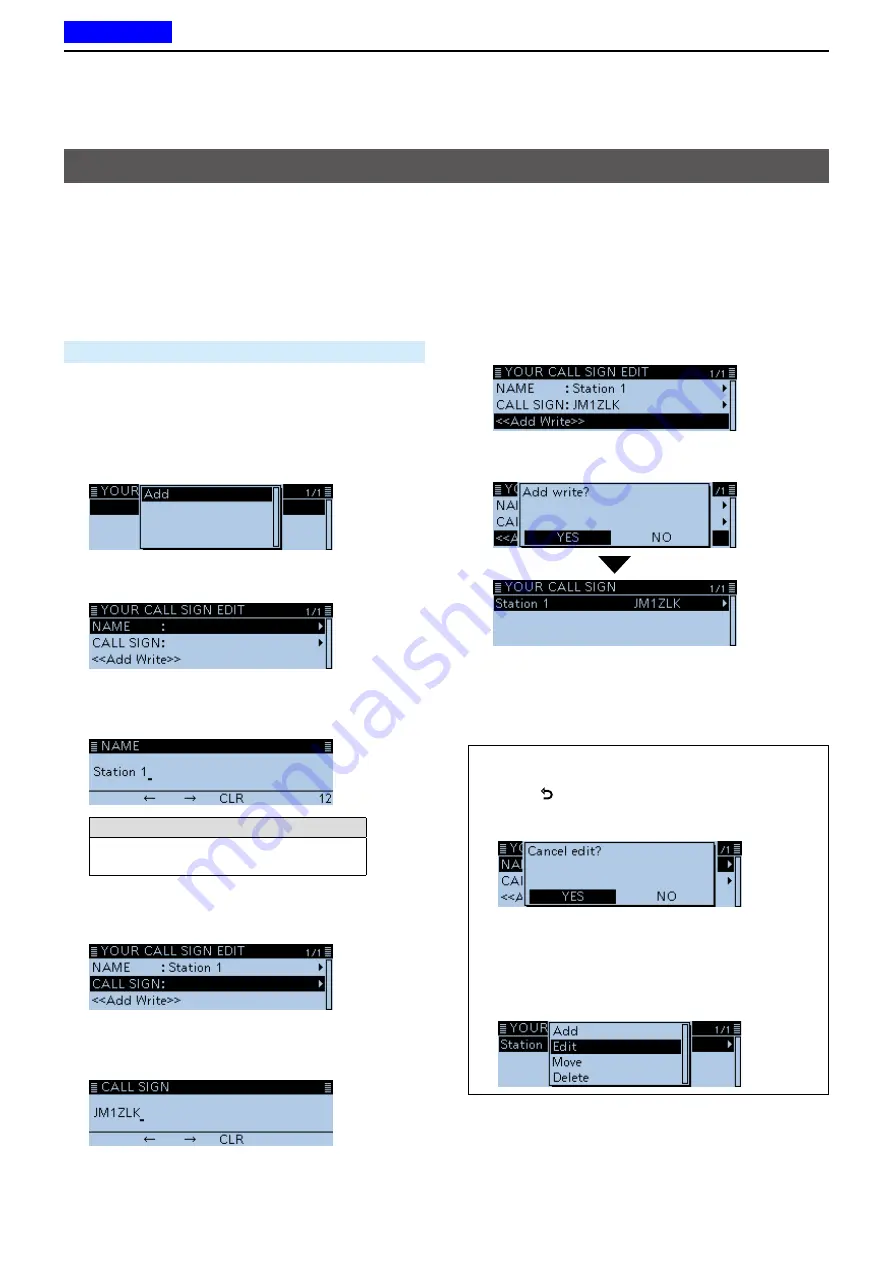
4
D-STAR OPERATION
4-43
You can manually enter a Your (destination) call sign.
When a Your (destination) call sign is set to “TO,” you
can make a call to a station, even if you do not know
where the station is currently located.
Up to 300 Your call signs can be entered.
Example:
Entering “Station 1/JM1ZLK” to the Your
Call Sign memory.
DV Memory >
Your Call Sign
1. Push [MENU].
2. Rotate [DIAL] to select “DV Memory,” then push
[
ï
].
3. Select “Your Call Sign,” then push [
ï
].
4. Push [QUICK].
5. Select “Add,” then push [
ï
].
•Displays the YOUR CALL SIGN EDIT screen.
6. Select “NAME,” then push [
ï
].
•Enters the name entry mode.
7. Enter a name of up to 16 characters.
(Example: Station 1)
Selectable characters and symbols
A to Z, a to z, 0 to 9, ! " # $ % & ’ ( ) * +
, - . / : ; < = > ? @ [ \ ] ^ _ ` { | } ˜ (space)
L
See “Entering and editing text” for details. (p. iv)
8. After entering, push [
ï
].
9. Select “CALL SIGN,” then push [
ï
].
•Enters Your call sign entry mode.
10. Enter Your call sign of up to 8 characters,
including spaces. (Example: JM1ZLK)
11. After entering, push [
ï
].
Entering Your (destination) call sign
12. Select “<<Add Write>>,” then push [
ï
].
•
The confirmation dialog “Add Write?” is displayed.
13. Select <YES>, then push [
ï
].
• “Station 1 JM1ZLK” is entered into the Your Call Sign
memory.
14. Push [MENU].
• Returns to the standby screen.
TIP:
To cancel the entered data
1. Push [
] to display “Cancel edit?.”
2. Select “YES” to cancel the entry and the display
returns the YOUR CALL SIGN screen.
To edit the entered data:
To edit the entered data, select “Edit” in step 5.
This is useful when already-entered data is incorrect,
has changed or some data needs to be added to the
list.
Previous view






























