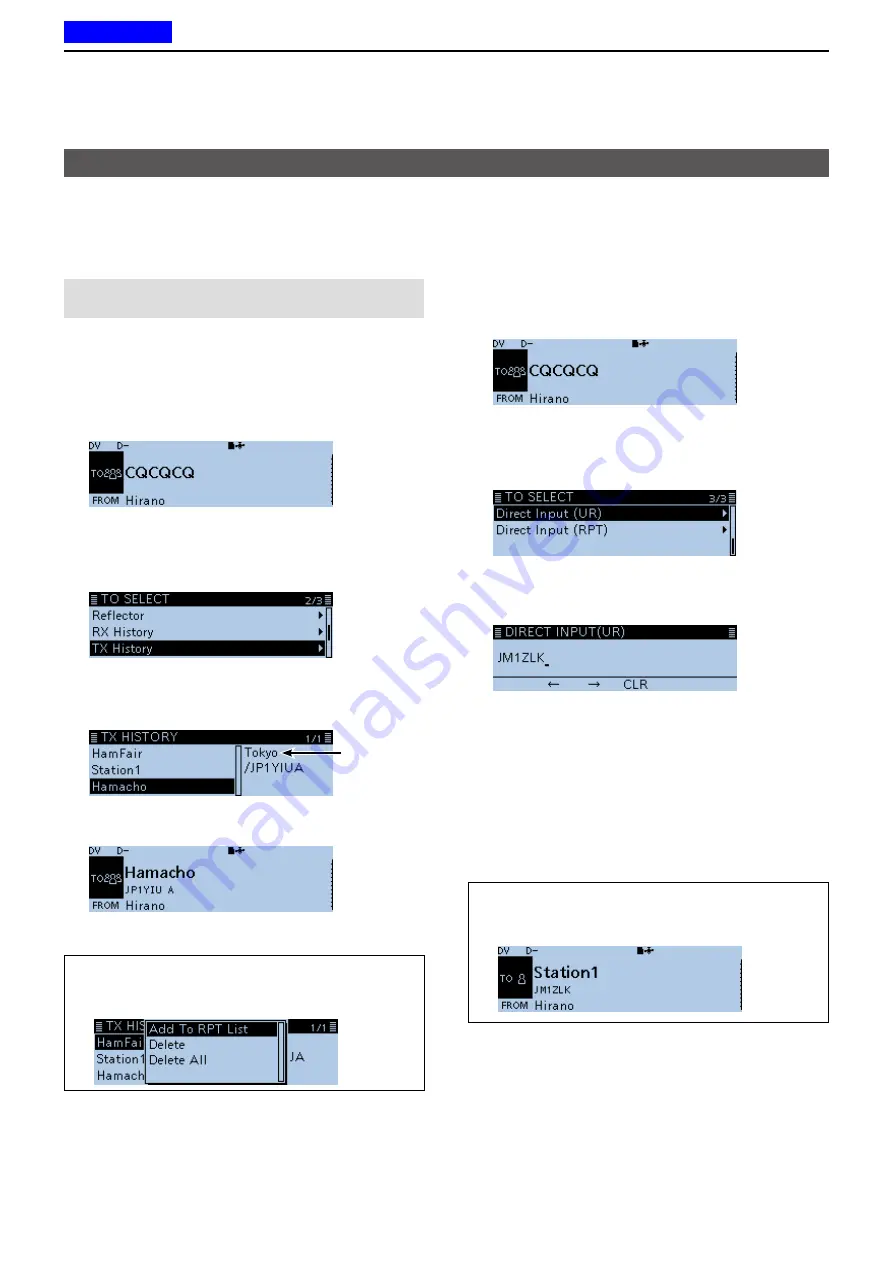
4
D-STAR OPERATION
4-11
D
Using the TX History
The TX History saves the name and/or call sign of up
to 20 “TO” (Destination) settings that were used when
you made the calls.
NOTE:
Until you make a call in the DV mode, you
cannot select “TO” (destination) from the TX History.
Example: Selecting the “Hamacho” repeater in the TX
History.
1. Hold down [DR] for 1 second to display the DR
screen.
2. Select “TO,” then push [
ï
].
•Displays the TO SELECT screen.
L
On the DR screen, pushing [DR] toggles between
“FROM” and “TO.”
3. Select “TX History,” then push [
ï
].
•Displays the TX HISTORY screen.
4. Select the destination name or call sign, then
push [
ï
]. (Example: “Hamacho”)
The Sub
name is
displayed.
• Returns to the DR screen, and “Hamacho” is displayed
in “TO.”
“TO” (Destination) setting (Continued)
TIP:
You can add the TX HISTORY data to memory,
or delete it from the TX HISTORY screen, push
[QUICK], then select the option.
D
Directly entering (UR)
The destination station call sign can be directly
entered.
Example: Directly entering the call sign “JM1ZLK.”
1. Hold down [DR] for 1 second to display the DR
screen.
2. Select “TO,” then push [
ï
].
•Displays the TO SELECT screen.
L
On the DR screen, pushing [DR] toggles between
“FROM” and “TO.”
3. Select “Direct Input (UR),” then push [
ï
].
•Displays the DIRECT INPUT (UR) screen.
4. Enter a call sign of up to 8 characters, including
spaces.
L
See “Entering and editing text” for details. (p. iv)
5. After entering, push [
ï
].
• Returns to the DR screen, and “JM1ZLK” is displayed
in “TO.”
L
After entry, you can correct the call sign in the
DIRECT INPUT (UR) screen.
L
The entered call sign remains on the DIRECT INPUT
(UR) screen, until you enter a new call sign.
TIP:
If the entered call sign is duplicated in “Your
Call Sign” memory, the name is displayed. (Only
when the name has been entered.)
Previous view






























