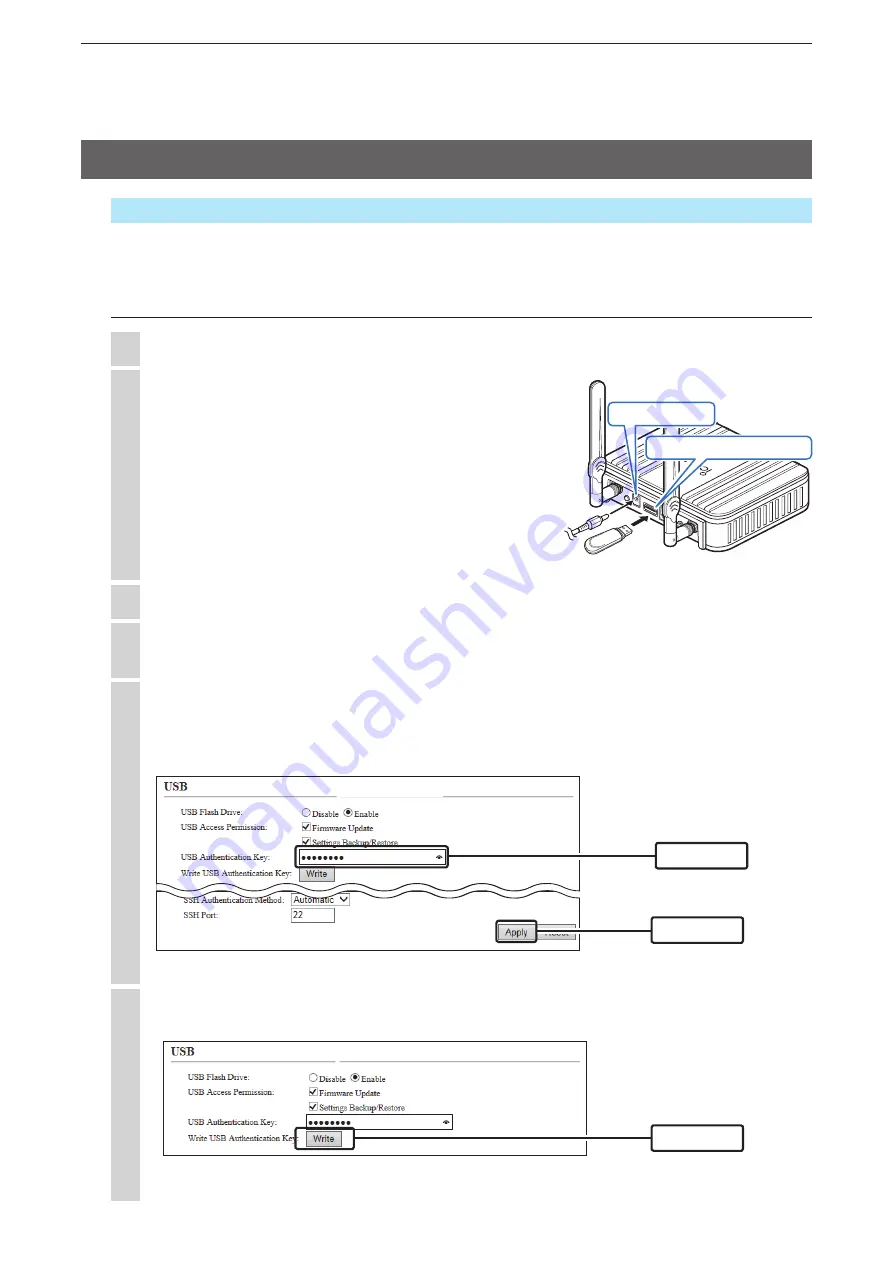
6
MAINTENANCE
6-18
Click [Management], and then click [Management Tools].
• The “Management Tools” screen is displayed.
4
Turn the AP-90M OFF.
1
Insert the USB flash drive in which you want to save
the USB Authentication Key setting to the AP-90M’s
[USB] port, and then turn ON the AP-90M.
• Even when you change the USB Authentication Key (file
name: usbkey.dat) that is already saved in a flash drive,
insert the flash drive.
2
AP-90M
WIRELESS A
CCESS POINT
q
w
Insert the USB flash drive
Power ON
In the “USB Authentication Key” field, enter the desired authentication key of up to 64 characters, and
then click [Apply].
• To change the authentication key, clear the text box, and then enter a new key.
5
Click [Write].
6
Management > Management Tools
Entering the authentication key function to the USB flash drive enables you to allow only the authorized
flash drive to perform a setting backup, setting restore and a firmware update when inserted.
Entering the USB authentication key
Access the setting screen. (
+
p.2-7)
3
(
+
Continued on the next page)
8. Setting the USB Authentication Key
w
Click
Click
q
Enter


























