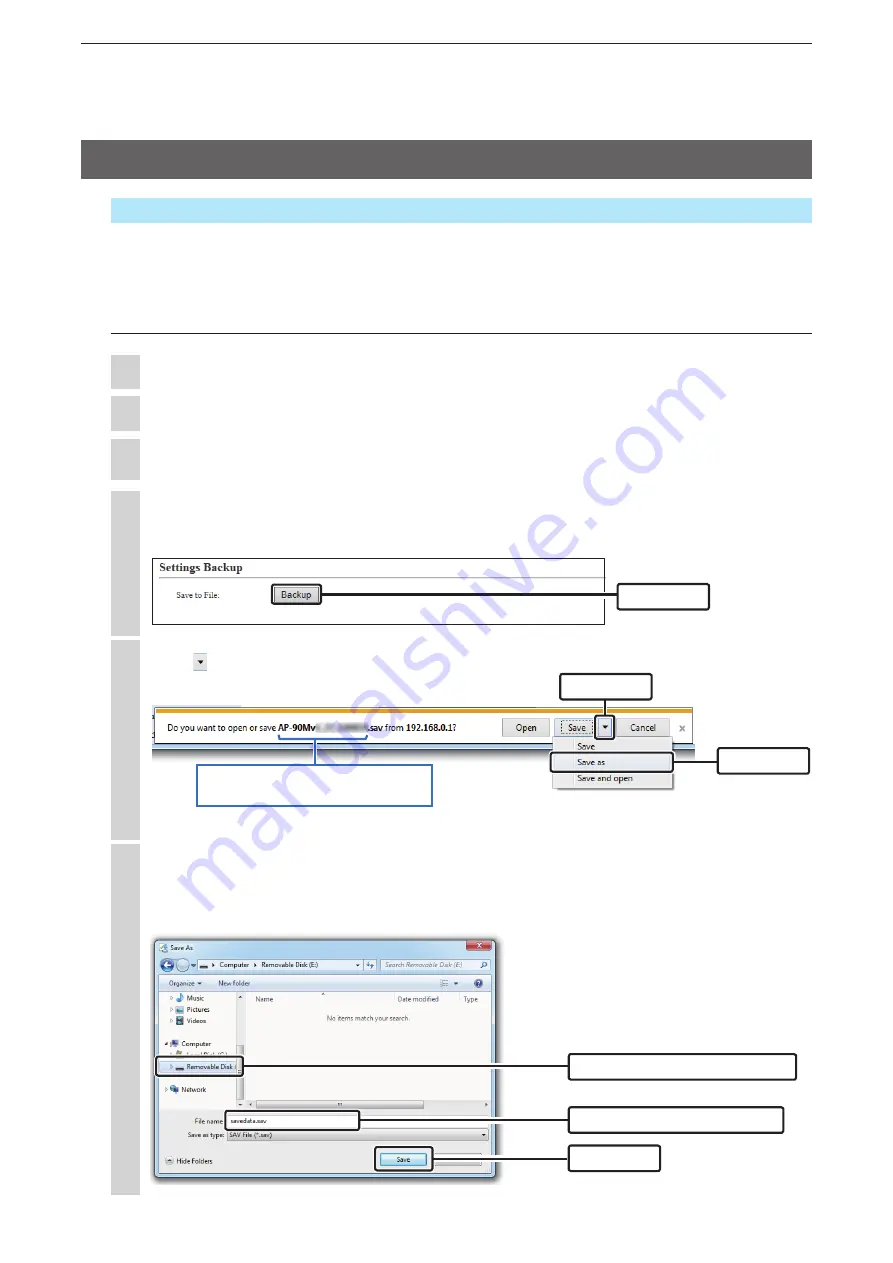
6
MAINTENANCE
6-13
Management > Setting Backup/Restore
This topic describes how to automatically restore the AP-90M settings to another AP-90M that is set with
different settings by inserting a USB flash drive (user supplied).
• See “Automatic setting using a USB flash drive” on page 6-11 for setting requirements.
Saving and restoring the setting file
Click [ ] by the [Save] button, and then select [Save as].
• The “Save as” window appears.
5
Product name, version and saving
date are displayed as the file name.
(
+
Continued on the next page)
Insert a USB flash drive into your PC.
1
Access the setting screen. (
+
p.2-7)
2
Click [Management], and then click [Settings Backup/Restore].
3
Click [Backup] in the “Settings Backup” menu.
A confirmation dialog appears.
4
In the “Save As” window, select the USB flash drive’s root directory as the saving location and save
as “savedata.sav,” and then click [Save].
• You must change the file name to “savedata.sav.”
A file with another name cannot be used to restore using a flash drive.
6
Click
q
Click
w
Select
q
Select the root directory
w
Change to “savedata.sav”
w
Click
6. Automatically restoring from a USB flash drive






























