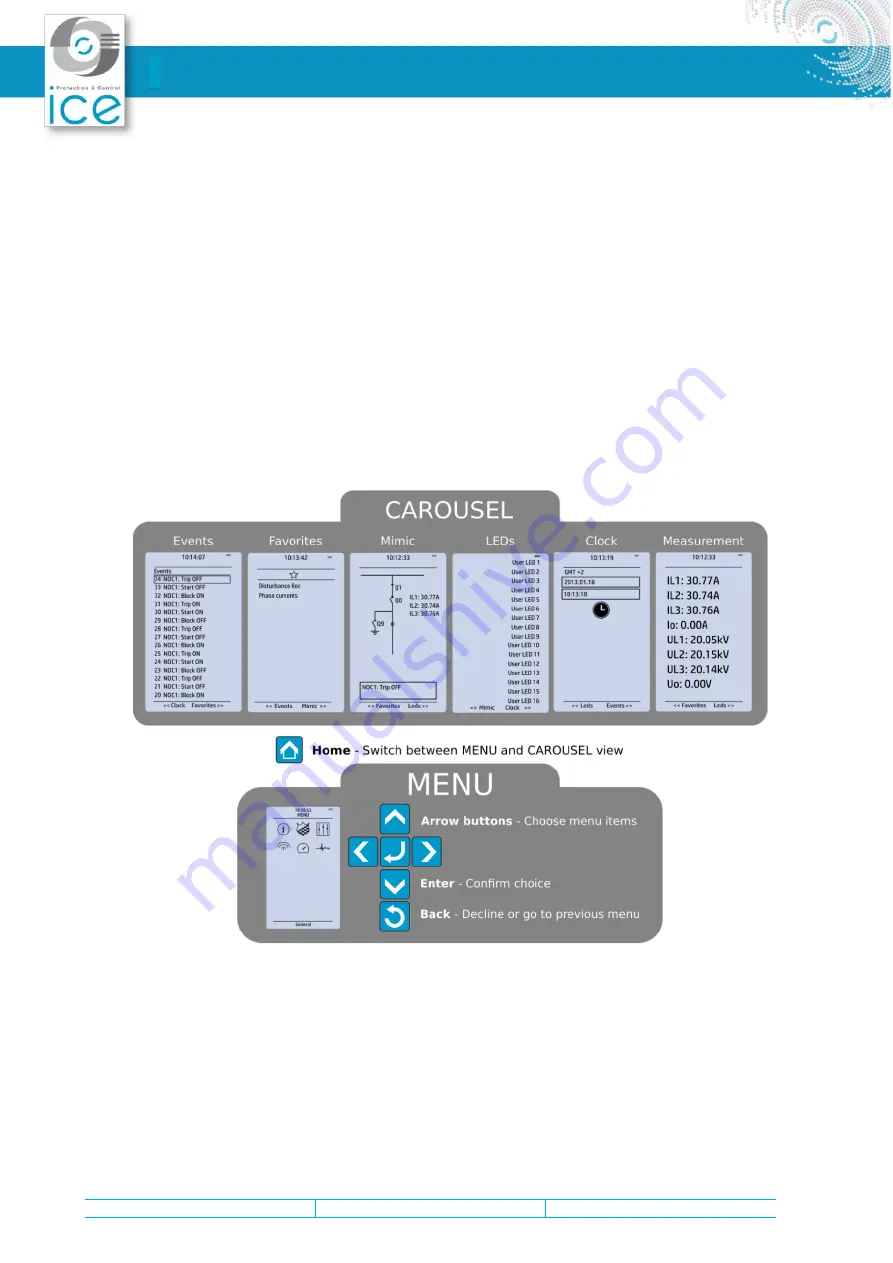
Reference: A938
Index: B
Page 8
This document is the property of ICE SAS. It can not be reproduced or communicated to third parties without authorization.
Instruction Manual – NPS914 Alarm and Indication IED
(green or yellow) are based on the settings the user has put in place in the software.
Holding the I (object control) button down for five seconds brings up the button test menu. It displays all the
physical buttons on the front panel. Pressing any of the listed buttons marks them as tested. When all
buttons are marked as having been tested, you can press the Back button to close the button test menu.
3.2. Mimic and main menu
3.2.1. Basic configuration
The user interface is divided into seven (7) quick displays: "Events", "Favorites", "Measurements", "Mimic",
"LEDs", "Clock" and "Fault register". The default quick display (as presented in the image below) is the mimic
view; you can move through these menus by pressing the left and right arrow buttons. Please note that the
available quick display carousel view might be different if you have changed the view with SMART9's
Carousel Designer tool.
Figure. 3.2.1. - 2. Basic navigation (general).
The Home button switches between the quick display carousel and the main display with the six (6) main
configuration menus (
General
,
Protection
,
Control
,
Communication
,
Measurements
and
Monitoring
). Note
that the available menus vary depending on the device type. You can select one of the menus by using the four
navigation arrows and pressing Enter in the middle. The Back button takes you back one step. If you hold it down
for three seconds, it takes you back to the
General
menu. You can also use it to reset the alarm LEDs you have set.
The password activation button (with the padlock icon) takes you to the password menu where you can enter the
passwords for the various user levels (User, Operator, Configurator, and Super-user).























