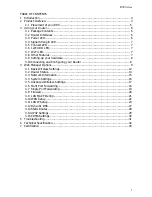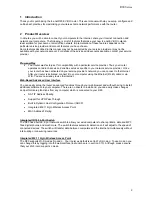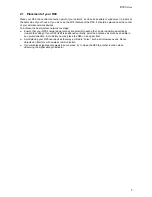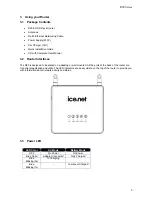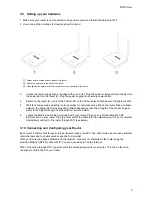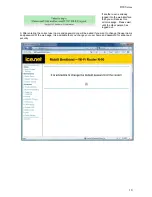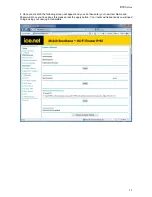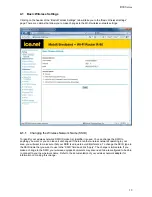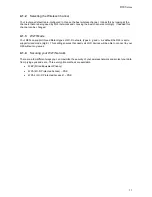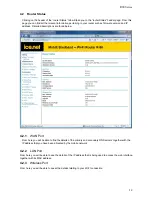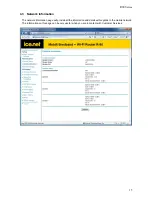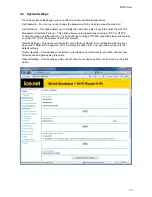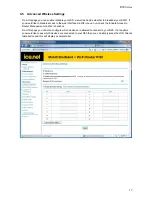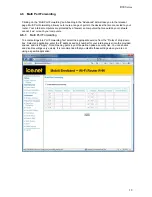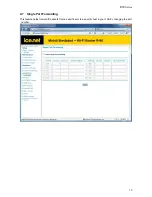R90 Series
4
1 Introduction
Thank you for purchasing the Ice.net R90 EV-DO router .This user manual will help you setup, configure and
outline best practices for maximizing your wireless home network performance with the router.
2 Product
Overview
In minutes, you will be able to connect your computers to the Internet, share your Internet connection and
network your computers.. The following is a list of features that make your new Ice.net EV-DO router an
ideal solution for your home or small office network. Implementation of these features depends on the
particular service provider and account features you have chosen.
Some features described in this manual may not be supported by your service provider or may not be
available with your network account. For details of the services and accounts available, contact your service
provider.
Plug-and-Play
•
Your router was factory-set for compatibility with a particular service provider. Thus, your router
operates on radio channels and enables services specific to your network service provider. Once
your router has been activated on your service provider’s network, you can connect to the Internet.
After your router is activated, connect it to your computer using the Ethernet (RJ-45) cable or via
WiFi. You are now ready to use the Internet.
Web-Based Advanced User Interface
You can easily setup the router’s advanced functions through your web browser and without having to install
additional software onto your computer. There are no drivers to install and, you can easily make changes
and perform setup functions from any computer which is connected to your R90
•
NAT IP Address Sharing
•
Support for VPN Pass Through
•
Built in Dynamic Host Configuration Protocol (DHCP)
•
Integrated 802.11b/g/n Wireless Access Point
•
MAC Address Filtering
Integrated 10/100 4-Port Switch
The R90 has a built-in, 4-port network switch to allow your wired computers to share printers, data and MP3
files, digital photos, and much more. The switch features automatic detection so it will adjust to the speed of
connected devices. The switch will transfer data between computers and the Internet simultaneously without
interrupting or consuming resources.
Integrated 802.11 b/g/n Wireless Access Point
The R90 supports Wi-Fi modes b/g and n. Your router as default is set to Wi-Fi mode g. To use mode n you
can change this by logging into the web interface (instructions are in section 3.10). Although, please ensure
that your Wi-Fi card supports n mode.
Содержание R90 series
Страница 1: ......
Страница 20: ...R90 Series 20 4 8 Firewall This page will allow you to enable disable your firewall...
Страница 23: ...R90 Series 23...
Страница 25: ...R90 Series 25...
Страница 26: ...R90 Series 26...
Страница 29: ...R90 Series 29 4 14 UPnP Settings From this page you can enable disable UPnP Universal Plug and Play...
Страница 33: ...R90 Series 33 7 Certification...