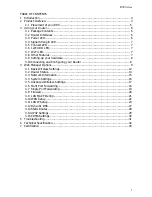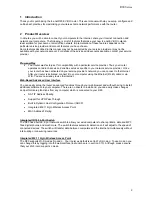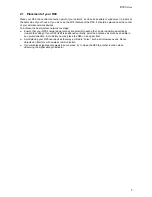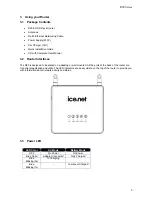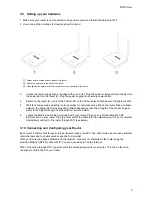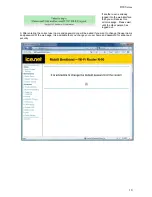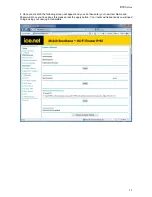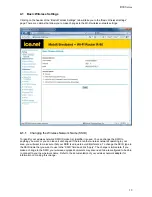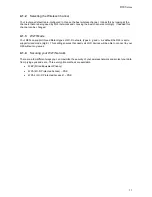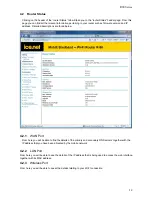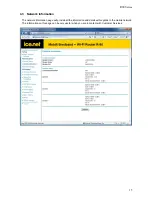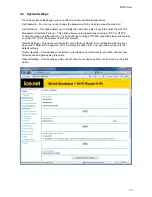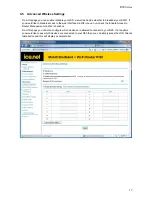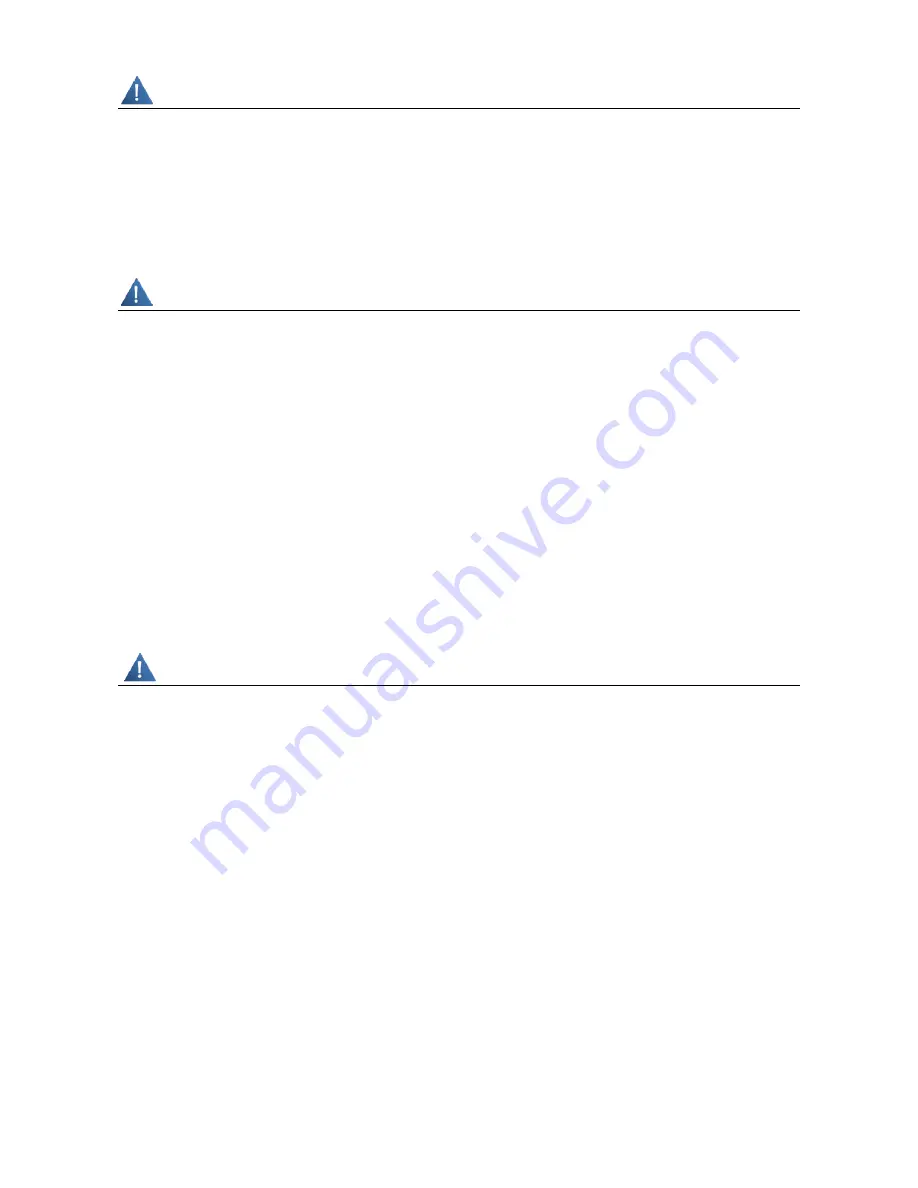
R90 Series
2
Important Notice
Due to the nature of wireless communications, transmission and reception of data can never be guaranteed.
Data may be delayed, corrupted (i.e., have errors) or be totally lost. Although significant delays or losses of
data are rare when wireless devices such as the router are used in a normal manner with a well-constructed
network, the router should not be used in situations where failure to transmit or receive data could result in
damage of any kind to the user or any other party, including but not limited to personal injury, death or loss
of property. Axesstel accepts no responsibility for damages of any kind resulting from delays or errors in
data transmitted or received using the Axesstel router or for failure of the Axesstel router to transmit or
receive such data.
Safety Precautions
Do not operate the router:
•
In areas where blasting is in progress
•
Where explosive atmospheres may be present
•
Near medical equipment
•
Near life support equipment or any equipment that may be susceptible to any form of radio
interference. In such areas, the router MUST BE POWERED OFF. The Axesstel router can transmit
signals that could interfere with this equipment.
Do not operate the router in any aircraft, whether the aircraft is on the ground or in flight. In aircraft, the
router MUST BE POWERED OFF. When operating, the router can transmit signals that could interfere with
various onboard systems.
Note: Some airlines may permit the use of cellular phones while the aircraft is on the ground and the door is
open. The router may be used at this time.
The driver or operator of any vehicle should not operate the router while in control of a vehicle. Doing so will
detract from the driver or operator’s control and operation of that vehicle. In some states and provinces,
operating such communications devices while in control of a vehicle is an offense
.
Limitation of Liability
The information in this manual is subject to change without notice and does not represent a commitment on
the part of Axesstel.
AXESSTEL SPECIFICALLY DISCLAIMS LIABILITY FOR ANY AND ALL DIRECT, INDIRECT, SPECIAL,
GENERAL, INCIDENTAL, CONSEQUENTIAL, PUNITIVE OR EXEMPLARY DAMAGES INCLUDING, BUT
NOT LIMITED TO, LOSS OF PROFITS OR REVENUE OR ANTICIPATED PROFITS OR REVENUE
ARISING OUT OF THE USE OR INABILITY TO USE ANY AXESSTEL PRODUCT, EVEN IF AXESSTEL
HAS BEEN ADVISED OF THE POSSIBILITY OF SUCH DAMAGES OR THEY ARE FORESEEABLE OR
FOR CLAIMS BY ANY THIRD PARTY.
Notwithstanding the foregoing, in no event shall Axesstel aggregate liability arising under or in connection
with the Axesstel product, regardless of the number of events, occurrences, or claims giving rise to liability
.
Содержание R90 series
Страница 1: ......
Страница 20: ...R90 Series 20 4 8 Firewall This page will allow you to enable disable your firewall...
Страница 23: ...R90 Series 23...
Страница 25: ...R90 Series 25...
Страница 26: ...R90 Series 26...
Страница 29: ...R90 Series 29 4 14 UPnP Settings From this page you can enable disable UPnP Universal Plug and Play...
Страница 33: ...R90 Series 33 7 Certification...