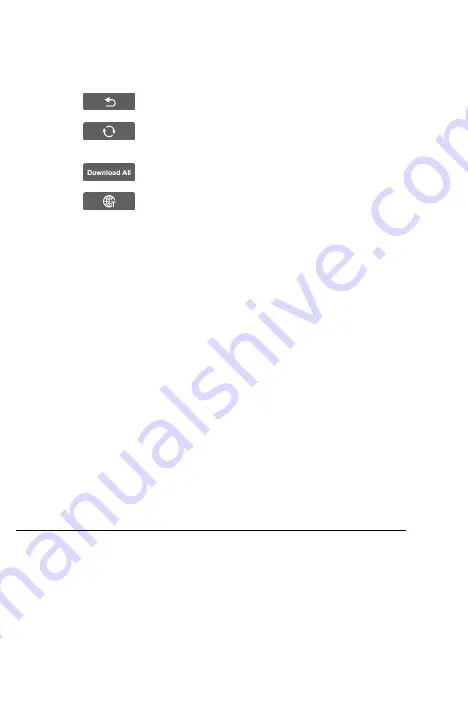
66
c) Tap
Continue
to resume updating the software.
③
Button part
Back Button
– returns to the CR Genius Job Menu.
Refresh Button
– Refresh to see the latest upgrade
status.
Download All
– downloads all available updates.
Language options
– Tap to select a different language.
To update the software and database
1. Make sure the Display Tablet is connected to a power source with
stable access to the internet.
2. Tap the
Upgrade
application button from the CR Genius Job Menu;
or tap the update notification message when received; or tap the
Upgrade
icon on Vehicle Menu in Diagnostics application. The
Update application screen displays.
3. Check all available updates:
If you decide to update all items of the software, please tap the
"Download All" button.
If you only want to update one or some of the item(s), tap the
Update
button on the right column of the specific item(s).
4. Tap the
Pause
button to suspend the update. Tap
Continue
to
resume the update. The update will resume from the point at which it
was paused.
5.
The software will be installed automatically once its download has
completed. The previous version will be replaced.
7 User Data
The
User Data
application is used to store, print, and review the saved files.
Most operations are controlled through the toolbar.
Selecting the User Data application opens the file system menu. Different
file types are sorted separately under different options, there are six types of
information files to be viewed or played back.
Содержание CR Genius
Страница 1: ...CR Genius User Manual PROFESSIONAL FAST SMART POWERFUL...
Страница 2: ......
Страница 99: ...iCarsoft Technology Inc www icarsoft us www icarsoft com All Rights Reserved...






























