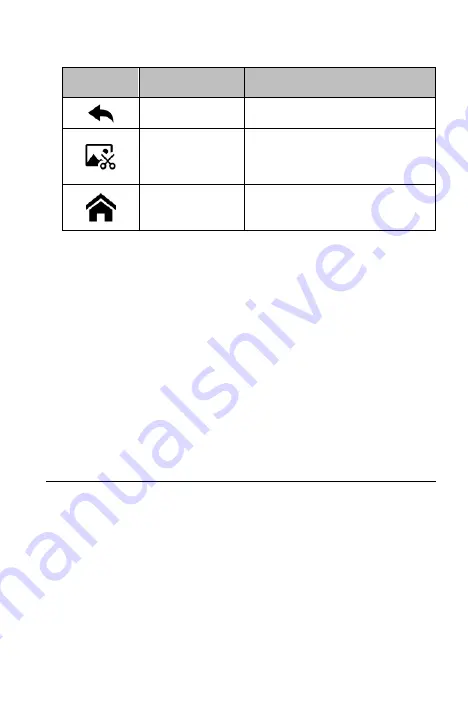
9
Table 3-2 Locator and Navigation Buttons
Button
Name
Description
Back
Returns to the previous screen.
Screenshot
Takes a screenshot when you want
to save the displayed information.
CR Genius Home
Returns to CR Genius Job Menu.
3.2 Powering Down
All vehicle communications must be terminated before shutting down the
Display Tablet. Forcing a shutdown while the tablet is communicating may lead
to ECM problems on some vehicles. Please exit the Diagnostics application
before shutting off the tablet.
To power down the display tablet
1. Long press the Lock/Power Button.
2. Tap Power off option.
3. Tap OK, the tablet will turn off in a few seconds.
3.2.1 Reboot System
In case of system crash, long press the Lock/Power button and tap Reboot
option to restart the system.
4 Diagnostics
The Diagnostics application can access the electronic control unit (ECU) of
various vehicle control systems, such as engine, transmission, anti-lock brake
system (ABS), airbag system (SRS) and more.
4.1 Getting Started
The Diagnostics operations require connecting the CR Genius to the test
vehicle’s DLC using the main cable.
4.1.1 Vehicle Menu Layout
When the tablet is properly connected to the vehicle, the platform is ready
to start vehicle diagnosis. Tap on the Diagnostics application button on the CR
Genius Job Menu, the Vehicle Menu then displays.
Содержание CR Genius
Страница 1: ...CR Genius User Manual PROFESSIONAL FAST SMART POWERFUL...
Страница 2: ......
Страница 99: ...iCarsoft Technology Inc www icarsoft us www icarsoft com All Rights Reserved...






























