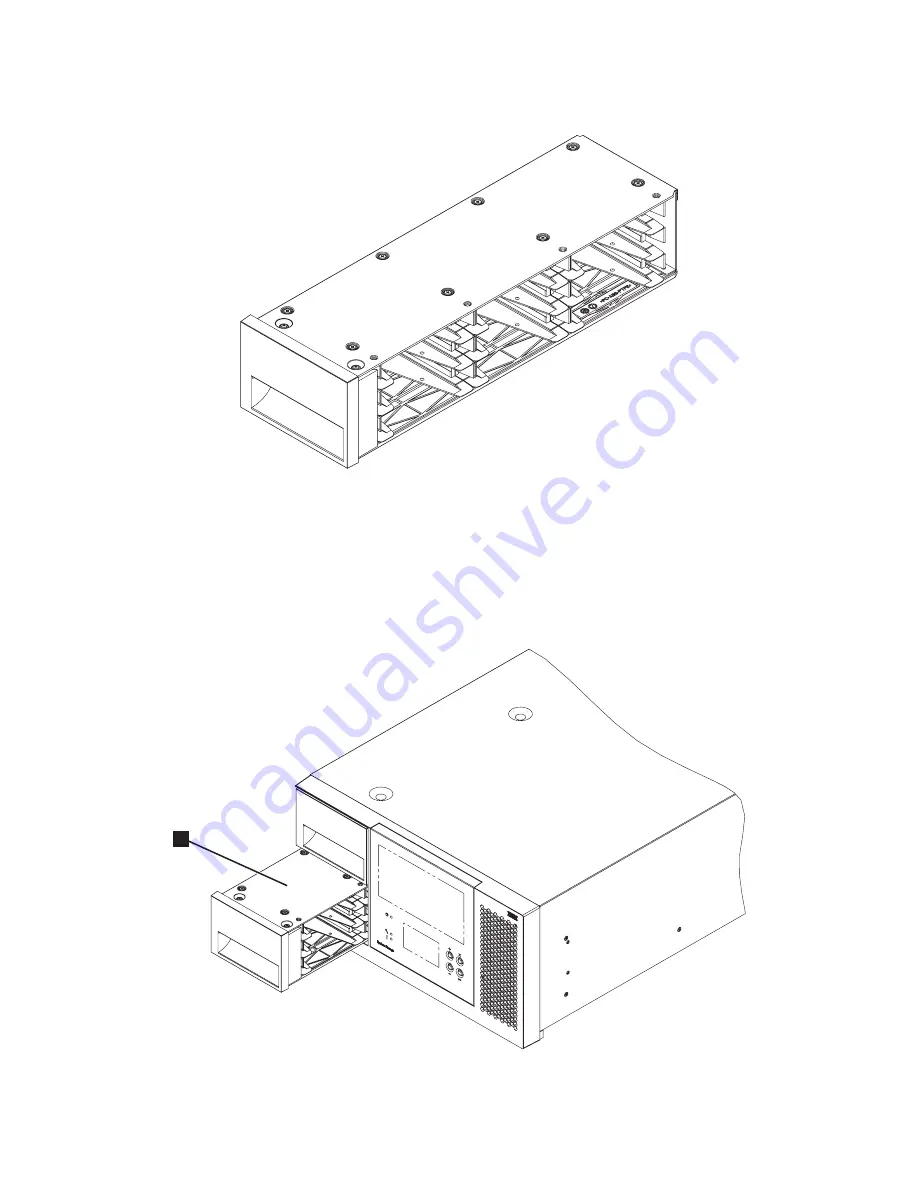
Chapter 2. Product Description
2-3
Cartridge Magazines
Figure 2-3. Cartridge magazine
The tape library has two cartridge magazines. The upper and lower magazines are
identical and can hold up to 9 cartridges each.
• The front three slots of the lower magazine can be configured as I/O Station slots.
• The last two slots in the upper magazine can be configured as cleaning slots.
I/O Station
Figure 2-4. I/O Station
a34z0030
a34z0025
1
Содержание TS3400
Страница 1: ...IBM System Storage TS3400 Tape Library Maintenance Information Machine Type 3577 GA32 0572 03 ...
Страница 2: ......
Страница 3: ...IBM System Storage TS3400 Tape Library Maintenance Information Machine Type 3577 GA32 0572 03 ...
Страница 6: ...iv TS3400 Tape Library Maintenance Information ...
Страница 14: ...xii TS3400 Tape Library Maintenance Information ...
Страница 52: ...1 36 TS3400 Tape Library Maintenance Information ...
Страница 84: ...3 14 TS3400 Tape Library Maintenance Information ...
Страница 92: ...4 8 TS3400 Tape Library Maintenance Information ...
Страница 106: ...5 14 TS3400 Tape Library Maintenance Information ...
Страница 109: ...Chapter 6 Installing the Library 6 3 Figure 6 1 Components removed to reduce weight a34z0177 ...
Страница 194: ...8 40 TS3400 Tape Library Maintenance Information ...
Страница 260: ...11 8 TS3400 Tape Library Maintenance Information ...
Страница 266: ...12 6 TS3400 Tape Library Maintenance Information ...
Страница 274: ...B 2 TS3400 Tape Library Maintenance Information ...
Страница 293: ......
Страница 294: ... Part Number 45E5263 Printed in USA GA32 0572 03 1P P N 45E5263 ...
Страница 295: ...Spine information IBM System Storage TS3400 Tape Library Maintenance Information Machine Type 3577 ...
















































