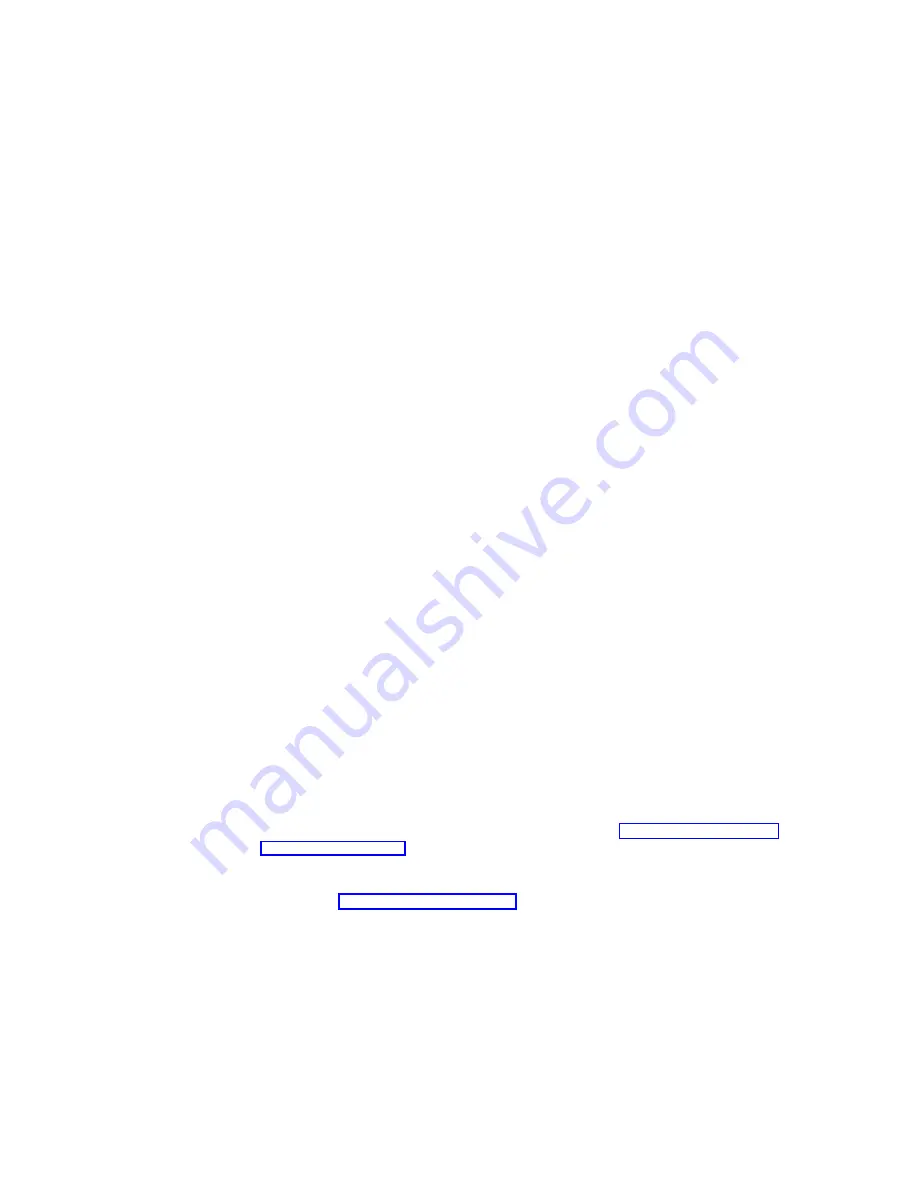
Network Setup
Note: All appliances have an initial default User Name of “administrator” and
Password of “password”.
In the Network Setup task group, you are required to change the administrator
password. Optionally, you can configure the properties of each network interface
that resides on the appliance.
To change the administrator password, click on Change Administrator Password
or the green arrow. The Change Administrator Password page appears to allow you
to change the password. Note the warning on the page that any information you
enter can be viewed by others on the network. To prevent others from seeing your
information, set up a secure administration Web site as described in the online help.
To optionally change interface properties such as IP addresses, click on Interfaces
or the green arrow. The Network Adapters on Server Appliance page appears. You
would use this page primarily to change IP addresses from dynamic (DHCP, which
is the system default) to static.
You can then select the network adapter you want to modify, and then choose one
of the following tasks related to that adapter:
v
IP, to modify IP configurations
v
DNS, to modify DNS configurations
v
WINS, to modify WINS configurations
Disks and Volumes
In the Disks and Volumes task group, you can optionally repartition the user data
drive.
Attention:
Note that although you will be using files in the system and
maintenance drives, it is strongly recommended that you do not repartition them.
Doing so could wipe out important data and seriously impair the functioning of your
system. Repartitioning is advised ONLY for the user data drive.
The user data drive is not established when you first bring up the system. You will
need to get the MAC address of the Fibre Channel card to set up an association
between the appliance and the external storage located on the storage area
network (SAN). To get the MAC address, you need to go into Terminal Services. For
information on how to access Terminal Services, see “Connecting to Terminal
Services” on page 18. After connecting to Terminal Services, you need to click on
the IBM NAS Admin icon. Next, select NAS Management, then Storage, then
NAS Utilities and finally, FastT Check. For additional information on FastT Check,
please see “FastT Check” on page 25.
Users and Groups
In the Users and Groups task group, you create and manage local users and
groups on the appliance. Clicking on Users and Groups takes you to the Users
and Groups page. From this page you can create, edit, and delete local users and
groups on the appliance by clicking either Users or Groups.
On the Local Users on Server Appliance page, you can:
v
Create new users
Chapter 2. Quick start
5
Содержание TotalStorage Network Attached Storage 300G
Страница 1: ...TotalStorage Network Attached Storage 300G User s Reference V ersion 1 Release 1 GA27 4271 00...
Страница 2: ......
Страница 3: ...TotalStorage Network Attached Storage 300G User s Reference V ersion 1 Release 1 GA27 4271 00...
Страница 8: ...vi 300G User s Reference...
Страница 10: ...viii 300G User s Reference...
Страница 14: ...2 300G User s Reference...
Страница 32: ...20 300G User s Reference...
Страница 38: ...26 300G User s Reference...
Страница 62: ...50 300G User s Reference...
Страница 85: ......






























