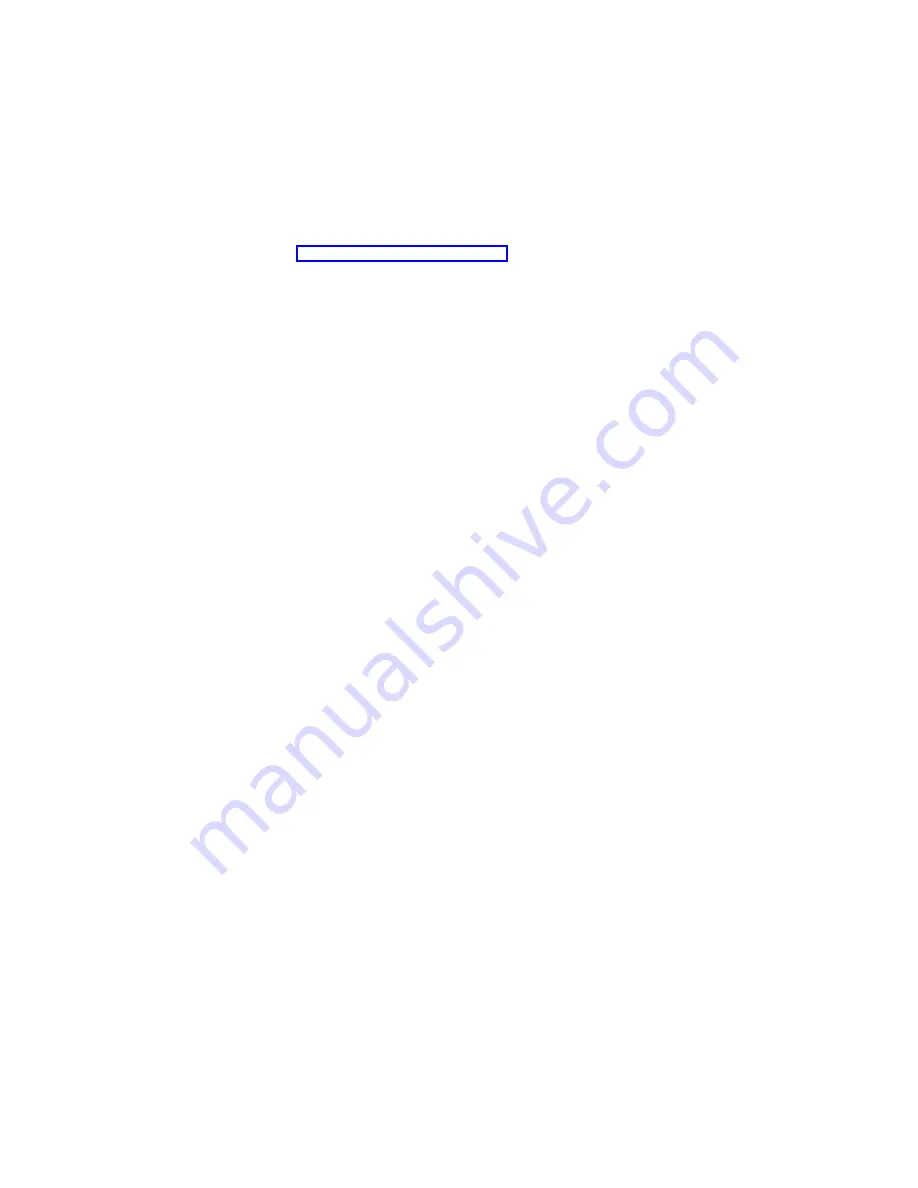
backup image using this method, you must ensure that no users are
accessing any files on the drive, so this method is useful only for offline
backup.
To do a complete online backup that includes files that are in use, choose
the PSM Persistent Image backup method. This method creates a
persistent image (mapped as an unused drive letter on the system), backs
up a copy of that persistent image, and then deletes the original persistent
image (drive letter). For more information about persistent images see
“Persistent Images” on page 61.
Scheduled Jobs
Displays a list of backup batch jobs that you scheduled.
Backup Logs
Displays a list of log files for each backup that has run.
Displayed Logs
Displays the text contained in the log files that you can select from the
Backup Logs
tab.
All of the options on each tab are described in detail in the online help. To access
the online help:
1. Click the
IBM NAS Admin
icon.
2. Expand the Backup and Restore directory.
3. Select
IBM NAS Backup Assistant Help
.
4. Log in.
Restoring using the NT Backup panel
Note:
If you are restoring a backup that you created using Persistent Images in the
NAS Backup Assistant, the NT Backup file (*.BKF) was created for the
persistent image virtual drive letter instead of the original drive letter. For
example, if you selected drive C for backup, a persistent image was created
on the next available drive letter in the system, and that drive was backed up
instead of drive C. If you do not remember the original drive letter, you can
view the backup log files in NAS Backup Assistant. The top section of the log
file gives you the original drive letter, and the bottom section gives you the
persistent image drive letter. When you have the original drive letter, perform
the procedure below.
To restore backups, use the following procedure:
1. Click the
Restore using NT Backup
link in the Backup and Restore section of
the IBM NAS Admin console to open the backup GUI.
2. Click
Restore Wizard
, then click
Next
. You are asked what you want to
restore.
3. Select the appropriate media that you are restoring from.
4. If you are restoring from tape, expand the backup media pool name, and then
double-click the media (this will normally be named
media created on {date -
time}
. This action will read the set list from the tape.
If you are restoring a file, select
Tools
→
Catalog a backup file
, then click
Browse
and find the backup file (.BKF) created for this backup.
Note:
If you do not know the .BKF file name, refer to the backup log in NAS
Backup Assistant.
5. Click
OK
. You will now have a
Media created on {date - time}
listed under file.
60
Model 326 User’s Reference
Содержание totalstorage 326
Страница 1: ...IBM TotalStorage Network Attached Storage 300 Model 326 User s Reference Release 2 5 GA27 4276 02...
Страница 8: ...viii Model 326 User s Reference...
Страница 10: ...x Model 326 User s Reference...
Страница 20: ...8 Model 326 User s Reference...
Страница 64: ...52 Model 326 User s Reference...
Страница 88: ...76 Model 326 User s Reference...
Страница 134: ...122 Model 326 User s Reference...
Страница 144: ...132 Model 326 User s Reference...
Страница 146: ...134 Model 326 User s Reference...
Страница 166: ...154 Model 326 User s Reference...
Страница 182: ...170 Model 326 User s Reference...
Страница 192: ...180 Model 326 User s Reference...
Страница 214: ...202 Model 326 User s Reference...
Страница 232: ...220 Model 326 User s Reference...
Страница 238: ...226 Model 326 User s Reference...
Страница 239: ......
Страница 240: ...Printed in the United States of America on recycled paper containing 10 recovered post consumer fiber GA27 4276 02...






























