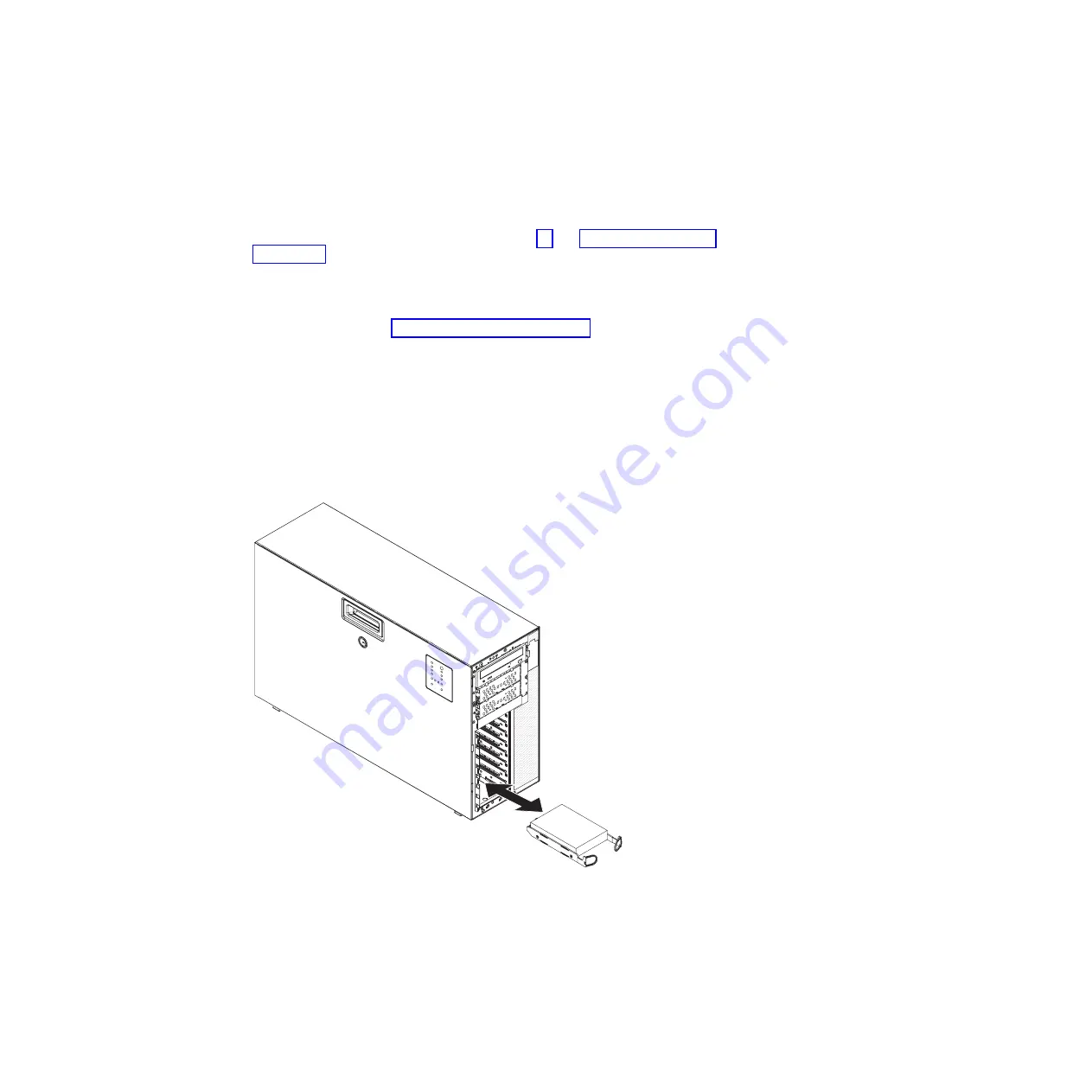
Installing
a
simple-swap
hard
disk
drive
Attention:
Simple-swap
hard
disk
drives
are
not
hot-swappable.
Disconnect
all
power
from
the
server
before
removing
or
installing
a
simple-swap
hard
disk
drive.
To
install
a
simple-swap
hard
disk
drive,
complete
the
following
steps.
1.
Read
the
safety
information
that
begins
on
page
and
2.
Turn
off
the
server
and
all
attached
devices;
then,
disconnect
all
power
cords
and
external
cables.
3.
Unlock
the
side
cover.
4.
Remove
the
bezel
(see
5.
Touch
the
static-protective
package
that
contains
the
drive
to
any
unpainted
metal
surface
on
the
server;
then,
remove
the
drive
from
the
package
and
place
it
on
a
static-protective
surface.
6.
Align
the
drive
assembly
with
the
guide
rails
in
the
bay.
7.
Pull
the
loops
of
the
drive
assembly
toward
each
other;
then,
carefully
slide
the
drive
assembly
into
the
drive
bay
until
it
stops
and
release
the
loops.
Note:
Do
not
release
the
loops
on
the
drive
assembly
until
it
is
completely
seated.
8.
Closed
the
bezel.
9.
Lock
the
side
cover.
10.
Reconnect
the
external
cables
and
power
cords;
then,
turn
on
the
attached
devices
and
turn
on
the
server.
Chapter
4.
Removing
and
replacing
server
components
115
Содержание System x3400 Type 7973
Страница 1: ...System x3400 Types 7973 7974 7975 and 7976 Problem Determination and Service Guide...
Страница 2: ......
Страница 3: ...System x3400 Types 7973 7974 7975 and 7976 Problem Determination and Service Guide...
Страница 8: ...vi System x3400 Types 7973 7974 7975 and 7976 Problem Determination and Service Guide...
Страница 18: ...xvi System x3400 Types 7973 7974 7975 and 7976 Problem Determination and Service Guide...
Страница 34: ...16 System x3400 Types 7973 7974 7975 and 7976 Problem Determination and Service Guide...
Страница 104: ...86 System x3400 Types 7973 7974 7975 and 7976 Problem Determination and Service Guide...
Страница 112: ...94 System x3400 Types 7973 7974 7975 and 7976 Problem Determination and Service Guide...
Страница 182: ...164 System x3400 Types 7973 7974 7975 and 7976 Problem Determination and Service Guide...
Страница 192: ...174 System x3400 Types 7973 7974 7975 and 7976 Problem Determination and Service Guide...
Страница 200: ...182 System x3400 Types 7973 7974 7975 and 7976 Problem Determination and Service Guide...
Страница 208: ...W weight 3 4 5 190 System x3400 Types 7973 7974 7975 and 7976 Problem Determination and Service Guide...
Страница 209: ......
Страница 210: ...Part Number 31R2197 Printed in USA 1P P N 31R2197...
















































