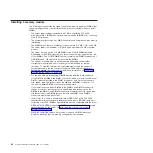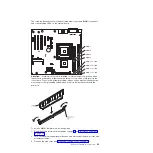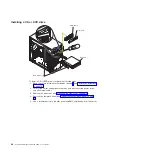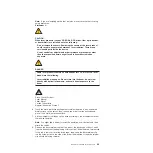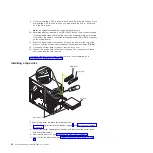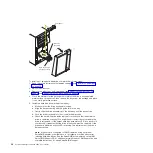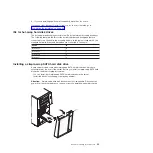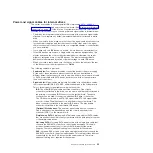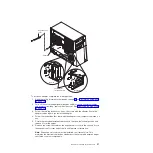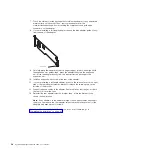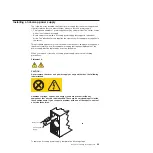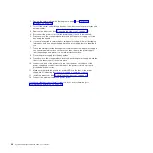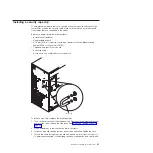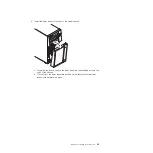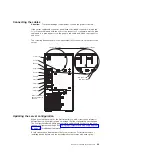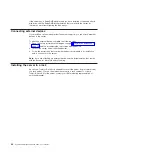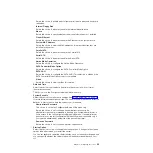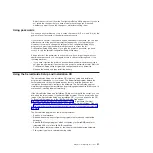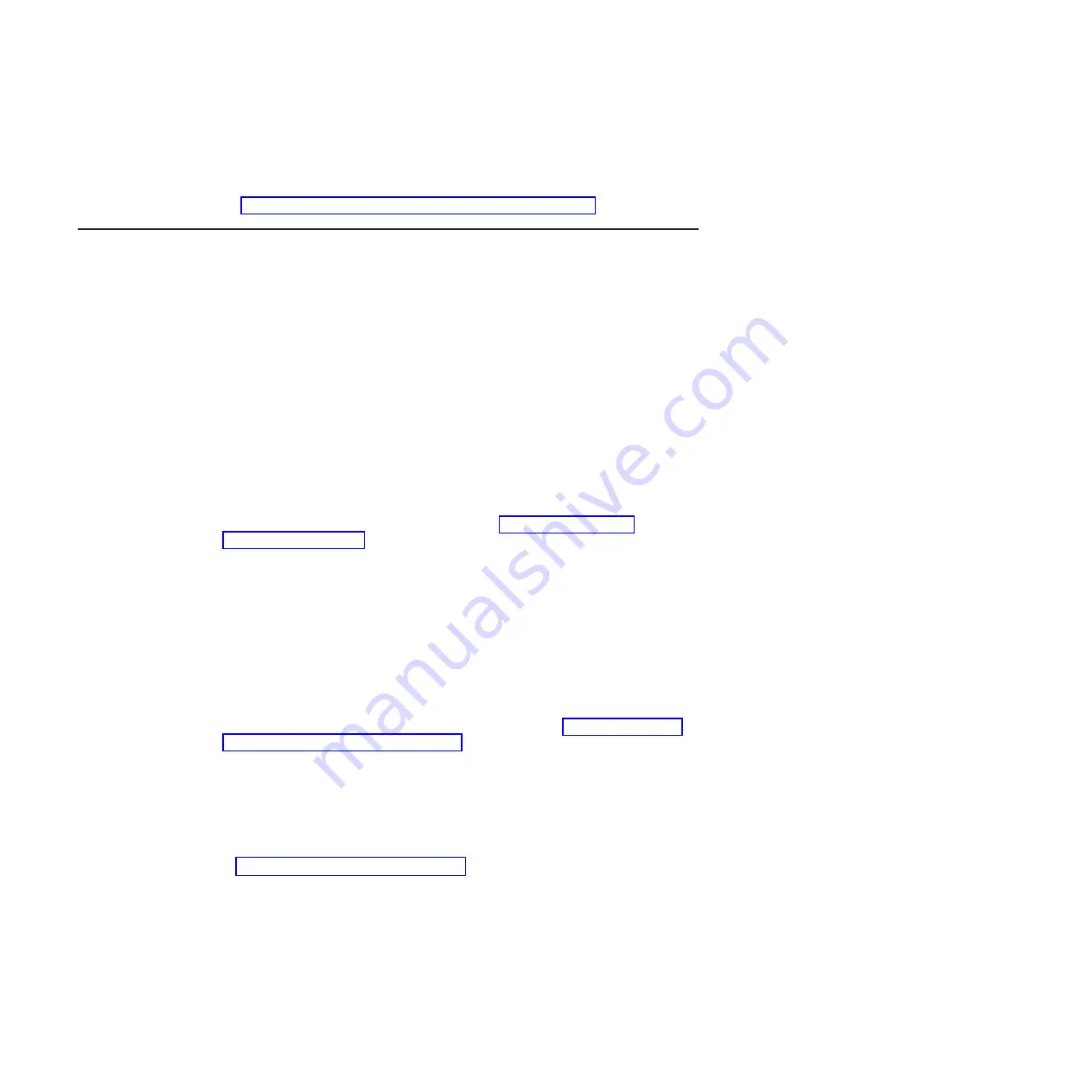
For
more
information
about
the
requirements
for
SAS
cable
and
connecting
SAS
devices,
see
the
documentation
that
comes
with
these
devices.
For
a
list
of
supported
optional
devices
for
the
server,
see
http://www.ibm.com/servers/eserver/serverproven/compat/us/.
Installing
an
adapter
The
following
notes
describe
the
types
of
adapters
that
the
server
supports
and
other
information
that
you
must
consider
when
installing
an
adapter.
v
Locate
the
documentation
that
comes
with
the
adapter
and
follow
those
instructions
in
addition
to
the
instructions
in
this
section.
If
you
have
to
change
the
switch
setting
or
jumper
settings
on
the
adapter,
follow
the
instructions
that
come
with
the
adapter.
v
Read
the
documentation
that
comes
with
your
operating
system.
v
The
server
comes
with
three
PCI
slots
and
two
PCI
Express
slots
on
the
main
system
board.
v
You
can
install
full-length
adapters
that
are
included
in
the
ServerProven
®
list
in
slots
1
through
6
(depending
on
your
model).
v
The
32-bit
slots
3,
4,
and
5
support
5.0
V
keyed
PCI
adapters;
they
do
not
support
3.3
V
keyed
adapters.
Universal
adapters
are
supported
in
slots
3,
4,
and
5
if
they
are
universally
keyed.
v
An
optional
IBM
Remote
Supervisor
Adapter
II
can
be
installed
only
in
its
dedicated
connector
on
the
system
board.
See
for
the
location
of
the
connector.
For
additional
information,
see
the
documentation
that
comes
with
this
adapter.
v
When
you
start
the
server
for
the
first
time
after
you
install
a
Remote
Supervisor
Adapter
II,
the
startup
process
will
take
several
minutes
longer
than
a
typical
startup.
v
The
optional
ServeRAID-8s
adapter
can
be
installed
only
in
PCI
Express
x8
slot
2.
v
The
server
scans
PCI
Express
x1
slot
1,
PCI
Express
x8
slot
2,
PCI
slots
3,
4,
and
5
to
assign
system
resources.
Then,
the
server
starts
the
PCI
devices
in
the
following
order,
if
you
have
not
changed
the
default
startup
sequence:
PCI
Express
x1
slot
1,
PCI
Express
x8
slot
2,
PCI
slot
3,
PCI
slot
4,
and
PCI
slot
5.
v
For
a
list
of
supported
optional
devices
for
the
server,
see
servers/eserver/serverproven/compat/us/.
Attention:
Static
electricity
that
is
released
to
internal
server
components
when
the
server
is
powered-on
might
cause
the
server
to
stop,
which
could
result
in
the
loss
of
data.
To
avoid
this
potential
problem,
always
use
an
electrostatic-discharge
wrist
strap
or
other
grounding
system
when
working
inside
the
server
with
the
power
on.
See
for
the
locations
of
the
expansion
slots
and
the
Remote
Supervisor
Adapter
II
SlimLine
connector.
36
System
x3200
Types
4362
and
4363:
User’s
Guide
Содержание System x3200 4362
Страница 1: ...System x3200 Types 4362 and 4363 User s Guide...
Страница 2: ......
Страница 3: ...System x3200 Types 4362 and 4363 User s Guide...
Страница 81: ...Web site continued Update Xpress program 7 weight 3 Index 67...
Страница 82: ...68 System x3200 Types 4362 and 4363 User s Guide...
Страница 83: ......
Страница 84: ...Part Number 42D2453 Printed in USA 1P P N 42D2453...