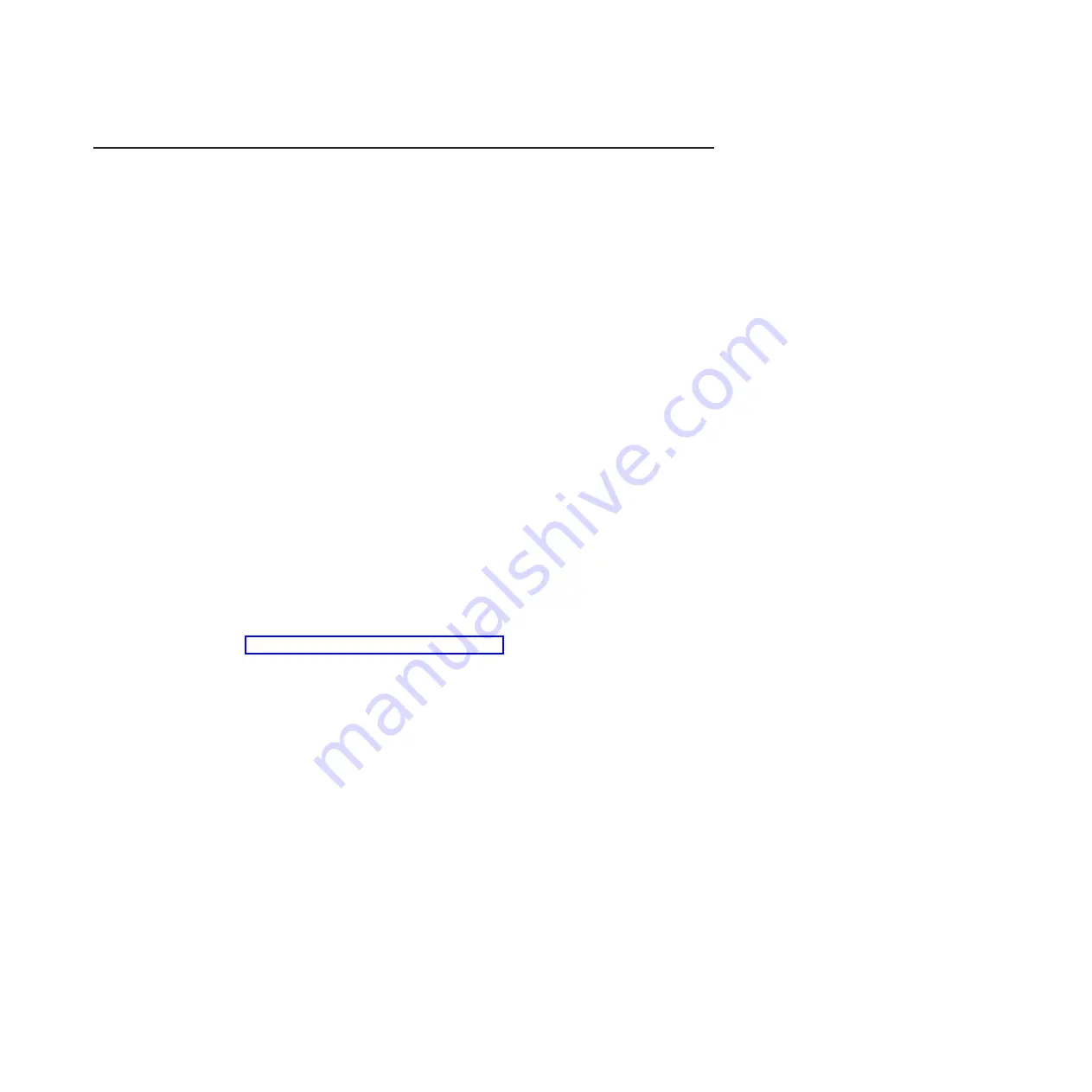
Using the Baseboard Management Controller
The baseboard management controller (BMC) provides basic service-processor
environmental monitoring functions. If an environmental condition exceeds a
threshold or if a system component fails, the baseboard management controller
lights LEDs to help you diagnose the problem. Critical errors are also included in
the error log. When the optional Virtual Media Key is installed, BMC provides
advanced virtual presence capability for remote server management capabilities
Using the remote presence capability
The remote presence features are integrated functions of the baseboard
management controller (BMC). When the optional IBM Virtual Media Key is installed
in the server, it activates the remote presence functions: virtual media and
keyboard, video, and mouse (KVM). The virtual media key is required to enable the
integrated remote presence features. However, you can still access the Web
interface without the key.
After the virtual media key is installed in the server, it is authenticated to determine
whether it is valid. If the key is not valid, the configuration menu for the remote
presence feature will not display in the BMC Web interface.
The virtual media key has an LED. When this LED is lit and green, it indicates that
the key is installed and functioning correctly. When the LED is not lit, it indicates
that the key might not be installed correctly.
Enabling the remote presence feature
To enable the remote presence feature, complete the following steps:
1. Turn off the server and all attached devices; then, disconnect all power cords
and external cables.
2. Install the virtual media key into the dedicated slot on the system board (see
“Installing the virtual media key” on page 43).
3. Reconnect the external cables and power cords; then, turn on the attached
devices and turn on the server.
Note:
If you are connecting the server to an ac power source for the first time, do
not press the power-control button until the power LED flashes.
Obtaining the IP address for the BMC
To access the Web interface, you need the IP address for the BMC. You can obtain
the BMC IP address through the Setup utility. To locate the IP address, complete
the following steps:
1. Turn on the server.
Note:
If you are connecting the server to an ac power source for the first time,
do not press the power-control button until the power LED flashes.
2. When the prompt
Press <F1> to enter Setup
is displayed, press F1. (This
prompt is displayed on the screen for only a few seconds. You must press F1
quickly.) If you have set both a power-on password and an administrator
password, you must type the administrator password to access the full Setup
utility menu.
3. From the Setup utility main menu, select
Server Mgmt
→
BMC Network
Configuration
.
4. Find the IP address and write it down.
Chapter 3. Configuring the server
61
Содержание System x3100 M3
Страница 1: ...System x3100 M3 Type 4253 Installation and User s Guide...
Страница 2: ......
Страница 3: ...System x3100 M3 Type 4253 Installation and User s Guide...
Страница 16: ...xiv System x3100 M3 Type 4253 Installation and User s Guide...
Страница 30: ...14 System x3100 M3 Type 4253 Installation and User s Guide...
Страница 68: ...52 System x3100 M3 Type 4253 Installation and User s Guide...
Страница 88: ...72 System x3100 M3 Type 4253 Installation and User s Guide...
Страница 93: ......
Страница 94: ...Part Number 81Y5864 Printed in USA 1P P N 81Y5864...






























