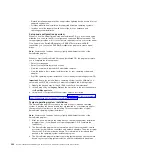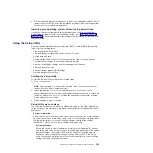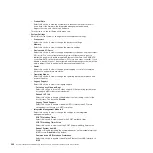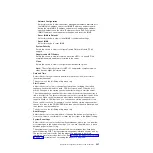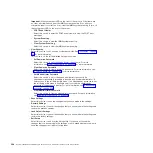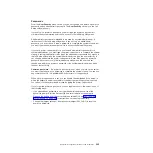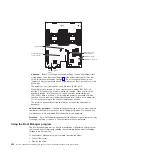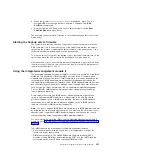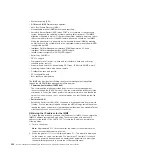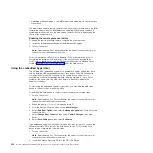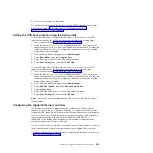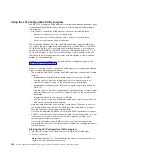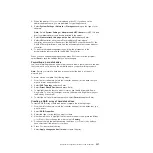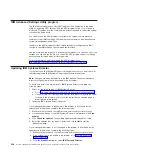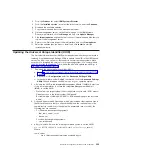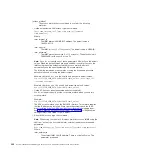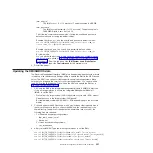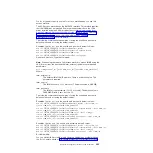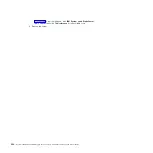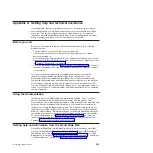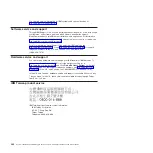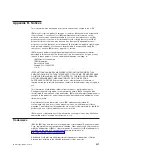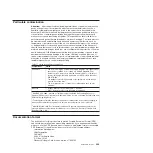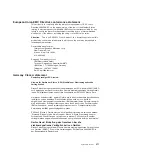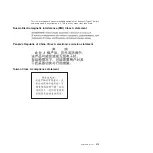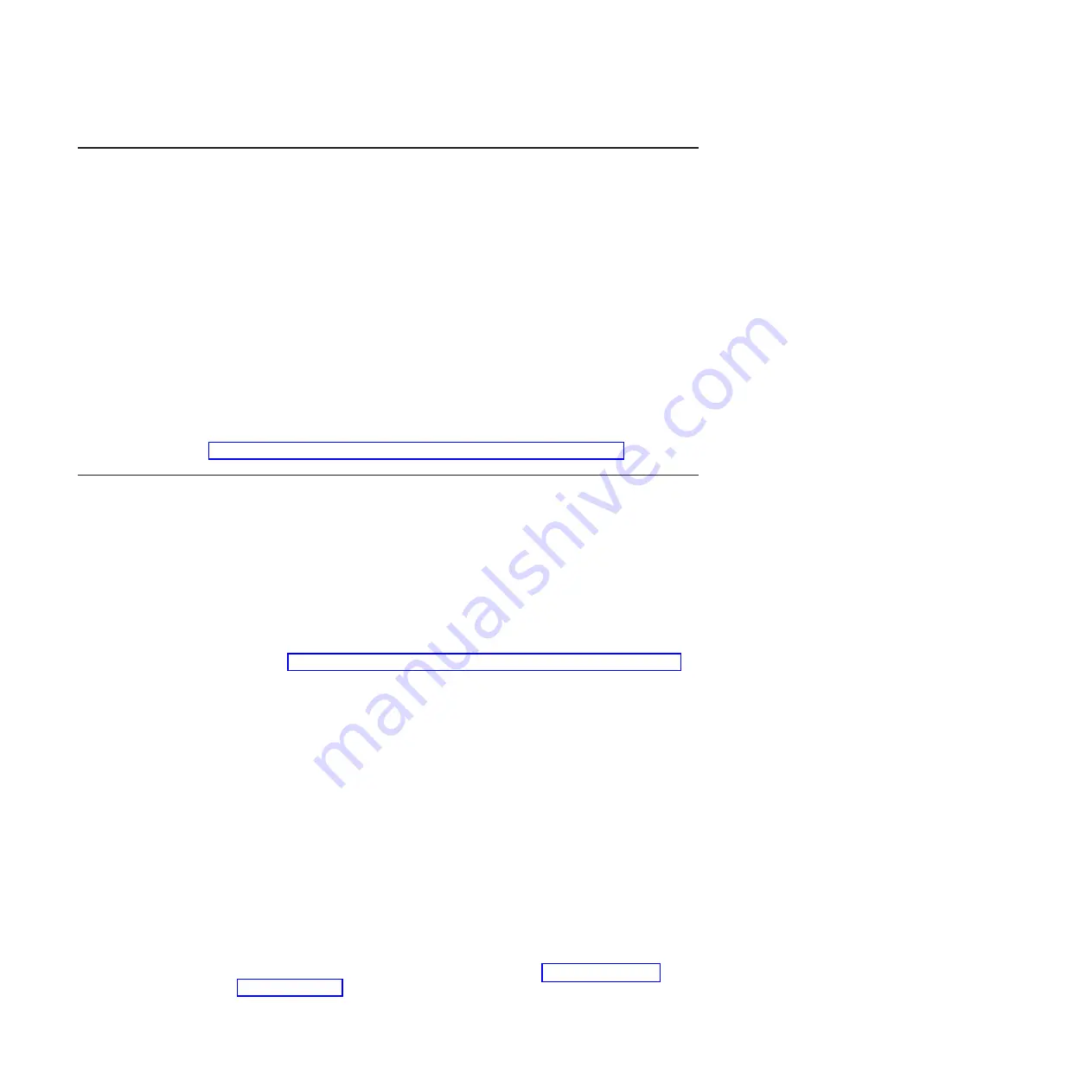
IBM Advanced Settings Utility program
The IBM Advanced Settings Utility (ASU) program is an alternative to the Setup
utility for modifying UEFI settings. Use the ASU program online or out of band to
modify UEFI settings from the command line without the need to restart the system
to access the Setup utility.
You can also use the ASU program to configure the optional remote presence
features or other IMM2 settings. The remote presence features provide enhanced
systems-management capabilities.
In addition, the ASU program provides limited settings for configuring the IPMI
function in the IMM2 through the command-line interface.
Use the command-line interface to issue setup commands. You can save any of the
settings as a file and run the file as a script. The ASU program supports scripting
environments through a batch-processing mode.
For more information and to download the ASU program, go to
http://www.ibm.com/support/entry/portal/docdisplay?lndocid=TOOL-ASU.
Updating IBM Systems Director
If you plan to use IBM Systems Director to manage the server, you must check for
the latest applicable IBM Systems Director updates and interim fixes.
Note:
Changes are made periodically to the IBM website. The actual procedure
might vary slightly from what is described in this document.
To locate and install a newer version of IBM Systems Director, complete the
following steps:
1. Check for the latest version of IBM Systems Director:
a. Go to http://www.ibm.com/systems/software/director/downloads/index.html.
b. If a newer version of IBM Systems Director than what comes with the server
is shown in the drop-down list, follow the instructions on the web page to
download the latest version.
2. Install the IBM Systems Director program.
If your management server is connected to the Internet, to locate and install
updates and interim fixes, complete the following steps:
1. Make sure that you have run the Discovery and Inventory collection tasks.
2. On the Welcome page of the IBM Systems Director web interface, click
View
updates
.
3. Click
Check for updates
. The available updates are displayed in a table.
4. Select the updates that you want to install, and click
Install
to start the
installation wizard.
If your management server is not connected to the Internet, to locate and install
updates and interim fixes, complete the following steps:
1. Make sure that you have run the Discovery and Inventory collection tasks.
2. On a system that is connected to the Internet, go to http://www.ibm.com/
3. From the
Product family
list, select
IBM Systems Director
.
358
System x iDataPlex dx360 M4 Types 7912 and 7913: Problem Determination and Service Guide
Содержание System x iDataPlex dx360 M4 7912
Страница 1: ...System x iDataPlex dx360 M4 Types 7912 and 7913 Problem Determination and Service Guide...
Страница 2: ......
Страница 3: ...System x iDataPlex dx360 M4 Types 7912 and 7913 Problem Determination and Service Guide...
Страница 22: ...4 System x iDataPlex dx360 M4 Types 7912 and 7913 Problem Determination and Service Guide...
Страница 278: ...260 System x iDataPlex dx360 M4 Types 7912 and 7913 Problem Determination and Service Guide...
Страница 292: ...274 System x iDataPlex dx360 M4 Types 7912 and 7913 Problem Determination and Service Guide...
Страница 392: ...374 System x iDataPlex dx360 M4 Types 7912 and 7913 Problem Determination and Service Guide...
Страница 399: ......
Страница 400: ...Part Number 46W8218 Printed in USA 1P P N 46W8218...