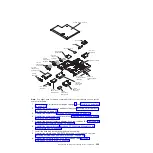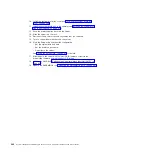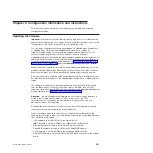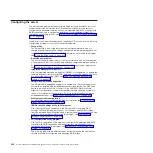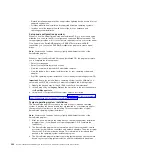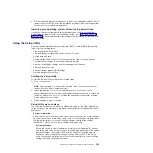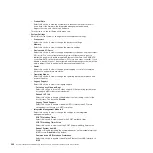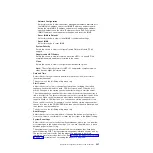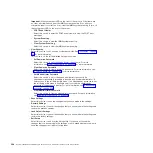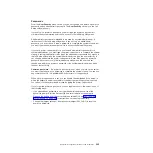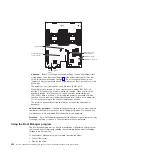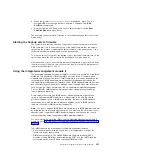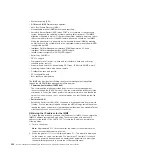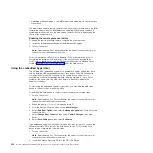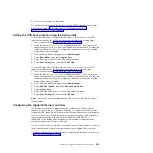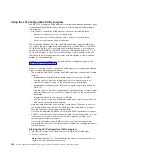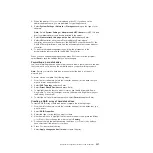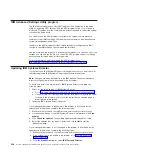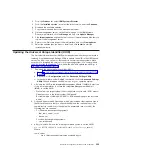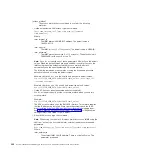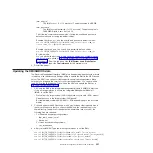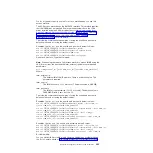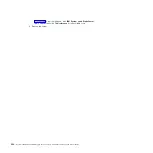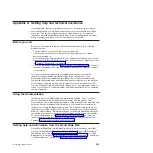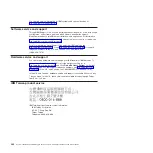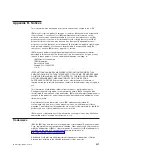3. From the Setup utility main menu, select
System Settings
.
4. On the next screen, select
Integrated Management Module
.
5. On the next screen, select
Network Configuration
.
6. Find the IP address and write it down.
7. Exit from the Setup utility.
Logging on to the web interface
To log onto the web interface to use the remote presence functions, complete the
following steps:
1. Open a web browser on a computer that connects to the server and in the
address
or
URL
field, type the IP address or host name of the IMM to which
you want to connect.
Note:
The IMM2 defaults to DHCP. If a DHCP host is not available, the IMM2
assigns a static IP address of 192.168.70.125.
2. On the Login page, type the user name and password. If you are using the IMM
for the first time, you can obtain the user name and password from your system
administrator. All login attempts are documented in the event log.
Note:
The IMM2 is set initially with a user name of USERID and password of
PASSW0RD (passw0rd with a zero, not the letter O). You have read/write
access. You must change the default password the first time you log on.
3. On the Welcome page, type a timeout value (in minutes) in the field that is
provided. The IMM2 will log you off of the web interface if your browser is
inactive for the number of minutes that you entered for the timeout value.
4. Click
Continue
to start the session. The System Health page provides a quick
view of the system status.
Using the remote presence capability and blue-screen capture
The remote presence and blue-screen capture features are integrated functions of
the Integrated Management Module II (IMM2). When the optional IBM Integrated
Management Module Advanced Upgrade is installed in the server, it activates the
remote presence functions. The Integrated Management Module Advanced Upgrade
is required to enable the integrated remote presence and blue-screen capture
features. Without the Integrated Management Module Advanced Upgrade, you will
not be able to access the network remotely to mount or unmount drives or images
on the client system. However, you can still access the web interface without the
upgrade.
After the Integrated Management Module Advanced Upgrade is installed in the
server, it is authenticated to determine whether it is valid. If the key is not valid, you
receive a message from the web interface (when you attempt to start the remote
presence feature) indicating that the Integrated Management Module Advanced
Upgrade is required to use the remote presence feature.
The remote presence feature provides the following functions:
v
Remotely viewing video with graphics resolutions up to 1600 x 1200 at 75 Hz,
regardless of the system state
v
Remotely accessing the server, using the keyboard and mouse from a remote
client
v
Mapping the CD or DVD drive, diskette drive, and USB flash drive on a remote
client, and mapping ISO and diskette image files as virtual drives that are
available for use by the server
Chapter 6. Configuration information and instructions
353
Содержание System x iDataPlex dx360 M4 7912
Страница 1: ...System x iDataPlex dx360 M4 Types 7912 and 7913 Problem Determination and Service Guide...
Страница 2: ......
Страница 3: ...System x iDataPlex dx360 M4 Types 7912 and 7913 Problem Determination and Service Guide...
Страница 22: ...4 System x iDataPlex dx360 M4 Types 7912 and 7913 Problem Determination and Service Guide...
Страница 278: ...260 System x iDataPlex dx360 M4 Types 7912 and 7913 Problem Determination and Service Guide...
Страница 292: ...274 System x iDataPlex dx360 M4 Types 7912 and 7913 Problem Determination and Service Guide...
Страница 392: ...374 System x iDataPlex dx360 M4 Types 7912 and 7913 Problem Determination and Service Guide...
Страница 399: ......
Страница 400: ...Part Number 46W8218 Printed in USA 1P P N 46W8218...