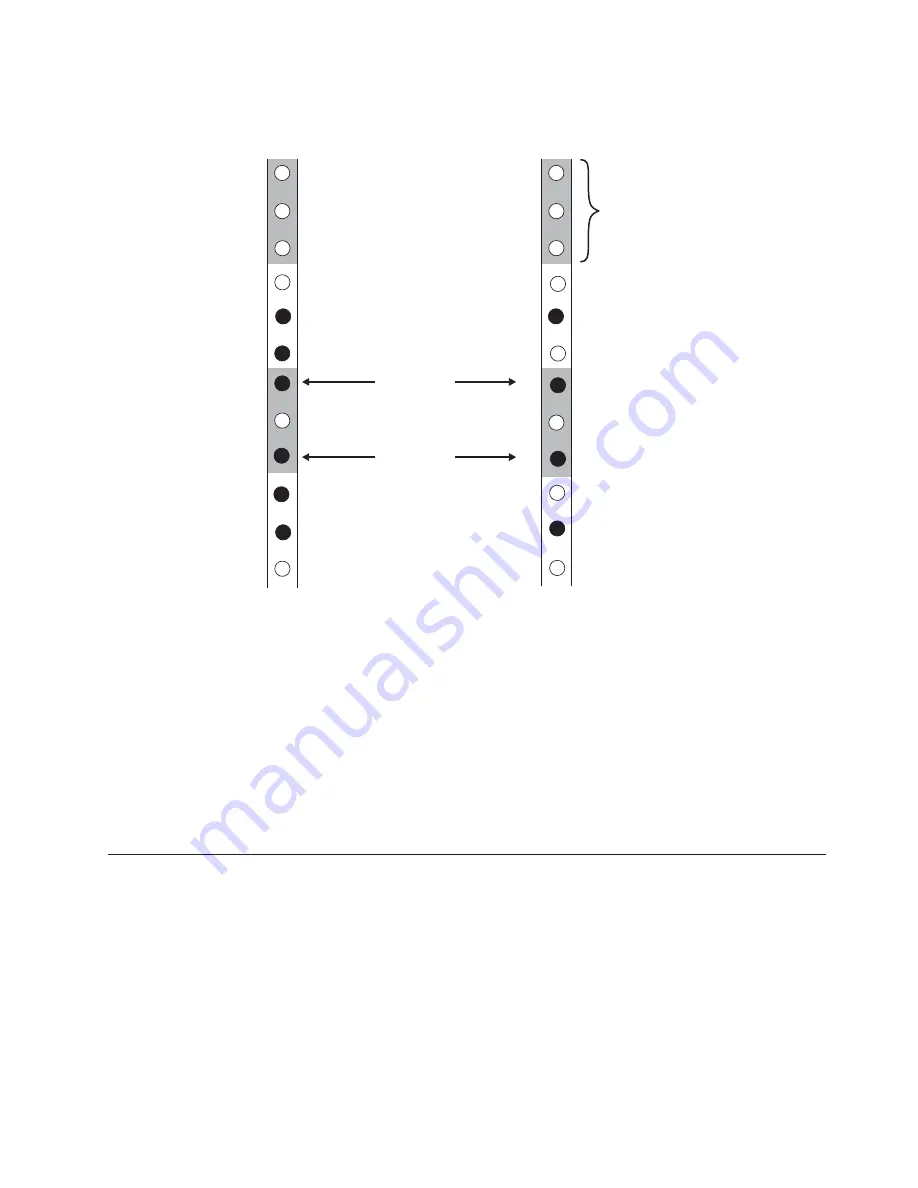
Note:
When installed, each EXN3200 unit will occupy a 4U space.
Using two silver pan head M5 screws that come with the rail kit, attach the rail to the front of the
rack using holes H5 and H10. Tighten these screws with a screwdriver.
3.
At the rear of the rack, position the rail at the same EIA location used in step 2 (make sure that the
locating pins seat properly). Using two silver pan head M5 screws that come with the rail kit, attach
the rail to the rack using holes H5 and H10. Tighten these screws with a screwdriver.
4.
Tighten the four rail adjustment screws on the installed rail.
5.
Repeat steps 2 through 5 for the left-hand rail.
6.
Repeat steps 1 through 6 for each additional EXN3200 that you are installing in the rack, making sure
to allow 4U of space for each EXN3200.
Installing the EXN3200 in the rack
Use these instructions to install the EXN3200 in the rack.
Section of rack EIA rail
H2
H1
H3
H4
H5
H6
H7
H8
H9
Locating pins
Bottom rail screws
REAR
Left and Right
Rails
Chassis attach screws
H2
H1
H3
H4
H5
H6
H7
H8
H9
FRONT
Left and Right
Rails
Top rail screws
Locating pins
Chassis attach screws
1 EIA unit (1U)
Bottom rail screws
Top rail screws
H10
H11
H12
H10
H11
H12
exn32016
Figure 5. Rail positioning guide
Installation and setup instructions
3
Содержание System Storage EXN3200
Страница 1: ...IBM System Storage EXN3200 Storage Expansion Unit Installation and Setup Instructions GC27 4217 00...
Страница 4: ...iv...
Страница 8: ...viii...
Страница 19: ......
Страница 20: ...Part Number 35P1601 Printed in USA GC27 4217 00 1P P N 35P1601...






































