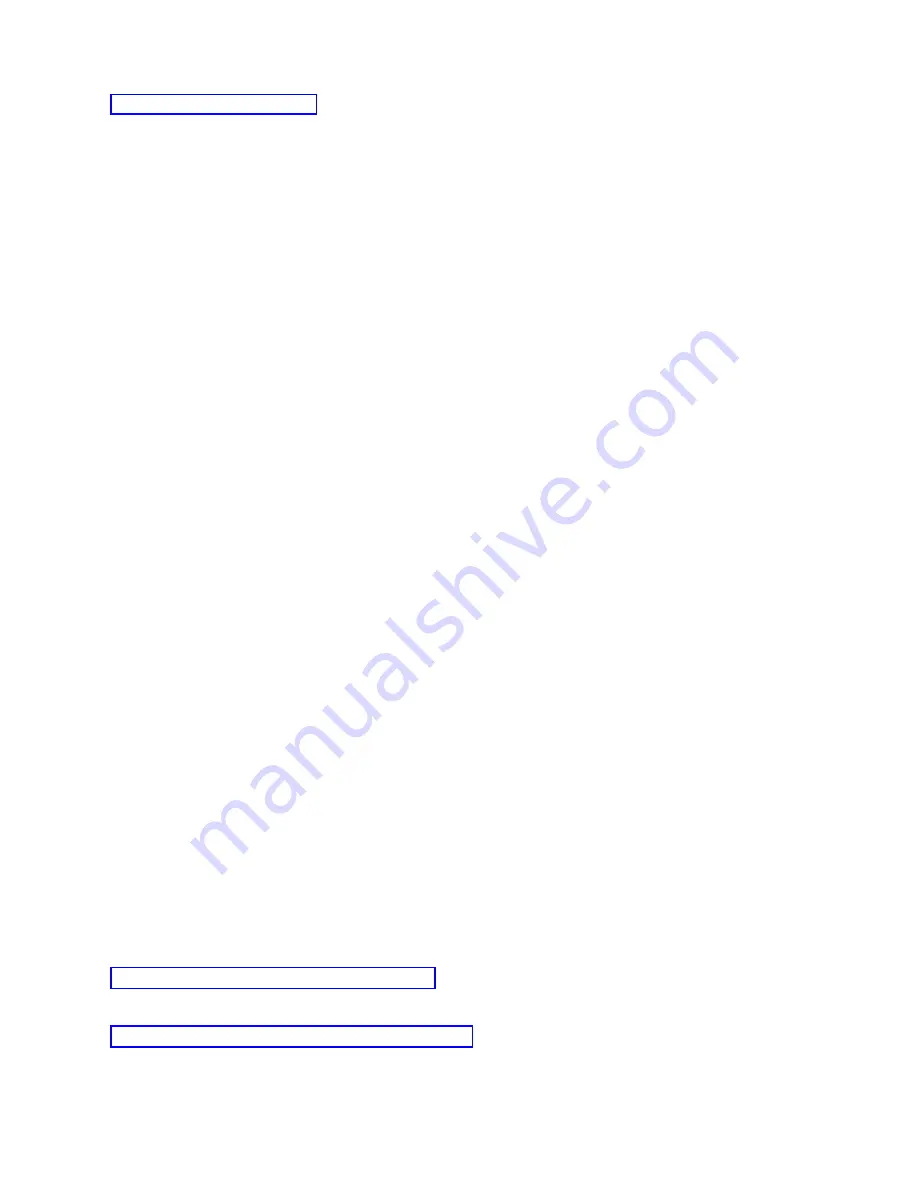
Control
of
your
system
means
having
an
active
console
at
a
PC.
Changing
a
local
console:
To
change
an
existing
local
console,
follow
these
steps:
1.
If
your
local
console
is
connected
to
a
system,
disconnect
it
as
follows;
otherwise,
go
to
step
2:
a.
If
the
local
console
does
not
have
control,
do
the
following
to
request
control;
otherwise,
go
to
step
1b:
1)
Select
the
configuration
name
from
the
Operations
Console
window.
2)
From
the
Connection
menu,
click
Request
Control
.
3)
If
the
Service
Device
Sign-on
window
appears,
click
Cancel
.
b.
Select
the
configuration
name.
c.
From
the
Connection
menu,
click
Disconnect
.
The
connection
status
shows
Disconnecting
.
d.
Wait
until
the
status
shows
Disconnected
at
the
local
console.
2.
Select
the
configuration
name.
3.
From
the
Connection
menu,
click
Properties
.
4.
Select
the
Configuration
tab.
5.
Make
your
changes
and
click
OK
.
Changing
a
remote
console:
To
change
an
existing
remote
console,
you
must
delete
and
re-create
the
connection
configuration.
Changing
a
local
console
on
a
network
(LAN):
Important:
If
network
data
will
be
changed,
you
need
to
delete
and
re-create
the
connection
configuration.
Also,
Operations
Console
should
be
closed
and
restarted
before
attempting
to
connect
a
new
configuration.
This
action
will
remove
all
cached
values
associated
with
any
old
configurations.
1.
Select
the
configuration
name.
2.
Click
Disconnect
.
Wait
until
the
status
shows
Disconnected
at
the
remote
console.
3.
Select
the
configuration
name.
4.
From
the
Connection
menu,
click
Properties
.
5.
Select
the
Configuration
tab.
6.
Make
your
changes
and
click
OK
.
Deleting
a
console
configuration
You
might
need
to
delete
an
existing
local
console
or
remote
console
to
meet
your
specific
needs
while
using
Operations
Console.
You
must
be
a
member
of
the
Administrators
group
to
delete
a
console.
Note:
You
may
also
use
the
Delete
key
on
the
keyboard.
Just
highlight
the
configuration
you
want
to
delete
and
press
the
Delete
key.
Related
tasks
You
might
need
to
change
an
existing
local
console
or
remote
console
to
meet
your
needs
while
using
Operations
Console.
Releasing
System
i
control
at
the
remote
console
allows
control
to
go
back
to
the
state
that
the
local
console
was
in
when
the
first
remote
console
requested
control.
Related
reference
44
System
i:
Connecting
to
System
i
Operations
Console
Содержание System i
Страница 1: ...System i Connecting to System i Operations Console Version 5 Release 4 ...
Страница 2: ......
Страница 3: ...System i Connecting to System i Operations Console Version 5 Release 4 ...
Страница 8: ...vi System i Connecting to System i Operations Console ...
Страница 120: ...112 System i Connecting to System i Operations Console ...
Страница 124: ...116 System i Connecting to System i Operations Console ...
Страница 125: ......
Страница 126: ... Printed in USA ...






























