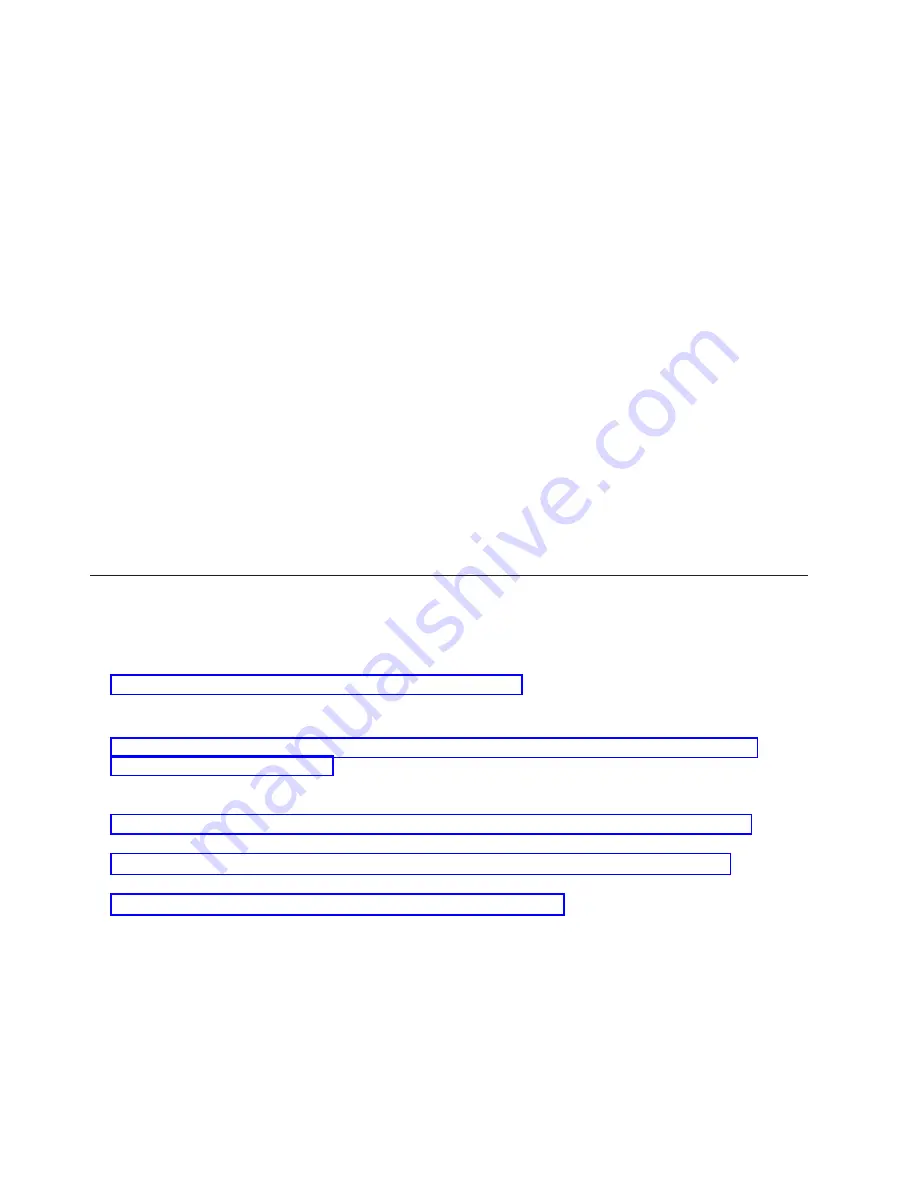
8.
Enter
the
name
of
the
device
ID
you
will
be
using
for
the
VCP
connection
authentication.
By
default,
you
can
use
QCONSOLE
if
it
hasn’t
been
used.
Otherwise,
if
you
created
a
specific
device
ID,
enter
the
name
you
assigned
it
during
the
creation
process.
Then
click
Next
.
9.
Enter
a
password
and
enter
it
a
second
time
to
confirm
it.
This
password
is
only
used
by
the
PC
for
the
VCP
connection
and
is
not
known
at
the
system.
For
example,
if
you
entered
access
as
the
password,
you
will
use
access
later
to
sign
on.
Click
Next
.
10.
Click
Finish
.
11.
Select
the
VCP
configuration
and
go
into
Properties
.
Select
the
Configuration
tab
and
deselect
the
console
option.
Then,
click
OK
to
exit
Properties
.
You
have
completed
the
configuration
for
the
VCP
connection.
Start
a
connection
for
the
console
(your
original
connection).
Sign
on
normally,
if
necessary,
and
wait
for
the
console
window
to
appear.
Now
you
can
connect
the
VCP
connection.
You
will
get
the
LAN
Service
Device
Sign-on
window
with
an
extra
field.
The
Access
password
field
is
where
you
enter
the
password
you
chose
during
the
setup
wizard.
If
you
remember
the
example
used
earlier,
the
password
was
access
.
Enter
the
password
you
used
in
the
Specify
Access
Password
window.
Enter
any
service
tools
user
ID
and
password,
commonly
referred
to
as
the
DST
user
ID
and
password.
Since
this
is
authenticating
the
connection
and
not
setting
up
any
authorities
to
the
work,
there
is
no
difference
between
using
11111111
and
11111111
or
QSECOFR
and
???????
.
If
you
have
previously
created
additional
service
tools
user
IDs,
you
could
use
any
of
those
as
well.
PC
preparations
for
Operations
Console
After
you
complete
the
planning
requirements
and
know
which
configuration
and
PC
operating
system
you
will
be
using,
you
can
create
and
go
through
a
checklist
for
setting
up
Operations
Console.
Related
concepts
Before
you
begin
setting
up
your
Operations
Console,
determine
how
to
best
configure
it.
Related
reference
To
change
from
a
twinaxial
console
to
an
Operations
Console,
you
must
configure
the
PC
to
use
the
new
console
type.
This
scenario
discusses
a
situation
in
which
you
might
want
a
single
console
attached
to
the
system.
This
scenario
discusses
the
ability
to
dial-in
to
the
console
from
a
remote
location.
This
scenario
discusses
a
situation
in
which
you
want
to
manage
multiple
systems
or
partitions.
Completing
the
setup
prerequisite
checklist
You
need
to
complete
the
Operations
Console
prerequisite
checklist
for
the
configuration
that
you
will
be
installing
on
your
PC.
If
you
are
not
sure
which
configuration
you
need,
see
the
Planning
considerations
for
Operations
Console
topic.
30
System
i:
Connecting
to
System
i
Operations
Console
Содержание System i
Страница 1: ...System i Connecting to System i Operations Console Version 5 Release 4 ...
Страница 2: ......
Страница 3: ...System i Connecting to System i Operations Console Version 5 Release 4 ...
Страница 8: ...vi System i Connecting to System i Operations Console ...
Страница 120: ...112 System i Connecting to System i Operations Console ...
Страница 124: ...116 System i Connecting to System i Operations Console ...
Страница 125: ......
Страница 126: ... Printed in USA ...






























