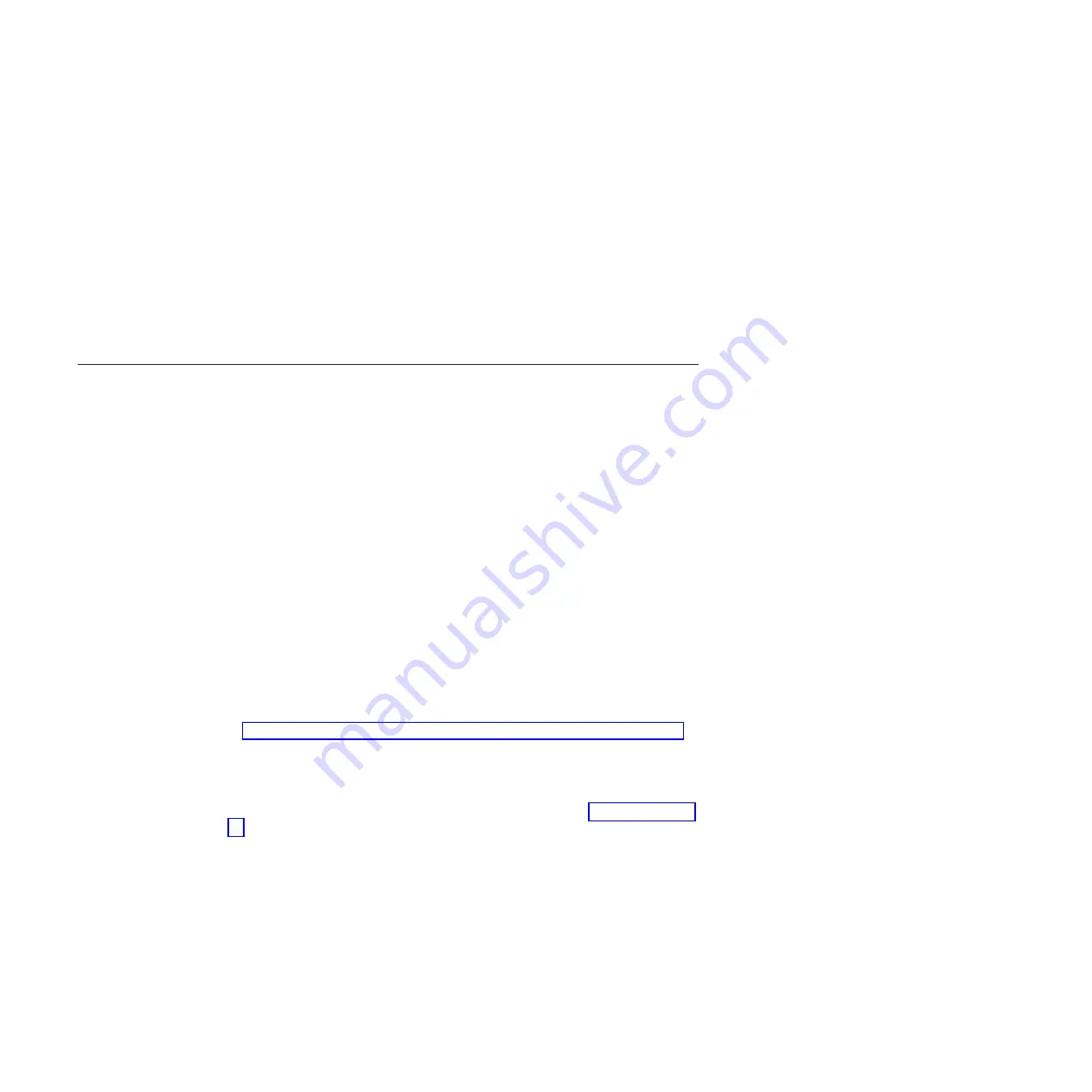
satask_result.html
file. Delete this file if you no longer want the previous output.
Procedure
1.
Insert the USB flash drive in one of the USB ports of the node canister from
which you want to collect data.
2.
The node canister fault LED flashes while information is collected and written
to the USB flash drive.
3.
Wait until the LED stops flashing before removing the USB flash drive. Because
the LED is a fault indicator, it might remain permanently on or off.
4.
View the results in file
satask_result.html
in a web browser. The file contains
the details and results of the command that was run and the status and the
configuration information from the node canister.
Procedure: Understanding the system status using the LEDs
This procedure helps you determine the system status using the LED indicators on
the system.
About this task
The LEDs provide a general idea of the system status. You can obtain more detail
from the management GUI and the service assistant. Examine the LEDs when you
are not able to access the management GUI or the service assistant, or when the
system is not showing any information about a device.
The procedure shows the status for the enclosure chassis, power supply units and
batteries, and canisters. It does not show the status for the drives.
The first step is to determine the state of the control enclosure, which includes its
power supply units, batteries, and node canisters. Your control enclosure is
operational if you can manage the system using the management GUI. You might
also want to view the status of the individual power supply units, batteries, or
node canisters.
Find the control enclosure for the system that you are troubleshooting. There is one
control enclosure in a system. If you are unsure which one is the control enclosure,
go to “Procedure: Identifying which enclosure or canister to service” on page 52.
Procedure
1.
Use the state of the ac power failure, power supply OK, fan failure, and dc
power failure LEDs on each power supply unit in the enclosure to determine if
there is power to the system, or if there are power problems. Figure 21 on page
55 shows the LEDs on the power supply unit for the 2076-112 or 2076-124. The
LEDs on the power supply units for the 2076-312 and 2076-324 are similar, but
they are not shown here.
54
Storwize V7000: Troubleshooting, Recovery, and Maintenance Guide
Содержание Storwize V7000
Страница 1: ...IBM Storwize V7000 Troubleshooting Recovery and Maintenance Guide GC27 2291 05...
Страница 36: ...18 Storwize V7000 Troubleshooting Recovery and Maintenance Guide...
Страница 42: ...24 Storwize V7000 Troubleshooting Recovery and Maintenance Guide...
Страница 46: ...28 Storwize V7000 Troubleshooting Recovery and Maintenance Guide...
Страница 60: ...42 Storwize V7000 Troubleshooting Recovery and Maintenance Guide...
Страница 88: ...70 Storwize V7000 Troubleshooting Recovery and Maintenance Guide...
Страница 176: ...158 Storwize V7000 Troubleshooting Recovery and Maintenance Guide...
Страница 178: ...160 Storwize V7000 Troubleshooting Recovery and Maintenance Guide...
Страница 186: ...168 Storwize V7000 Troubleshooting Recovery and Maintenance Guide...
Страница 187: ......
Страница 188: ...Printed in USA GC27 2291 05...






























