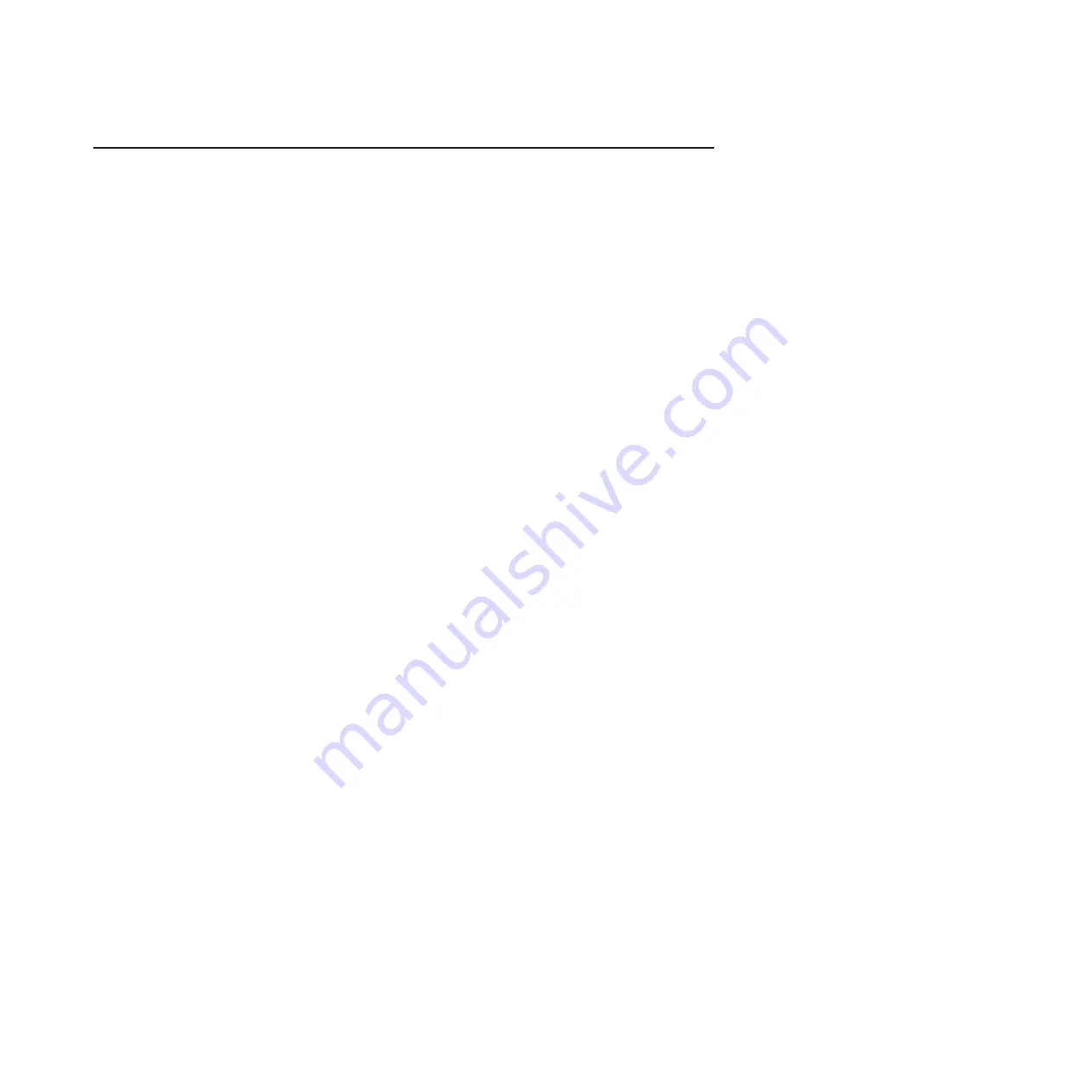
Using the force online feature
Force online is a feature of ServeRAID Manager, through the Adaptec BIOS
Settings, which is the standalone version of ServeRAID Manager for operating
systems. The force online feature is a part of the Adaptec RAID Controller
Configuration (ARCCONF) command-line tool.
The force online option is used to change an array in the Offline state to the
Revived state. Recovering from an Offline logical drive state requires the minimum
number of the drives that was configured in the array. The Revived states
differentiate on force online arrays. This feature is compatible with earlier versions
of ServeRAID-8 series controllers.
Note:
Background operations are allowed on revived arrays. After recovery, make
sure that the data is backed up and the arrays are deleted.
Consider the following guidelines before using the force online option:
v
Do not use this feature on arrays that are meant for production purposes.
v
Data consistency is not guaranteed.
v
No background operations are allowed for the logical drives in the revived state
(for example, Rebuilding, Clear, or Synchronize).
v
Arrays in the Okay Revived and Critical Revived states can be selected as
bootable arrays.
v
Offline logical drives cannot be selected as bootable arrays.
v
Hot spare assignment is not allowed for arrays in the Revived state.
v
The operating system might not boot correctly from an Offline Revived array.
To view the minimum number of drives required for recovering the data by using the
force online option, see the table on page 116 in the
IBM ServeRAID Use's Guide
.
In the table, the N refers to the number of physical drives removed from an Okay
revived logical drive array.
Recover Data option
You can use the Recover Data option to create an array without building or
initializing it. This feature enables you to reconfigure a set of drives for which the
data is thought to be good so that the data can be recovered, if there is no other
avenue for recovery.
You can create the arrays by using the BIOS, ServeRAID Manager (SRM) GUI, or
the Adaptec RAID Controller Configuration (ARCCONF) Recover Data option.
BIOS
To create an array by using the BIOS, complete the following steps:
1. Turn on the server and when you are prompted, press Ctrl+A to enter the
Adaptec BIOS Utility.
2. Select
Array Configuration Utility
and then select
Create Array
. The Array
Properties window opens.
3. Select the physical drives that are members of the previous configuration.
4. Select the previous RAID level.
5. Enter the previous stripe size.
6. Select the previous Cache Policy.
7. In the
Create RAID via
field, select
Recover Data
.
Chapter 1. ServeRAID-8 series best practices and maintenance information
33
Содержание ServeRAID-8 Series
Страница 1: ...ServeRAID 8 Series Best Practices and Maintenance Information...
Страница 2: ......
Страница 3: ...ServeRAID 8 Series Best Practices and Maintenance Information...
Страница 6: ...Index 49 iv ServeRAID 8 Series Best Practices and Maintenance Information...
Страница 41: ...Chapter 1 ServeRAID 8 series best practices and maintenance information 35...
Страница 54: ...48 ServeRAID 8 Series Best Practices and Maintenance Information...
Страница 57: ......
Страница 58: ...Part Number 46M1375 Printed in USA 1P P N 46M1375...






























