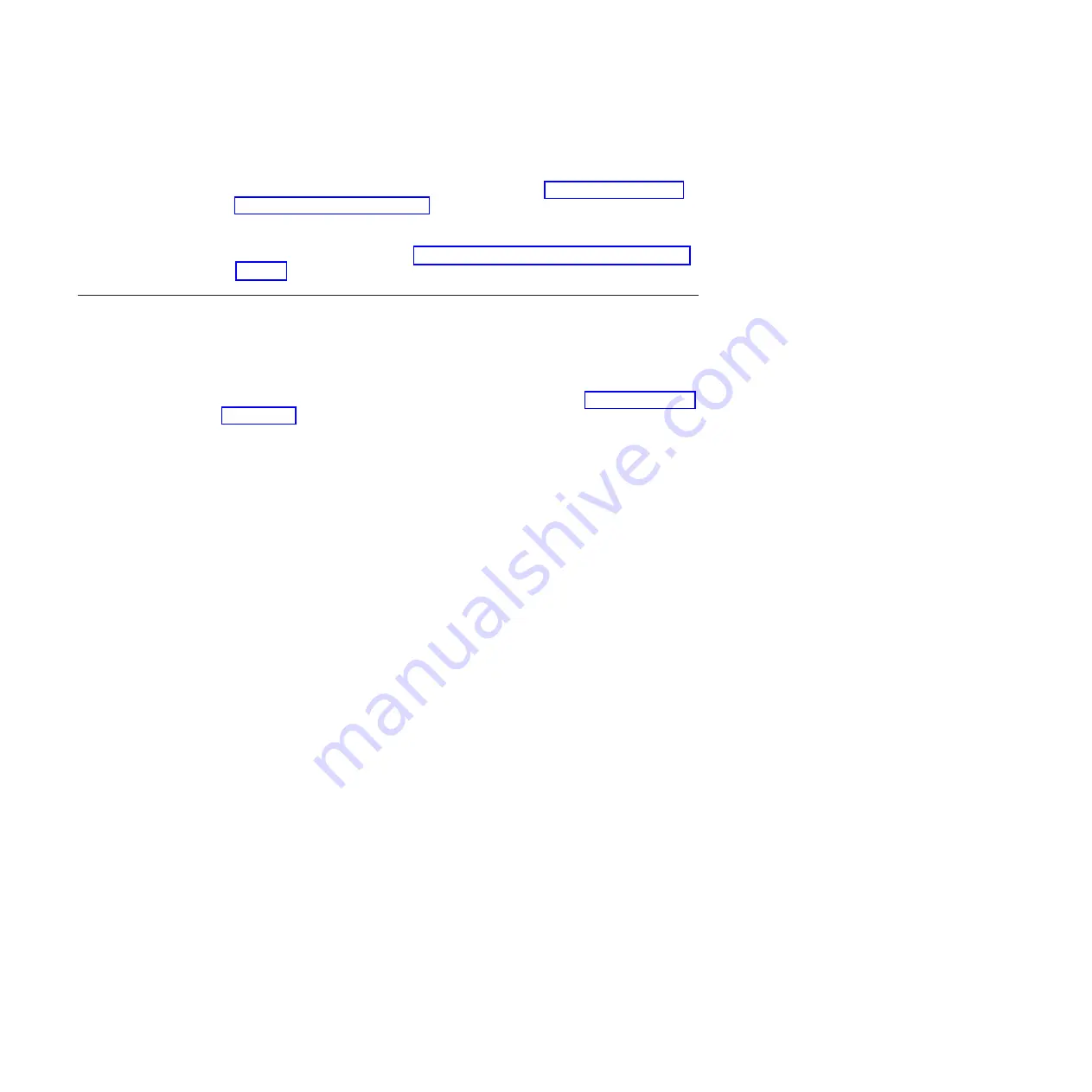
Attention:
Do not route cables in front of the exhaust vent, which is located
at the top on the port side of the chassis.
11.
Verify the installation (see the appropriate section of Chapter 4, “Monitoring
system components,” on page 53). For information about how to check the
status of hardware components using the CLI, see the
Fabric OS
Administrator's Guide
, which is located on the product documentation CD.
12.
Reinstall the chassis door. See “Removing and installing the chassis door” on
page 81.
FC3880 - Installing an FCOE10-24 blade
This feature can be installed while the SAN768B-2 is operational.
Attention:
Follow these precautions for all procedures in this section to avoid
damaging the port blades or chassis:
v
Wear a grounded ESD strap when handling a port blade. See “ESD precautions”
on page xix.
v
Carefully remove the protective strip (if any) covering the blade connectors
before installing any blades.
v
Do not force the port blade installation. If the port blade does not slide in easily,
ensure that it is correctly aligned inside the rail guides before continuing.
Installing a port blade with incorrect alignment damages both the chassis and
the replacement part.
v
Hold the port blade by the edges of the metal pan. Do not use the ejectors to
hold a port blade.
v
Disassembling any part of a port blade voids the part warranty and regulatory
certifications. There are no user-serviceable parts inside the port blade.
These instructions cover installing a new FC3880 in the SAN768B-2 chassis.
Limitations of FCOE10-24 blade installation
The following limitations apply when using the FCOE10-24 application blade with
Fabric OS 7.3.0, in the SAN768B-2 chassis.
v
FCOE10-24 blade is supported only in slot 1
v
A maximum of one FCOE10-24 blade per chassis can be installed
v
FCOE10-24 blade can be installed concurrently
only
with FC16-32 and FC8-32E
blades
v
FC16-48, FC16-48E, FC8-64 or FC16-64 blades
cannot
be used in the same chassis
as the FCOE10-24 blade
v
FCOE10-24 blade
cannot
be used in the same chassis with other intelligent or
application blades
v
Support is limited to FCoE direct attach only
Note:
For complete list of limitations on the FCOE10-24 blade, refer to the Fabric
OS Release Notes.
Time required
20 minutes or more per port blade due to port and cable density
138
SAN768B-2 Installation, Service, and User Guide
|
|
|
|
|
|
|
|
|
|
|
|
|
|
|
|
|
|
|
|
|
|
|
|
|
|
|
|
|
|
|
|
|
Содержание SAN768B-2
Страница 2: ......
Страница 8: ...vi SAN768B 2 Installation Service and User Guide...
Страница 10: ...viii SAN768B 2 Installation Service and User Guide...
Страница 14: ...xii SAN768B 2 Installation Service and User Guide...
Страница 28: ...xxvi SAN768B 2 Installation Service and User Guide...
Страница 40: ...12 SAN768B 2 Installation Service and User Guide...
Страница 108: ...80 SAN768B 2 Installation Service and User Guide...
Страница 182: ...154 SAN768B 2 Installation Service and User Guide...
Страница 186: ...158 SAN768B 2 Installation Service and User Guide...
Страница 196: ...168 SAN768B 2 Installation Service and User Guide...
Страница 202: ...174 SAN768B 2 Installation Service and User Guide...
Страница 220: ...192 SAN768B 2 Installation Service and User Guide...
Страница 226: ...198 SAN768B 2 Installation Service and User Guide...
Страница 227: ......
Страница 228: ...Part Number 00MA746 Printed in USA GA32 0893 06 1P P N 00MA746...
















































