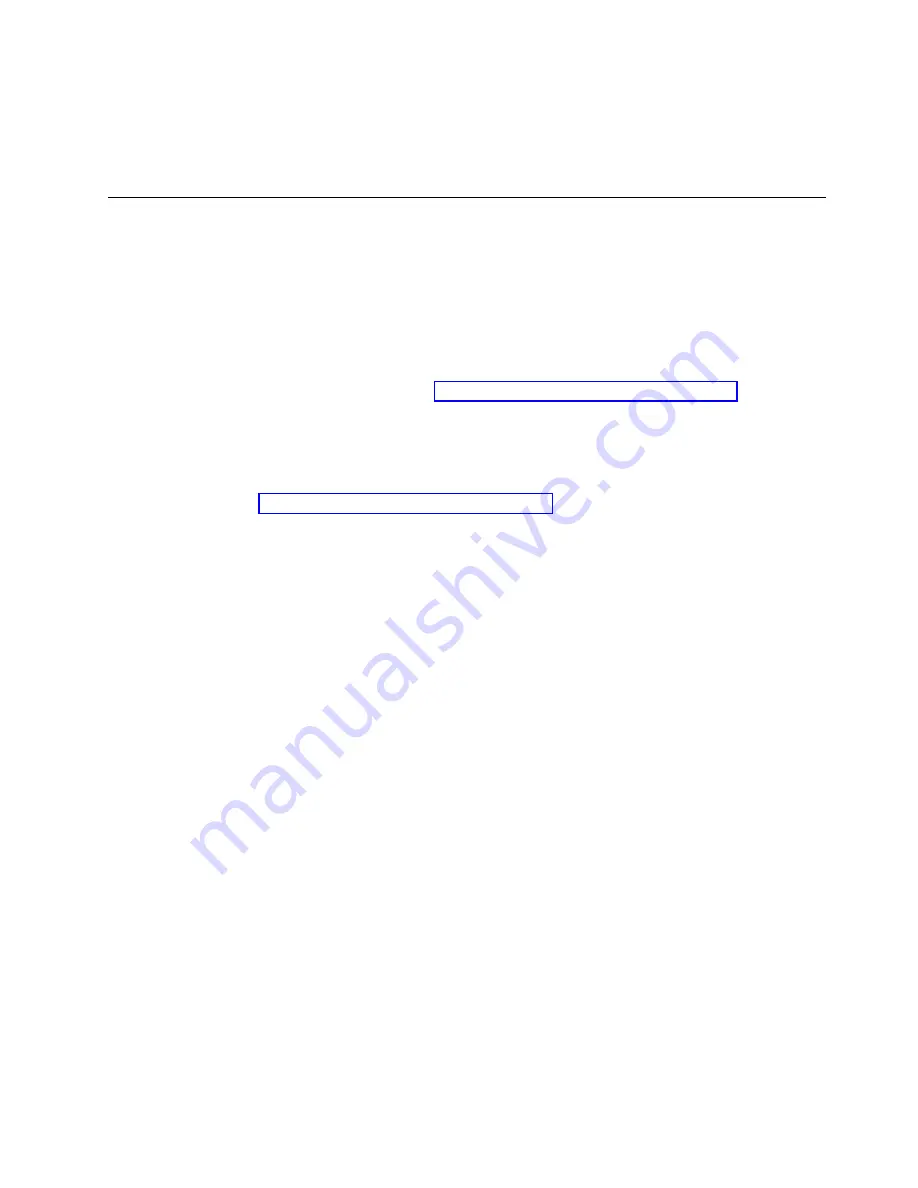
Enter Selection > 1
WWN Airflow direction recovery complete.
Please reboot the system.
4.
Reboot the system.
Verifying WWN card operation
About this task
Perform the following tasks to verify operation of the WWN cards:
Procedure
1.
Check the LED indicators on the WWN card bezel, located between the power
supplies on the nonport side of the device. The LED patterns may temporarily
change during POST and other diagnostic tests. For information on interpreting
LED patterns, refer to “Interpreting WWN card LEDs” on page 78.
2.
Enter the
errDump
command. This displays the system error log.
Example
For output examples and additional information on Fabric OS commands, refer to
“Using monitoring commands” on page 85 and the Fabric OS Command Reference.
For more information about error messages, refer to the Fabric OS Message
Reference.
Chapter 10. WWN Cards
159
Содержание SAN512B-6
Страница 2: ......
Страница 8: ...vi SAN512B 6 Installation Service and User Guide...
Страница 10: ...viii SAN512B 6 Installation Service and User Guide...
Страница 12: ...x SAN512B 6 Installation Service and User Guide...
Страница 40: ...16 SAN512B 6 Installation Service and User Guide...
Страница 60: ...36 SAN512B 6 Installation Service and User Guide...
Страница 128: ...104 SAN512B 6 Installation Service and User Guide...
Страница 140: ...116 SAN512B 6 Installation Service and User Guide...
Страница 170: ...146 SAN512B 6 Installation Service and User Guide...
Страница 184: ...160 SAN512B 6 Installation Service and User Guide...
Страница 196: ...172 SAN512B 6 Installation Service and User Guide...
Страница 208: ...184 SAN512B 6 Installation Service and User Guide...
Страница 214: ...Figure 59 Removal and replacement of the chassis door 190 SAN512B 6 Installation Service and User Guide...
Страница 258: ...234 SAN512B 6 Installation Service and User Guide...
Страница 274: ...250 SAN512B 6 Installation Service and User Guide...
Страница 285: ......
Страница 286: ...IBM Part Number 01JC152 Printed in USA SC27 8966 02 1P P N 01JC152...
















































