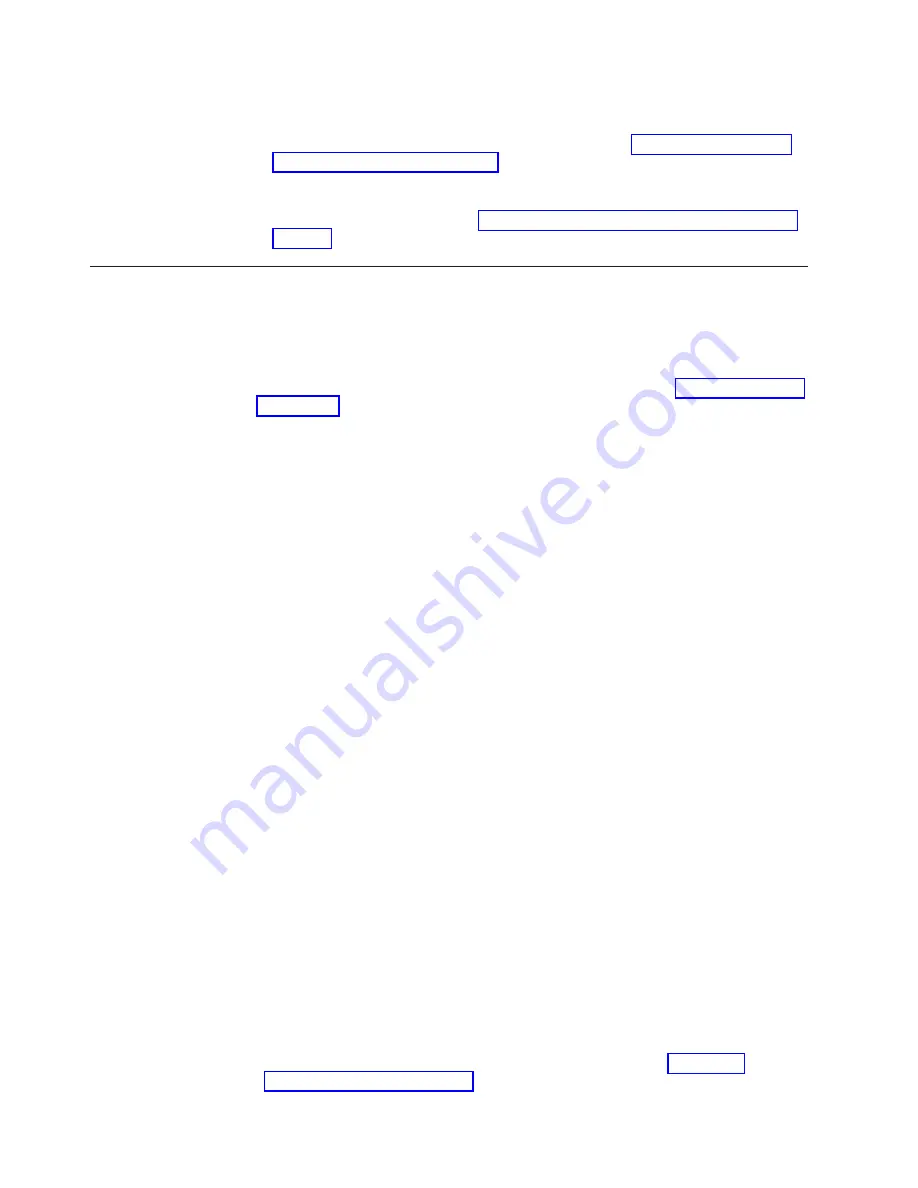
Attention:
Do not route cables in front of the exhaust vent, which is located
at the top on the port side of the chassis.
12.
Verify the installation (see the appropriate section of Chapter 4, “Monitoring
system components,” on page 51). For information about how to check the
status of hardware components using the CLI, see the
Fabric OS
Administrator's Guide
, which is located on the product documentation CD.
13.
Reinstall the chassis door. See “Removing and installing the chassis door” on
page 67.
FC3890 - Installing an 8 Gbps Extension Blade (FX8-24)
This feature can be installed while the SAN384B-2 is operational.
Attention:
Follow these precautions for all procedures in this section to avoid
damaging the port blades or chassis:
v
Wear a grounded ESD strap when handling a port blade (see “ESD precautions”
on page xxi).
v
Carefully remove the protective strip (if any) covering the blade connectors
before installing any blades.
v
Do not force the port blade installation. If the port blade does not slide in easily,
ensure that it is correctly aligned inside the rail guides before continuing.
Installing a port blade with incorrect alignment damages both the chassis and
the replacement part.
v
Hold the port blade by the edges of the metal pan. Do not use the ejectors to
hold a port blade.
v
Disassembling any part of a port blade voids the part warranty and regulatory
certifications. There are no user-serviceable parts inside the port blade.
Time required
Less than 20 minutes.
Items required
v
ESD (electrostatic discharge) grounding strap
v
Workstation computer
v
Port blade
v
Phillips screwdriver
v
Transceivers (as needed)
v
Optical cables (as needed)
Procedures
Follow the links in the steps below to complete this installation.
1.
Verify that the blade is the correct part.
2.
Verify which slot to install the blade. Slots are numbered from one through
eight, from bottom to top, when facing the port side of the SAN384B-2s. Port
blades can be installed in any of the slots 1, 2, 7, or 8.
3.
We recommend having the latest firmware version on the CP blade. The
firmware version should match on both the active and the backup CP blades. If
the firmware is not at the latest level, obtain new code from the code download
website, and install it prior to installing the port blade. See “Fabric OS
firmware updates” on page 48 for instructions.
120
SAN384B-2 Installation, Service, and User Guide
Содержание SAN384B-2
Страница 2: ......
Страница 8: ...vi SAN384B 2 Installation Service and User Guide ...
Страница 12: ...x SAN384B 2 Installation Service and User Guide ...
Страница 14: ...xii SAN384B 2 Installation Service and User Guide ...
Страница 16: ...xiv SAN384B 2 Installation Service and User Guide ...
Страница 28: ...xxvi SAN384B 2 Installation Service and User Guide ...
Страница 32: ...xxx SAN384B 2 Installation Service and User Guide ...
Страница 82: ...50 SAN384B 2 Installation Service and User Guide ...
Страница 146: ...114 SAN384B 2 Installation Service and User Guide ...
Страница 172: ...140 SAN384B 2 Installation Service and User Guide ...
Страница 182: ...Taiwan Class A Electronic Emission Statement 150 SAN384B 2 Installation Service and User Guide ...
Страница 187: ...WWN bezel 65 card status 65 WWN bezel installing 88 removing 88 WWN card failure 65 removing 88 Index 155 ...
Страница 188: ...156 SAN384B 2 Installation Service and User Guide ...
Страница 189: ......
Страница 190: ... Part Number 98Y2654 Printed in USA GA32 0894 03 1P P N 98Y2654 ...
















































