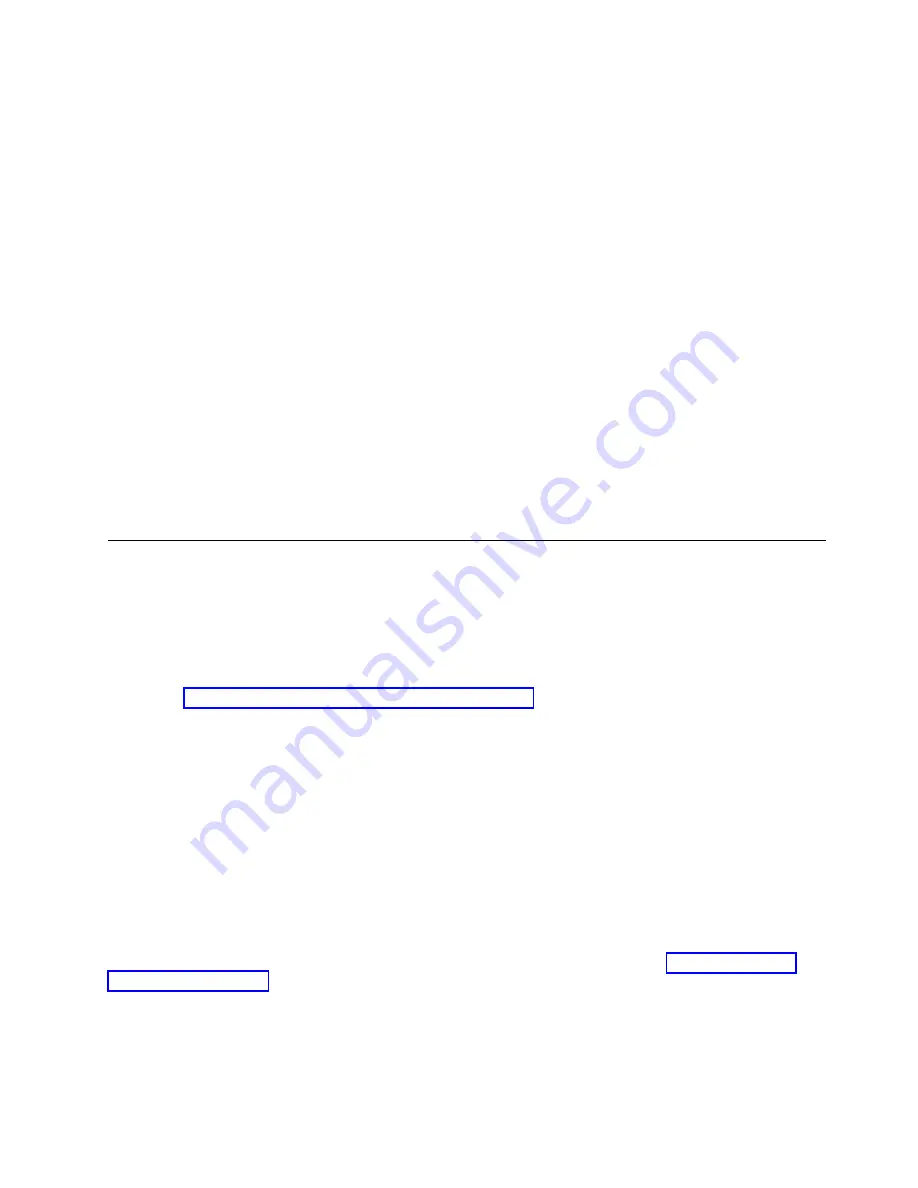
d.
Simultaneously push both ejector handles in towards the blade center with even pressure until the
blade completely seats in the slot.
Note:
As you move the handles, you will hear connectors engaging the backplane connector and
possibly a slight popping noise. This is normal and is due to the dense backplane.
4.
Tighten the captive for each ejector using a #1 Phillips screwdriver. As blade seats completely, amber
blade status and green blade power LEDs illuminate.
Note:
Be sure that captive screws are tightened. If not, high pressure from fan operation may unseat
blade from chassis connectors.
5.
Observe the blade power and status LEDs and verify the following:
a.
Verify that the status LED on the blade shows amber until POST completes for the blade, then
turns off. If the status LED remains amber, the board may not be properly seated in the backplane
or the board may be faulty.
Note:
POST may take several minutes to complete on these blades.
b.
Verify that the power LED on the port blade is displaying a steady green light to indicate that the
blade has power. If it does not turn on, ensure that the blade is firmly seated and ejector captive
screws are tightened.
6.
Install the transceivers and cables in the blade.
7.
Group and route the cables through the cable management comb.
8.
Reinstall the chassis door. The door is required to meet EMI compliance.
Verifying blade operation
About this task
Perform the following tasks to verify operation of new blade:
Procedure
1.
Check the LED indicators on the blade's front panel. For information on interpreting LED patterns,
refer to “Interpreting core routing blade LEDs” on page 90. Enter the
slotShow
command and note
any error conditions:
2.
Enter the following commands and note any error conditions:
v
slotShow
- Displays the current data on each slot in the system, including blade type, blade ID,
status, model name, and power usage.
v
tempShow
- Displays temperature reading of blades.
v
sensorShow
- Displays temperature reading of blades with fan and power supply status.
v
chassisShow
- Displays information about each component in the system.
v
errDump
- Displays the entire system error log.
v
errShow
- Displays error log messages one at a time.
Example
For output examples and additional information on Fabric OS commands, refer to “Using monitoring
commands” on page 97 and theFabric OS Command Reference.
For more information about error messages, refer to the Fabric OS Message Reference.
Core Routing Blades
133
Содержание SAN256B-6
Страница 6: ...vi SAN256B 6 Installation Service and User Guide...
Страница 10: ...x SAN256B 6 Installation Service and User Guide...
Страница 22: ...xxii SAN256B 6 Installation Service and User Guide...
Страница 24: ...xxiv SAN256B 6 Installation Service and User Guide...
Страница 34: ...6 SAN256B 6 Installation Service and User Guide...
Страница 72: ...44 SAN256B 6 Installation Service and User Guide...
Страница 92: ...64 SAN256B 6 Installation Service and User Guide...
Страница 108: ...80 SAN256B 6 Installation Service and User Guide...
Страница 152: ...124 SAN256B 6 Installation Service and User Guide...
Страница 162: ...134 SAN256B 6 Installation Service and User Guide...
Страница 198: ...170 SAN256B 6 Installation Service and User Guide...
Страница 206: ...178 SAN256B 6 Installation Service and User Guide...
Страница 210: ...182 SAN256B 6 Installation Service and User Guide...
Страница 214: ...186 SAN256B 6 Installation Service and User Guide...
Страница 218: ...190 SAN256B 6 Installation Service and User Guide...
Страница 258: ...230 SAN256B 6 Installation Service and User Guide...
Страница 278: ...250 SAN256B 6 Installation Service and User Guide...
Страница 286: ...258 SAN256B 6 Installation Service and User Guide...
Страница 289: ...WWN card power down replacement 156 Index 261...
Страница 290: ...262 SAN256B 6 Installation Service and User Guide...
Страница 291: ......
Страница 292: ...IBM Part Number 01JC333 Printed in USA SC27 8967 03 1P P N 01JC333...
















































