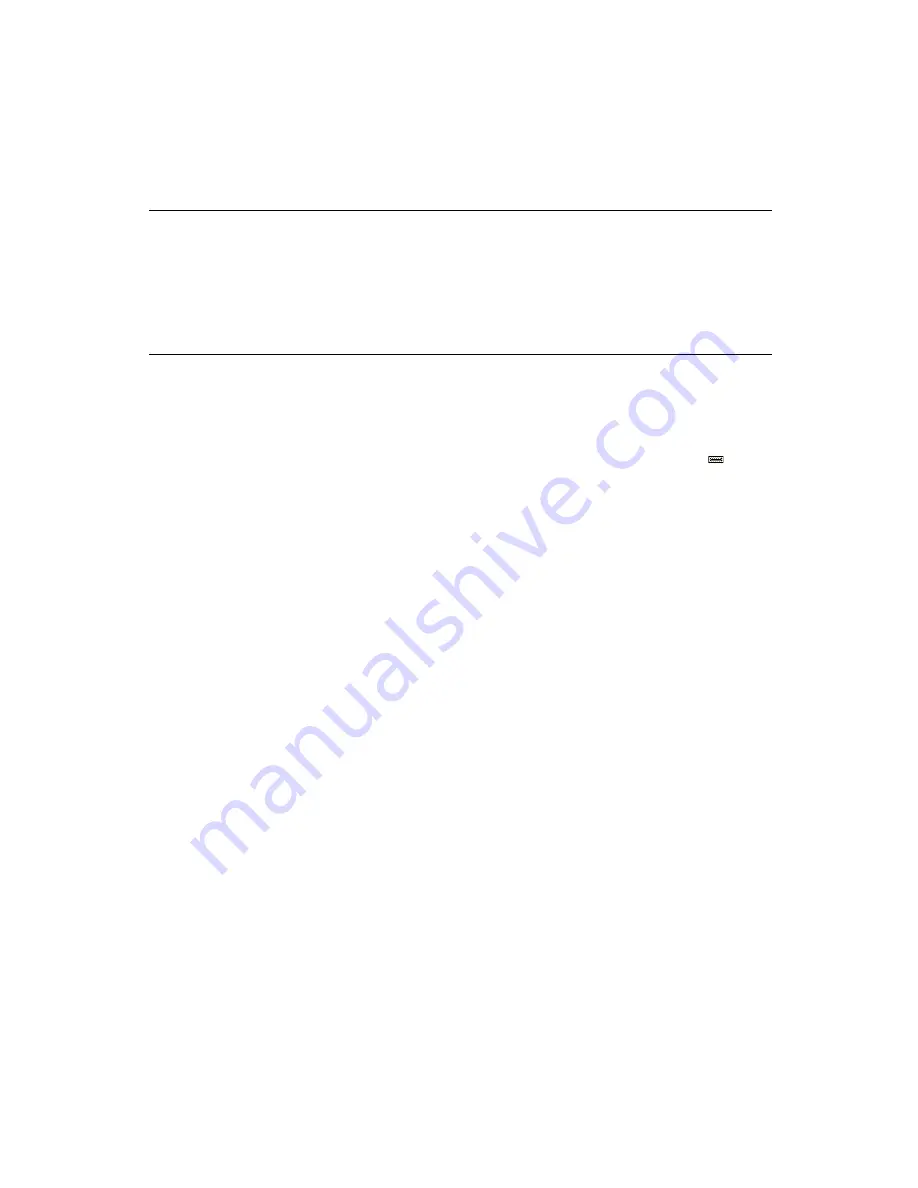
6-10
Using the Intelligent Battery Backup Unit
6.1.3
Monitoring the iBBU with the MegaRAID Storage Manager
When MegaRAID Storage Manager software is running, you can monitor
the status of all of the BBUs connected to controllers in the
server. If a BBU is operating normally, the icon looks like this:
If it has failed, a red dot appears next to the icon.
To show the properties for a BBU, perform the following steps:
1. On the main menu screen, click the Physical tab to open the physical
view.
2. Select the BBU icon in the left panel.
The BBU properties appear in the right panel. The BBU properties,
such as the battery type, temperature, and voltage, appear, as
shown in
Description
Sets the BBU properties on the selected controller(s) after reading from the file.
The information displays in the following formats:
autoLearnPeriod = 1800Sec
nextLearnTime = 12345678Sec Seconds past 1/1/2000
learnDelayInterval = 24hours Not greater than 7 days
autoLearnMode = 0 0 – Enabled, 1 - Disabled, 2 – WarnViaEvent.
1. NOTE: You can change only two of these parameters, learnDelayInterval and
autoLearnMode.
Table 6.8
Set BBU Properties (Cont.)
Содержание Redbooks ServeRAID-MR10M
Страница 1: ...IBM P N 81Y1995 ServeRAID MR10M USER S GUIDE J u n e 2 0 1 0...
Страница 12: ...xii Contents...
Страница 14: ...xiv Contents...
Страница 16: ...xvi Contents...
Страница 34: ...1 18 Overview...
Страница 58: ...5 6 Installing the Intelligent Battery Backup Unit...
Страница 74: ...6 16 Using the Intelligent Battery Backup Unit...
Страница 80: ...A 4 Notices...
Страница 86: ...B 6 Glossary of Terms and Abbreviations...
Страница 87: ......
Страница 88: ...81Y1995...






























