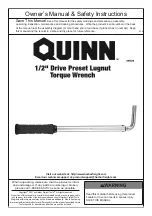3.
When testing is complete, press
F3
until the Diagnostic Operating Instructions panel is displayed, then
press
F3
to exit the diagnostic program.
Starting stand-alone diagnostics from a CD
Perform these procedures to start the stand-alone diagnostics from a CD. These procedures can be used if
the blade server is running a Linux operating system or if an AIX operating system cannot start the
concurrent diagnostics program.
You can download the latest version of the stand-alone diagnostics from the Standalone Diagnostics CD
page.
1.
Verify with the system administrator and systems users that the blade server may be shut down. Stop
all programs; then, shut down the operating system and shut down the blade server. Refer to the
documentation that comes with your operating system documentation for information about shutting
down the operating system.
2.
Press the CD button on the front of the blade server to give it ownership of the BladeCenter media
tray.
3.
Using the management module Web interface, make sure that:
v
The blade server firmware is at the latest version.
v
SOL is enabled for the blade server.
v
The CD or DVD drive is selected as the first boot device for the blade server.
4.
Insert the stand-alone
diagnostics
CD into the CD or DVD drive.
5.
Turn on the blade server and establish an SOL session.
Note:
It can take from 3 to 5 minute to load the stand-alone diagnostics from the CD. Please be
patient.
The screen will display “Please define the System Console.”
6.
Type
1
and press
Enter
to continue.
The Diagnostic Operating Instructions screen will display.
7.
Press
Enter
to continue.
The Function Selection screen will display. See “Using the diagnostics program” on page 189 for more
information about running the diagnostics program.
Note:
If the Define Terminal screen is displayed, type the terminal type and press Enter. The use of
“vs100” as the terminal type is recommended; however, the function keys (F#) may not work. In this
case, press Esc and the number in the screen menus. For example, instead of
F3
you can press
Esc
and
3
.
8.
When testing is complete, press
F3
until the Diagnostic Operating Instructions screen is displayed;
then press
F3
again to exit the diagnostic program.
9.
Remove the CD from the CD or DVD drive.
Chapter 2. Diagnostics
187
Содержание PS700
Страница 1: ...Power Systems Problem Determination and Service Guide for the IBM Power PS700 8406 70Y GI11 9831 00 ...
Страница 2: ......
Страница 3: ...Power Systems Problem Determination and Service Guide for the IBM Power PS700 8406 70Y GI11 9831 00 ...
Страница 244: ...232 Power Systems Problem Determination and Service Guide for the IBM Power PS700 8406 70Y ...
Страница 281: ...d Click BladeCenter PS700 to display the list of downloadable files for the blade server Chapter 5 Configuring 269 ...
Страница 282: ...270 Power Systems Problem Determination and Service Guide for the IBM Power PS700 8406 70Y ...
Страница 293: ......
Страница 294: ... Printed in USA GI11 9831 00 ...