Installing License Files
Now that you have logged on from the SiteProtector Console, you must install the
new license files so that you can begin using the reporting, correlation, and
security features that are installed on the SiteProtector SP2001 appliance. The
SiteProtector SP2001 appliance requires properly configured licenses to run at full
capability.
Before you begin
Install the SecurityFusion module before you install the license file for this add-on
component. See the
SiteProtector SecurityFusion Module Guide
for detailed
information.
Procedure
1.
In the SiteProtector Console, select
Tools
→
Licenses
→
Agent/Module
.
2.
Click the
Licenses
tab.
3.
Click
Add
.
4.
Locate and select the Graphical Management Reporting license file that you
downloaded.
5.
Click
OK
.
6.
Repeat Steps 3 through Step 5 to add the following licenses:
v
SecurityFusion module
v
Proventia Server IPS
Choosing the SP2001 Appliance Language
About this task
Depending on your primary locale and user base, you may need to change the
SiteProtector SP2001 appliance language. This topic provides a procedure for using
the Windows administration options to change the SiteProtector SP2001 appliance
language.
Important:
The SiteProtector SP2001 appliance restarts after you change the
language options.
The SiteProtector SP2001 appliance supports standard Windows languages. These
languages include, but are not limited to, Spanish, French, Chinese, Japanese, and
Arabic. See the Microsoft documentation for more information.
Procedure
1.
Select the
System
view.
2.
In the left pane, expand the Site Node for the SiteProtector SP2001 appliance
Site, and then click the
Appliance
icon. The Appliance Configuration interface
appears in the right pane.
3.
Select the
Maintenance
tab, and then click
Language
.
4.
Select one of the language options from the list, and then click
OK
. The
SiteProtector SP2001 appliance restarts.
20
SiteProtector System: SP2001 Hardware Configuration
Содержание Proventia Management SiteProtector SP2001
Страница 5: ...iv SiteProtector System SP2001 Hardware Configuration ...
Страница 7: ...vi SiteProtector System SP2001 Hardware Configuration ...
Страница 21: ...Korean Class A Compliance Statement xx SiteProtector System SP2001 Hardware Configuration ...
Страница 27: ...6 SiteProtector System SP2001 Hardware Configuration ...
Страница 39: ...18 SiteProtector System SP2001 Hardware Configuration ...
Страница 47: ...26 SiteProtector System SP2001 Hardware Configuration ...
Страница 51: ...30 SiteProtector System SP2001 Hardware Configuration ...
Страница 55: ...34 SiteProtector System SP2001 Hardware Configuration ...
Страница 56: ......
Страница 57: ... Printed in USA ...