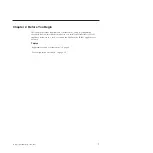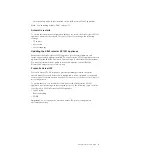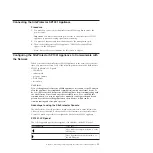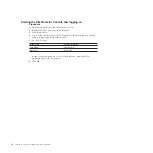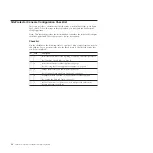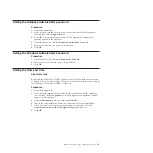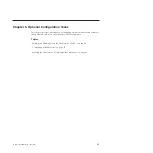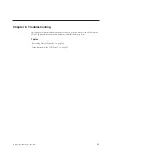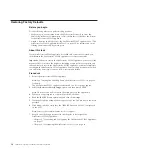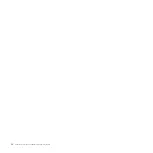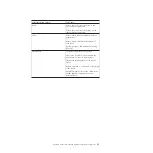Installing License Files
Now that you have logged on from the SiteProtector Console, you must install the
new license files so that you can begin using the reporting, correlation, and
security features that are installed on the SiteProtector SP1001 appliance. The
SiteProtector SP1001 appliance requires properly configured licenses to run at full
capability.
Before you begin
Install the SecurityFusion module before you install the license file for this add-on
component. See the
SiteProtector SecurityFusion Module Guide
for detailed
information.
Procedure
1.
In the SiteProtector Console, select
Tools
→
Licenses
→
Agent/Module
.
2.
Click the
Licenses
tab.
3.
Click
Add
.
4.
Locate and select the Graphical Management Reporting license file that you
downloaded.
5.
Click
OK
.
6.
Repeat Steps 3 through Step 5 to add the following licenses:
v
SecurityFusion module
v
Proventia Server IPS
Chapter 4. Configuring the SiteProtector Console
21
Содержание Proventia Management SiteProtector SP1001
Страница 2: ......
Страница 6: ...iv SiteProtector System SP1001 Hardware Configuration...
Страница 8: ...vi SiteProtector System SP1001 Hardware Configuration...
Страница 23: ...Korean Class A Compliance Statement Overview xxi...
Страница 24: ...xxii SiteProtector System SP1001 Hardware Configuration...
Страница 30: ...6 SiteProtector System SP1001 Hardware Configuration...
Страница 48: ...24 SiteProtector System SP1001 Hardware Configuration...
Страница 56: ...32 SiteProtector System SP1001 Hardware Configuration...
Страница 60: ...36 SiteProtector System SP1001 Hardware Configuration...
Страница 62: ...38 SiteProtector System SP1001 Hardware Configuration...
Страница 63: ......
Страница 64: ...Printed in USA...