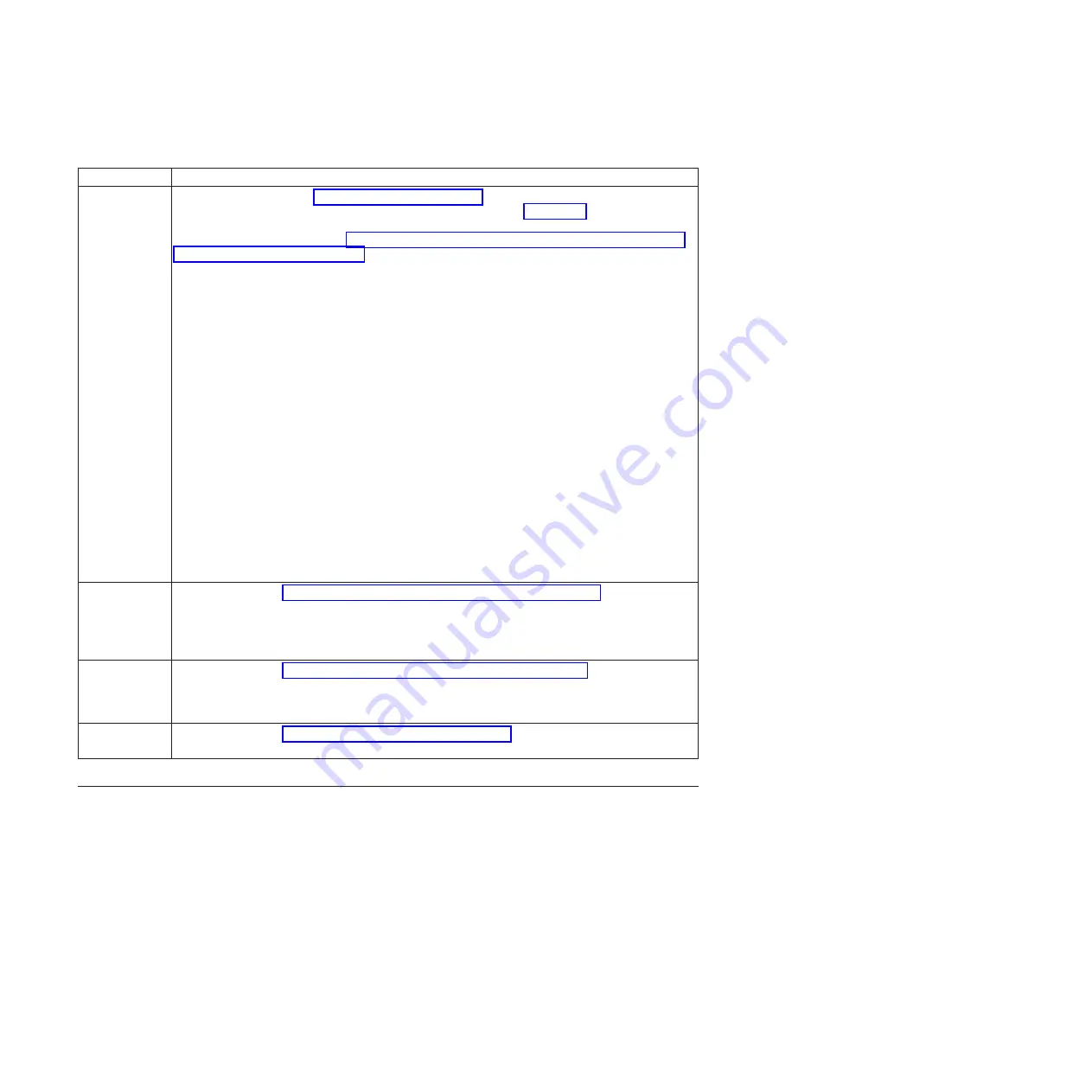
Table 4. Tasks to install factory-racked server (continued)
Task
Where to find associated information
Connect your
expansion unit,
disk drives, and
PCI adapters, if
applicable.
Notes:
v
Consult your
project
manager or
read the
system plans
before
moving or
installing any
disk drives
and PCI
adapters.
v
Do not power
on your
system. You
will be
instructed to
power on the
system when
you set up
the console.
For more information, see Enclosures and expansion units (http://publib.boulder.ibm.com/
infocenter/systems/scope/hw/topic/p7ham/expansionunit.htm), Disk drives
(http://publib.boulder.ibm.com/infocenter/systems/scope/hw/topic/p7hal/
p7halkickoff_75x_76x.htm), and .http://publib.boulder.ibm.com/infocenter/systems/scope/hw/
topic/p7hak/p7570pci_75x_76x.htm (http://publib.boulder.ibm.com/infocenter/systems/scope/
hw/topic/p7hak/p7570pci_75x_76x.htm).
Cable the
system and set
up a console,
interface, or
terminal.
For instructions, see “Cabling the server and setting up the console” on page 19.
Connect the
power cables to
the system and
apply power.
For instructions, see “Connecting the power cables to the system” on page 25.
Complete the
server setup.
For instructions, see “Completing the server setup” on page 27.
Supporting information for setting up consoles
Use this information if you need to access the Advanced System Management Interface by using a web
browser if you need to set IP addresses on your notebook, or if you need to troubleshoot a connection.
Accessing the ASMI by using a web browser
If your system is not managed by a Hardware Management Console (HMC), you can connect a PC or
notebook to the server to access the Advanced System Management Interface (ASMI). You need to
configure the Web browser address on the PC or notebook to match the manufacturing default address
on the server.
To set up the Web browser for direct or remote access to the ASMI, complete the following steps:
1.
If the server is not powered on, perform the following steps:
a.
Connect your power cord or cords to the server.
36
Power Systems: Installing the IBM Power 750 (8408-E8D) and IBM PowerLinux 7R4 (8248-L4T)
Содержание Power 750 Express 8408-E8D
Страница 1: ...Power Systems Installing the IBM Power 750 8408 E8D and IBM PowerLinux 7R4 8248 L4T GI11 9890 01...
Страница 2: ......
Страница 3: ...Power Systems Installing the IBM Power 750 8408 E8D and IBM PowerLinux 7R4 8248 L4T GI11 9890 01...
Страница 6: ...iv Power Systems Installing the IBM Power 750 8408 E8D and IBM PowerLinux 7R4 8248 L4T...
Страница 30: ...18 Power Systems Installing the IBM Power 750 8408 E8D and IBM PowerLinux 7R4 8248 L4T...
Страница 42: ...30 Power Systems Installing the IBM Power 750 8408 E8D and IBM PowerLinux 7R4 8248 L4T...
Страница 65: ......
Страница 66: ...Part Number 00L5075 Printed in USA GI11 9890 01 1P P N 00L5075...
















































