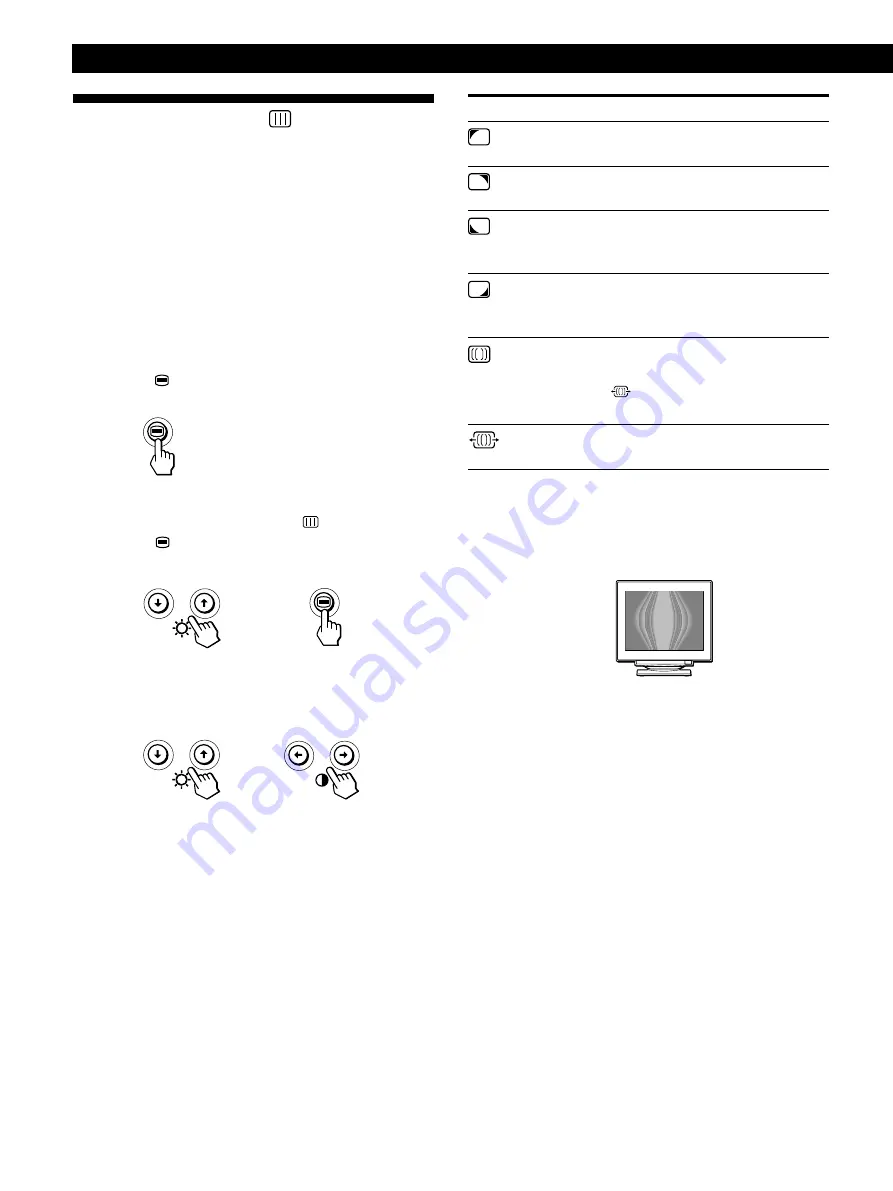
Customizing Your Monitor
10
To
reduce any color irregularities in the
screen’s top left corner to a minimum.
reduce any color irregularities in the
screen’s top right corner to a minimum.
reduce any color irregularities in the
screen’s bottom left corner to a
minimum.
reduce any color irregularities in the
screen’s bottom right corner to a
minimum.
turn the moire cancellation function ON
or OFF.
(MOIRE ADJUST) appears in the
menu when you select ON.
adjust the degree of moire cancellation
until the moire is at a minimum.
* Moire is a type of natural interference which produces
soft, wavy lines on your screen. It may appear due to
interference between the pattern of the picture on the
screen and the phosphor pitch pattern of the monitor.
Example of moire
Note
The picture may become fuzzy when CANCEL MOIRE is set to
ON.
Using the SCREEN
On-screen
Display
The SCREEN settings allow you to adjust the quality of the
picture by controlling the moire and landing.
• If the color is irregular at the corners of the screen, adjust
the landing.
• If elliptical or wavy patterns appear on the screen, cancel
the moire.
The CANCEL MOIRE and MOIRE ADJUST settings are
stored in memory for the current input signal. All other
settings are stored in memory for all input signals.
1
Press the
button.
The MENU OSD appears.
2
Press the
.
/
>
buttons to select “
SCREEN” and
press the
button again.
The SCREEN OSD appears.
3
First press the
.
/
>
buttons to select the item you
want to adjust. Then press the
?
/
/
buttons to
adjust the settings.
Select
LANDING
LANDING
LANDING
LANDING
CANCEL MOIRE*
MOIRE ADJUST
Содержание P260
Страница 2: ......
Страница 7: ...EN English ...
Страница 29: ...F Français ...
Страница 51: ...D Deutsch ...
Страница 73: ...ES Español ...
Страница 95: ...I Italiano ...
Страница 127: ...Getting Started Getting Started XI ...
Страница 128: ...XII ...
Страница 129: ...Getting Started Getting Started XIII ...
















































