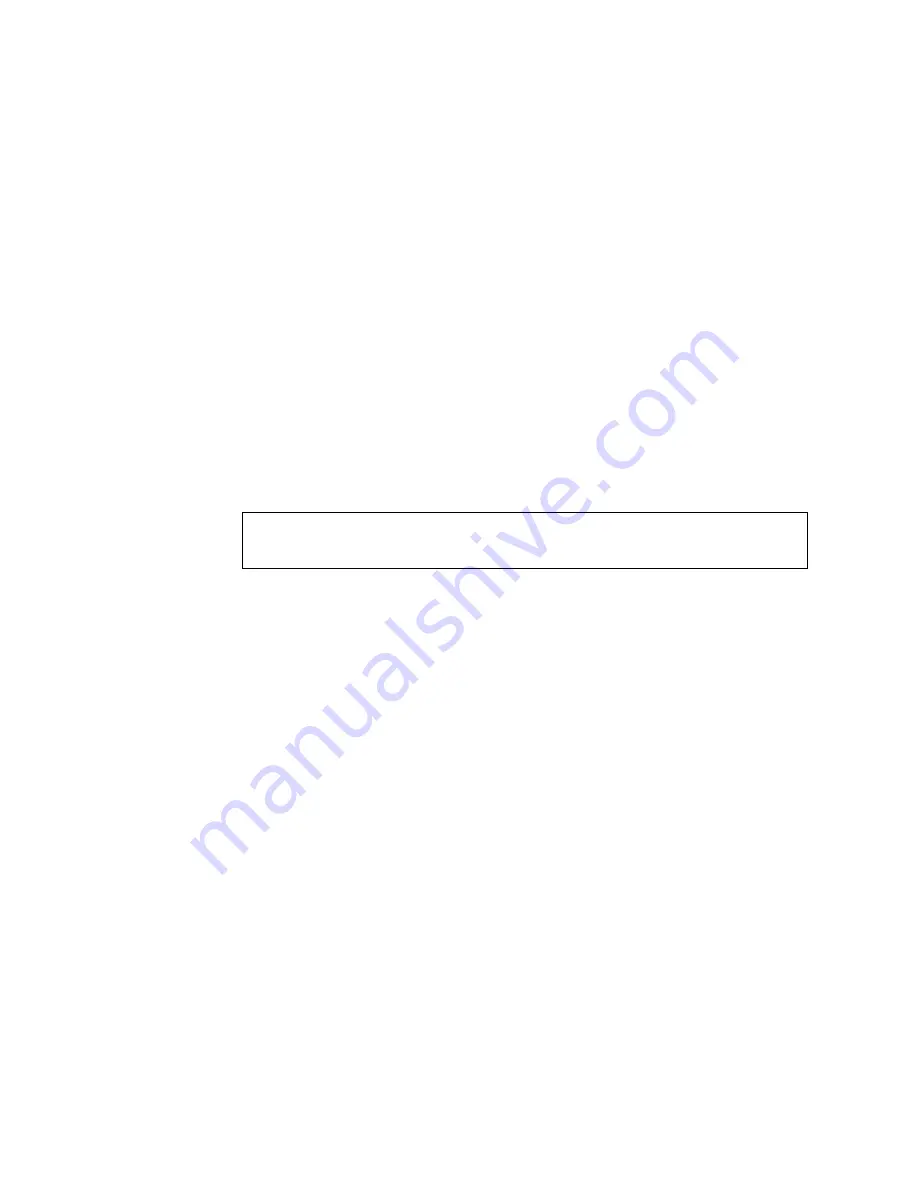
Notes:
a. It is helpful if part of the volume label that you assign contains the drive
letter that you assigned to the drive, such as DRIVE E.
b. If you want to use the disk in a cluster, create only one partition on the
disk. Make the partition the full size of disk and format the partition to
NTFS.
5. On Server B, run the same utility, IPSHAHTO.EXE, to make all shared logical
drives available for access by Server B.
Note: Use the volume label as a guide to make sure you assign the same
letters on Server B as you assigned on Server A.
6. Using the Windows NT Disk Administrator, assign the same drive letters that
you assigned to each drive on Server A.
7. Run IPSHAHTO.EXE from Server A again, so that control of all shared logical
drives returns to Server A.
8. Install the Microsoft Cluster Service (MSCS) software.
Note: The directory name and path where the MSCS software is installed must
be the same on both servers.
To start the installation, do the following.
Important
You must use the localquorum option when installing the Microsoft Cluster Service (MSCS)
software with ServeRAID controllers.
a. Insert the Windows NT Server Enterprise Edition Component CD into the
CD-ROM drive on Server A, type the following command at the command
line and press Enter.
\MSCS\CLUSTER\I386\SETUP /
localquorum
Note: You must type the parameter localquorum in lowercase.
b. Install the Microsoft Cluster Service software following the instructions in the
documentation that is included with the MSCS software.
Server A will restart when the installation is completed.
9. To make Server B join the cluster, do the following.
Note: The directory name and path where the MSCS software is installed must
be the same on both servers.
a. Insert the Windows NT Server Enterprise Edition Component CD into the
CD-ROM drive on Server B. Type the following command (from either a
command line or Add/Remove Programs in the Control panel) and press
Enter:
\MSCS\CLUSTER\I386\SETUP
b. Install the Microsoft Cluster Service software following the instructions in the
documentation that is included with the MSCS software.
Server B will restart when the installation is completed.
10. Make Server A the preferred owner of the cluster group by doing the following:
a. Run the Microsoft Cluster Administrator program that is included with the
MSCS software. Refer to the documentation that is included with the
MSCS software for instructions.
b. Select the Cluster Group.
c. Click File
→
Properties to display the properties window.
86
IBM
®
Netfinity
®
User’s Reference: ServeRAID
™
-4H Ultra160 SCSI Controller
Содержание Netfinity ServeRAID-4H Ultra160
Страница 1: ...IBM Netfinity User s Reference ServeRAID 4H Ultra160 SCSI Controller SC00 N913 20...
Страница 2: ......
Страница 3: ...IBM Netfinity User s Reference ServeRAID 4H Ultra160 SCSI Controller SC00 N913 20...
Страница 12: ...x IBM Netfinity User s Reference ServeRAID 4H Ultra160 SCSI Controller...
Страница 26: ...12 IBM Netfinity User s Reference ServeRAID 4H Ultra160 SCSI Controller...
Страница 74: ...60 IBM Netfinity User s Reference ServeRAID 4H Ultra160 SCSI Controller...
Страница 86: ...72 IBM Netfinity User s Reference ServeRAID 4H Ultra160 SCSI Controller...
Страница 90: ...76 IBM Netfinity User s Reference ServeRAID 4H Ultra160 SCSI Controller...
Страница 92: ...78 IBM Netfinity User s Reference ServeRAID 4H Ultra160 SCSI Controller...
Страница 106: ...92 IBM Netfinity User s Reference ServeRAID 4H Ultra160 SCSI Controller...
Страница 114: ...100 IBM Netfinity User s Reference ServeRAID 4H Ultra160 SCSI Controller...
Страница 120: ...106 IBM Netfinity User s Reference ServeRAID 4H Ultra160 SCSI Controller...
Страница 191: ......






























