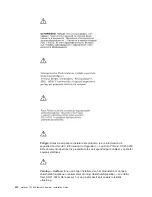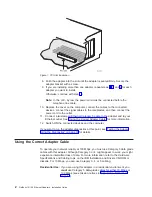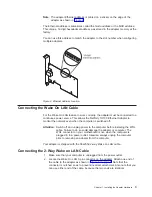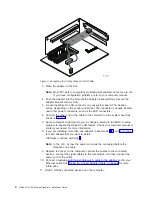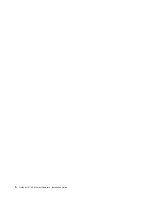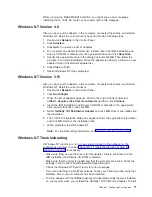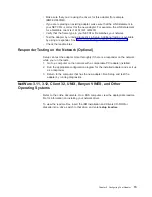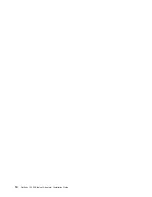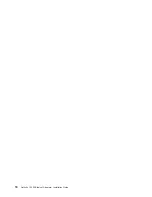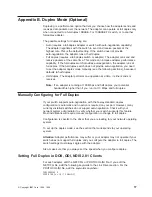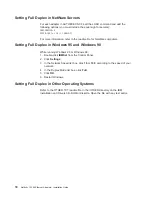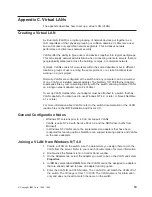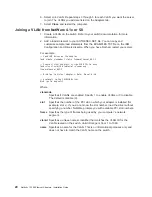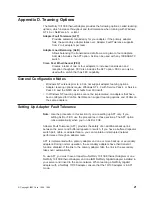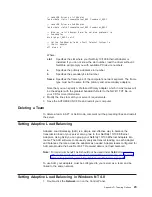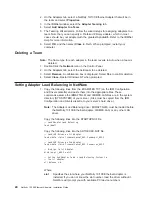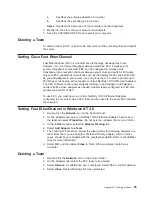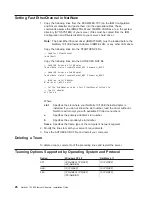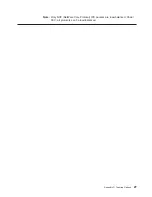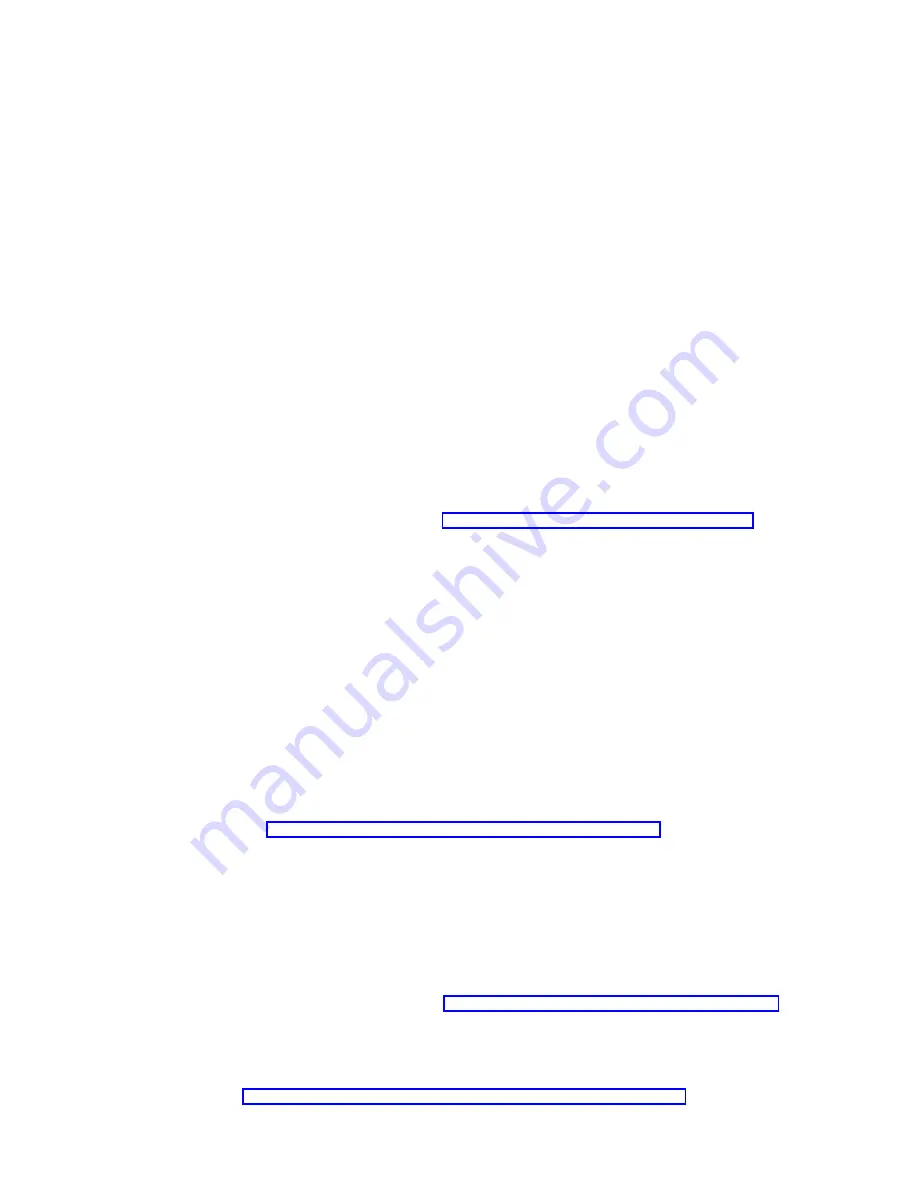
IBMSet, double-click IBMSet in the Windows control panel. To run diagnostics,
select the adapter and click the Diagnostics tab, then click Run Tests. For
additional information, click Help in the IBMSet window.
v
Check with your LAN administrator - you might need to install supplemental
networking software.
DOS and Windows 3.1 Setup for Novell NetWare DOS ODI Clients
Note: If you are using Windows 95 and Windows 98, see the previous sections on
Windows 95 and Windows 98. If you are using NetWare Client 32, refer to
the NetWare readme files in the \NETWARE directory.
DOS and Windows 3.1 Automatic Configuration
PCI computers automatically detect and configure PCI-compliant adapters while
booting. The BIOS sets the adapter IRQ level and I/O memory address
automatically each time you start your computer.
Start your computer in order to automatically configure the adapter. Resource
configuration is complete when the DOS prompt appears. You can now continue
with the following procedure.
If your computer displays an error while booting, it might require additional steps to
configure a PCI adapter. See “Appendix H. PCI Installation Tips” on page 37 for
more information.
Run Setup to Install Network Drivers
Setup can automatically install NetWare DOS ODI client drivers or display a readme
file with installation instructions for other network operating system drivers.
1. If your computer already has network drivers installed, restart the computer
without loading them. If the drivers are loaded from the AUTOEXEC.BAT or
CONFIG.SYS file, type REM in front of each line that loads a network driver. Or,
with DOS 6.x or later, press F5 as DOS starts, to bypass the drivers.
2. Insert the IBM Installation and Drivers CD-ROM or diskette in a drive, switch to
that drive, and at the DOS prompt, type setup and press Enter.
3. Select the adapter from the menu.
4. Select Automatic Setup from the Main menu. Then follow the instructions on
the panel. If you want to test the adapter with a responder on the network, see
“Responder Testing on the Network (Optional)” on page 13.
Setup displays the adapter configuration and then runs a series of diagnostic
tests that make sure that the adapter and network are functioning correctly. If
Setup finds a problem, it displays the results and some possible solutions.
5. When Setup finishes the tests, you will see the Install Network Drivers panel.
6. Select the driver that you want to install. Setup can install a NetWare client
driver for you. If you want to install other drivers, Setup displays a readme file
with installation instructions.
To set duplexing options, see “Appendix B. Duplex Mode (Optional)” on page 17.
Troubleshooting
If you cannot connect to a server, first try the suggestions here and then see
“Appendix F. Troubleshooting and Testing the Adapter” on page 31.
12
Netfinity 10/100 Ethernet Adapters: Installation Guide
Содержание Netfinity 10/100 Ethernet Adapters
Страница 1: ...Netfinity 10 100 Ethernet Adapters Installation Guide IBM ...
Страница 2: ......
Страница 3: ...Netfinity 10 100 Ethernet Adapters Installation Guide IBM ...
Страница 8: ...vi Netfinity 10 100 Ethernet Adapters Installation Guide ...
Страница 16: ...xiv Netfinity 10 100 Ethernet Adapters Installation Guide ...
Страница 22: ...6 Netfinity 10 100 Ethernet Adapters Installation Guide ...
Страница 30: ...14 Netfinity 10 100 Ethernet Adapters Installation Guide ...
Страница 32: ...16 Netfinity 10 100 Ethernet Adapters Installation Guide ...
Страница 44: ...28 Netfinity 10 100 Ethernet Adapters Installation Guide ...
Страница 46: ...30 Netfinity 10 100 Ethernet Adapters Installation Guide ...
Страница 50: ...34 Netfinity 10 100 Ethernet Adapters Installation Guide ...
Страница 58: ...42 Netfinity 10 100 Ethernet Adapters Installation Guide ...
Страница 69: ......
Страница 70: ...IBMR Printed in the United States of America on recycled paper containing 10 recovered post consumer fiber ...