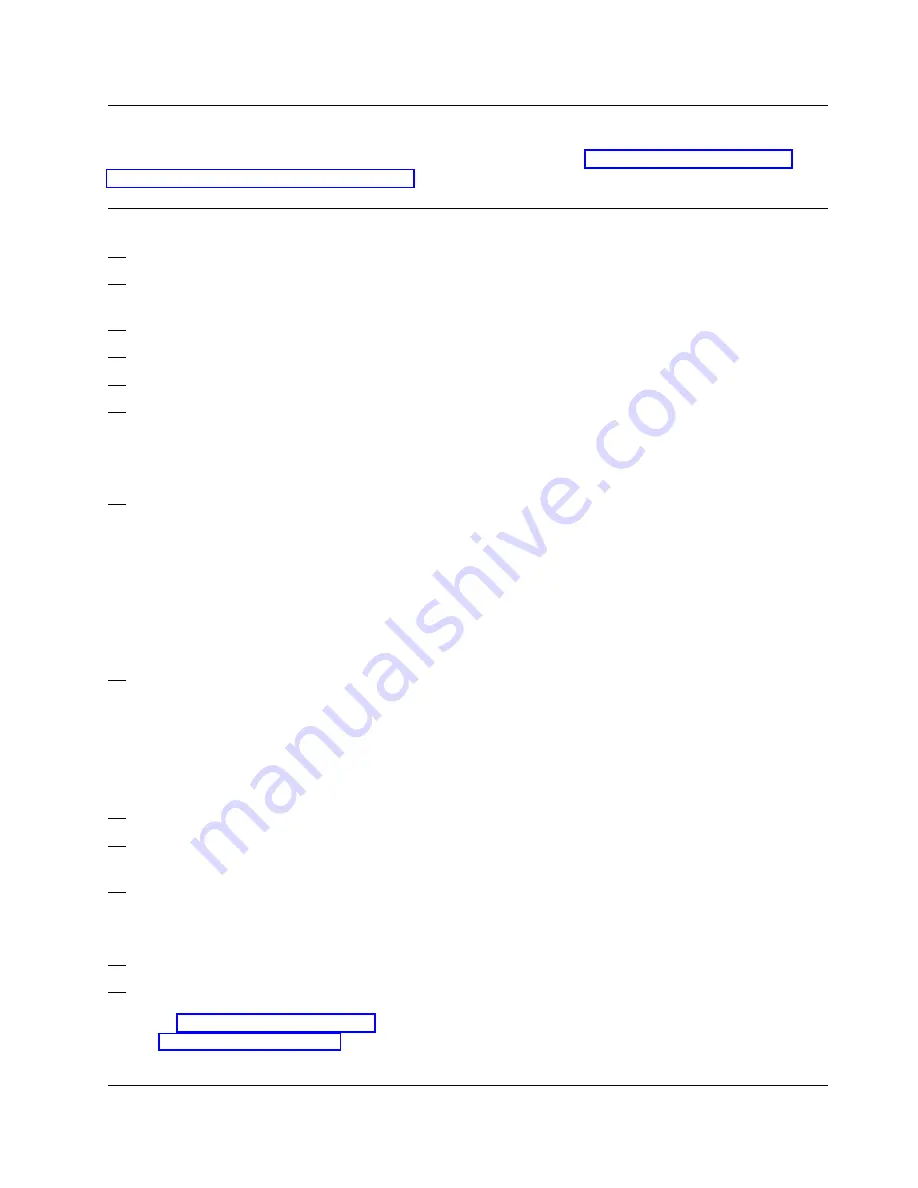
Running the Checkout Test from Single Object Operations
Checkout test can be run directly from the Support Element. See “Running the Checkout Test
from the Support Element” on page 6-30
1 Preparing to test the processor
1. Open
Task List
from the
Views
area
2. Open
Service
from the
Task List Work
Area
3. Open
Groups
from the
Views
area
4. Open
CPC's
from the
Groups Work Area
5. Select all the CPC's you want to test.
6. Drag and drop the selected objects on
Checkout Tests
in the
Service
area.
The Confirm the Action panel displays.
7. Select
Run test
The Checkout Test Progress panel
displays.
When complete, a message stating that the
test is complete appears. If the test fails,
double click on the line that says “failed” to
obtain more information. Select
Ok
to exit
results.
8. To exit the test select
OK
from the
Checkout Tests Progress panel.
The Activate tested CPC's panel displays
with a warning message stating that an
activation must be performed.
Do Not
attempt to activate at this time.
9. Select
OK
from the panel.
10. Open
Console Actions
From the
Views
area.
11. Select
Log off
from the
Console Actions
Work Area
.
The Service Mode is active panel displays.
12. Select
No
13. If working from an Hardware Management
Console with multiple CPC defined return
to “Establishing a CPC Console
Connection” on page 6-26 until all CPC
have been tested.
Note: Important
, Do not confuse the Checkout
Test icon in the
Service
area of the
Hardware Management Console with the
Checkout Test icon in the
Service
area of
your
Single Object Operation
. The
Checkout Test icon of the Hardware
Management Console only works for earlier
generation machine configured to the
Hardware Management Console (Rx1, Rx2,
C01, C02 and all Exx models).
Optional
Before beginning the test you may want
to double click the left mouse button on each
defined CPC to set status colors for each CPC.
The customer may change these colors after the
installation is complete and the machine is turned
over to the customer.
Note:
If errors were detected consult
Hardware
Messages
for details.
Chapter 6. Completing the Installation
6-29
Содержание Multiprise 3000 S/390
Страница 1: ...S 390 Multiprise 3000 Enterprise Server R IBM Installation Manual SY24 6154 03...
Страница 2: ......
Страница 3: ...S 390 IBM Installation Manual SY24 6154 03...
Страница 8: ...vi Installing the System...
Страница 14: ...xii Installing the System...
Страница 34: ...1 20 Installing the System...
Страница 40: ...2 6 Installing the System...
Страница 78: ...5 20 Installing the System...
Страница 156: ...6 78 Installing the System...
Страница 160: ...7 4 Installing the System...
Страница 172: ...B 4 Installing the System...
Страница 173: ......
Страница 174: ...IBM Printed in the United States of America on recycled paper containing 10 recovered post consumer fiber SY24 6154 3...
Страница 175: ...Spine information IBM S 390 Installation Manual...
















































