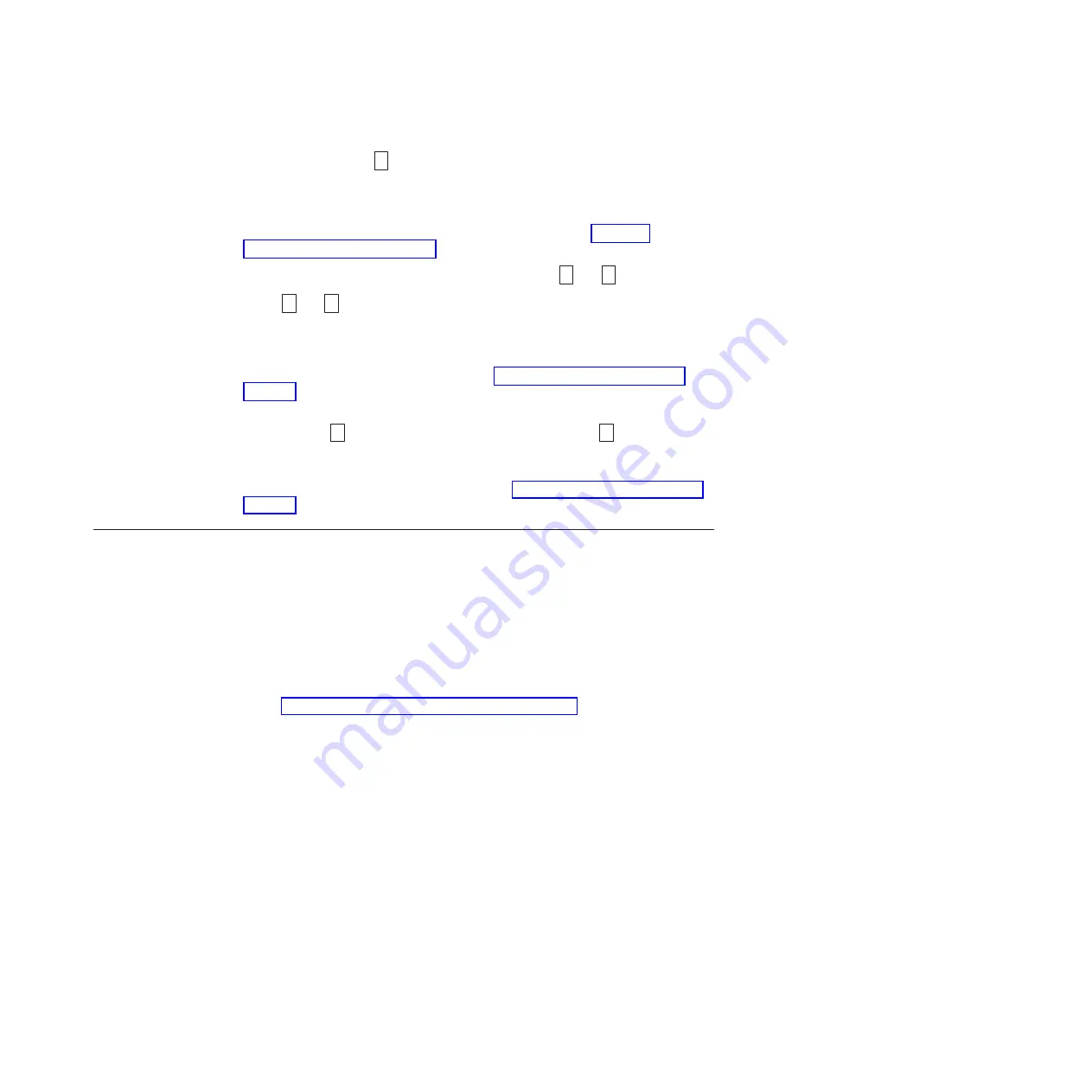
disabled, Function Code
U
will be displayed in Maintenance Mode. The drive
will default to Post Error Reporting disabled after a reboot or power off/on cycle.
Procedure
1.
Place the drive in Maintenance Mode. For instructions, see “Entering
Maintenance Mode” on page 18.
2.
Press the unload button once per second until either
P
or
U
appears in the
SCD.
P
or
U
will appear in the SCD to indicate the current setting for Post
Error Reporting. If you cycle past the desired code, press the unload button
once per second until the code reappears.
3.
Exit Maintenance Mode if you do not want to change the current setting for
Post Error Reporting. For instructions, see “Exiting Maintenance Mode” on
page 18.
4.
To disable Post Error Reporting, press and hold the unload button for three
seconds while
P
appears in the SCD. The SCD changes to
U
after you
release the unload button.
5.
Press the unload button once per second to select another Maintenance Mode
Function. To exit Maintenance Mode, refer to “Exiting Maintenance Mode” on
page 18.
Updating firmware
Attention:
When updating firmware, do not power-off the drive until the update
is complete, or the firmware might be lost.
It is the customer's responsibility to ensure that this drive has the latest firmware.
To download the latest firmware updates, complete the following steps.
Note:
Changes are made periodically to the IBM website. The actual procedure
might vary slightly from what is described in this document.
1.
Go to http://www-947.ibm.com/support/entry/portal/.
2.
In the
Search within all of support & downloads
text field at the bottom of
the screen, type
tape files
and press Enter.
3.
In the list of search results, click the link
Tape Files (index) - Software for tape
drives and libraries
.
Updating firmware through the host interface
About this task
For instructions about updating firmware from a server that uses an IBM tape
device driver, refer to the
IBM Tape Device Drivers Installation and User's Guide
.
Updating the firmware with an FMR tape cartridge
About this task
To update the drive firmware from an FMR tape cartridge, complete the following
steps:
Chapter 3. Operating
35
Содержание LTO Ultrium 4
Страница 2: ......
Страница 3: ...IBM LTO Ultrium 4 Half High Tape Drive Installation and User s Guide ...
Страница 10: ...viii LTO Ultrium 4 Half High Tape Drive ...
Страница 14: ...xii LTO Ultrium 4 Half High Tape Drive ...
Страница 16: ...xiv LTO Ultrium 4 Half High Tape Drive ...
Страница 80: ...64 LTO Ultrium 4 Half High Tape Drive ...
Страница 82: ...66 LTO Ultrium 4 Half High Tape Drive ...
Страница 88: ...72 LTO Ultrium 4 Half High Tape Drive ...
Страница 91: ......
Страница 92: ... Part Number 60Y1485 Printed in USA 1P P N 60Y1485 ...






























