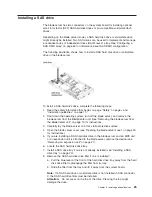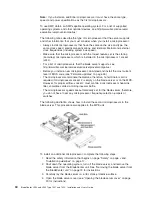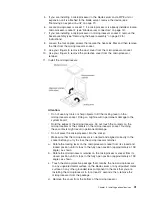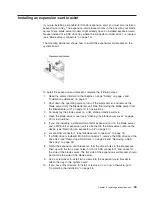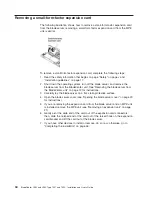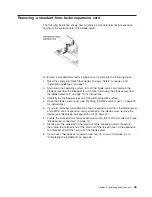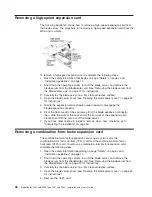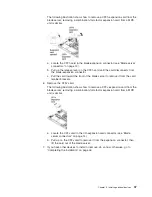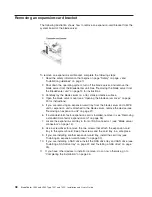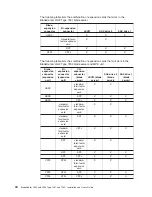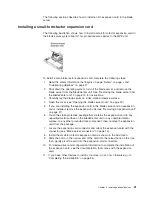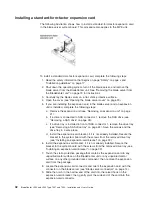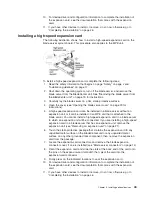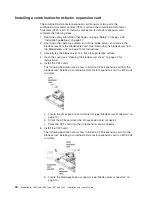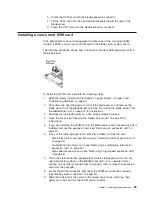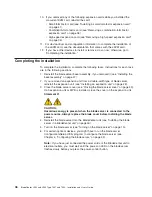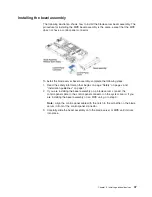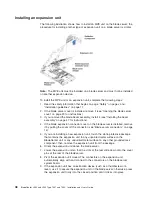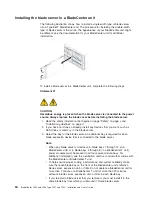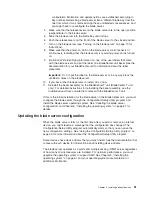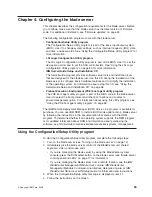Installing
an
I/O-expansion
card
If
I/O
expansion
is
supported
by
the
BladeCenter
unit
in
which
the
blade
server
is
installed,
you
can
add
an
I/O-expansion
card
to
the
blade
server.
An
I/O-expansion
card
provides
additional
connections
for
communicating
on
a
network.
The
single-width
type
of
blade
server
supports
one
I/O-expansion
card
of
the
small-form-factor,
standard-form-factor,
or
high-speed
design.
The
double-width
type
of
blade
server
supports
one
additional
I/O-expansion
card
of
the
small-form-factor,
standard-form-factor,
combination-form-factor,
or
high-speed
design.
Some
expansion
cards
are
available
as
both
small-form-factor
cards
and
standard-form-factor
cards.
Other
expansion
cards
are
available
only
as
standard-form-factor
or
high-speed
cards.
The
blade
server
supports
various
types
of
I/O-expansion
cards.
See
http://www.ibm.com/servers/eserver/serverproven/
compat/us/
for
a
list
of
available
I/O-expansion
cards
and
their
form-factor
types.
Note:
Some
BladeCenter
units
do
not
support
high-speed
expansion
cards,
see
the
documentation
for
your
BladeCenter
unit
for
compatibility
information.
You
can
install
one
expansion
card
in
the
system
board
of
a
BladeCenter
LS22
Type
7901
or
LS42
Type
7902
blade
server.
Make
sure
that
the
I/O
modules
to
which
the
I/O-expansion
card
is
mapped
support
the
network-interface
type
of
the
I/O-expansion
card.
In
a
blade
server
with
an
MPE
installed,
you
can
install
an
additional
small-form-factor
card,
standard-form-factor,
combination-form-factor,
or
high-speed
expansion
card.
If
the
blade
server
has
an
MPE
installed,
a
high-speed
expansion
card
can
be
installed
only
in
the
MPE
unit.
See
http://www.ibm.com/servers/eserver/serverproven/compat/us/
for
a
list
of
available
I/O-expansion
cards
and
their
form-factor
types.
When
you
add
an
I/O-expansion
card,
you
must
make
sure
that
the
I/O
modules
to
which
it
is
mapped
both
support
the
expansion-card
network-interface
type.
These
I/O
modules
are
typically
installed
in
I/O-module
bays
3
and
4
on
the
BladeCenter
unit.
For
example,
if
you
add
an
Ethernet
expansion
card
to
a
blade
server
that
is
installed
in
a
Type
8677
BladeCenter
unit,
the
I/O
modules
in
I/O-module
bays
3
and
4
of
the
BladeCenter
unit
must
both
be
compatible
with
the
expansion
card.
All
other
expansion
cards
that
are
installed
on
other
blade
servers
in
the
BladeCenter
unit
must
also
be
compatible
with
these
I/O
modules.
In
this
example,
you
can
then
install
two
Ethernet
switch
modules,
two
pass-thru
modules,
or
one
Ethernet
switch
module
and
one
pass-thru
module.
Because
pass-thru
modules
are
compatible
with
a
variety
of
I/O-expansion
cards,
installing
two
pass-thru
modules
would
enable
the
use
of
several
different
types
of
compatible
I/O-expansion
cards
on
blade
servers
within
the
same
BladeCenter
unit.
The
following
expansion
cards
are
supported
by
your
blade
server:
v
High-speed
expansion
card
(HSDC)
v
Standard-form-factor
expansion
card
v
Small-form-factor
expansion
card
(SFF)
v
Horizontal
combination-form-factor
expansion
card
(CFFh)
v
Vertical
combination-form-factor
expansion
card
(CFFv)
v
Concurrent
KVM
card
(cKVM)
Chapter
3.
Installing
optional
devices
39
Содержание LS42 - BladeCenter - 7902
Страница 1: ......
Страница 2: ......
Страница 3: ...BladeCenter LS22 and LS42 Type 7901 and 7902 Installation and User s Guide...
Страница 26: ...16 BladeCenter LS22 and LS42 Type 7901 and 7902 Installation and User s Guide...
Страница 84: ...Korean Class A Warning Statement 74 BladeCenter LS22 and LS42 Type 7901 and 7902 Installation and User s Guide...
Страница 88: ...78 BladeCenter LS22 and LS42 Type 7901 and 7902 Installation and User s Guide...
Страница 89: ......
Страница 90: ...Part Number 44R5057 Printed in USA 1P P N 44R5057...