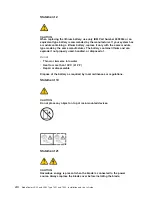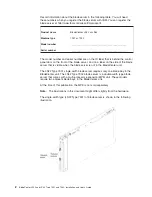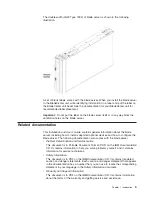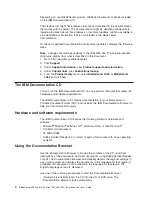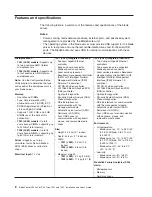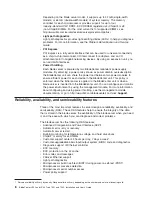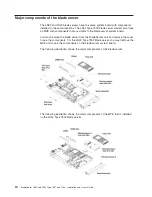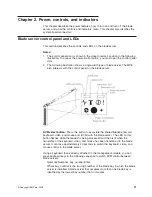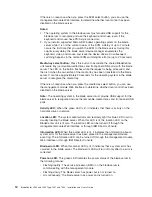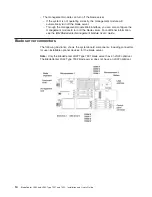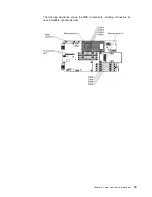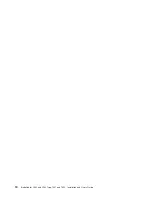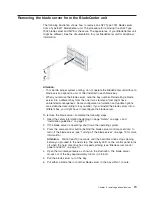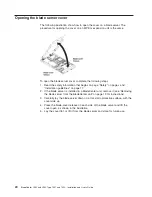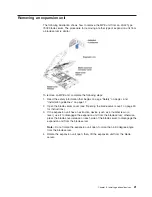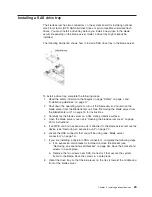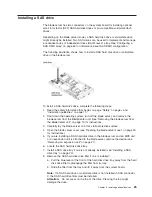If
there
is
no
response
when
you
press
the
KVM
select
button,
you
can
use
the
management-module
Web
interface
to
determine
whether
local
control
has
been
disabled
on
the
blade
server.
Notes:
1.
The
operating
system
in
the
blade
server
must
provide
USB
support
for
the
blade
server
to
recognize
and
use
the
keyboard
and
mouse,
even
if
the
keyboard
and
mouse
have
PS/2-style
connectors.
2.
If
you
install
a
supported
Microsoft
Windows
operating
system
on
the
blade
server
while
it
is
not
the
current
owner
of
the
KVM,
a
delay
of
up
to
1
minute
occurs
the
first
time
that
you
switch
the
KVM
to
the
blade
server.
During
this
one-time-only
delay,
the
blade
server
device
manager
enumerates
the
keyboard,
video,
and
mouse
and
loads
the
device
drivers.
All
subsequent
switching
happens
in
the
normal
KVM
switching
time
frame
(up
to
20
seconds).
Media-tray
select
button:
Press
this
button
to
associate
the
shared
BladeCenter
unit
media
tray
(removable-media
drives
and
front-panel
USB
ports)
with
the
blade
server.
The
LED
on
the
button
flashes
while
the
request
is
being
processed,
and
then
is
lit
when
the
ownership
of
the
media
tray
has
been
transferred
to
the
blade
server.
It
can
take
approximately
20
seconds
for
the
operating
system
in
the
blade
server
to
recognize
the
media
tray.
If
there
is
no
response
when
you
press
the
media-tray
select
button,
you
can
use
the
management-module
Web
interface
to
determine
whether
local
control
has
been
disabled
on
the
blade
server.
Note:
The
operating
system
in
the
blade
server
must
provide
USB
support
for
the
blade
server
to
recognize
and
use
the
removable-media
drives
and
front-panel
USB
ports.
Activity
LED:
When
this
green
LED
is
lit,
it
indicates
that
there
is
activity
on
the
hard
disk
drive
or
network.
Location
LED:
The
system
administrator
can
remotely
light
this
blue
LED
to
aid
in
visually
locating
the
blade
server.
When
this
LED
is
lit,
the
location
LED
on
the
BladeCenter
unit
is
lit
also.
The
location
LED
can
be
turned
off
through
the
management-module
Web
interface
or
through
IBM
Director
Console.
Information
LED:
When
this
amber
LED
is
lit,
it
indicates
that
information
about
a
system
error
for
the
blade
server
has
been
placed
in
the
management-module
event
log.
The
information
LED
can
be
turned
off
through
the
management-module
Web
interface
or
through
IBM
Director
Console.
Blade-error
LED:
When
this
amber
LED
is
lit,
it
indicates
that
a
system
error
has
occurred
in
the
blade
server.
The
blade-error
LED
will
turn
off
only
after
the
error
is
corrected.
Power-on
LED:
This
green
LED
indicates
the
power
status
of
the
blade
server
in
the
following
manner:
v
Flashing
rapidly:
The
service
processor
(BMC)
on
the
blade
server
is
communicating
with
the
management
module.
v
Flashing
slowly:
The
blade
server
has
power
but
is
not
turned
on.
v
Lit
continuously:
The
blade
server
has
power
and
is
turned
on.
12
BladeCenter
LS22
and
LS42
Type
7901
and
7902:
Installation
and
User’s
Guide
Содержание LS42 - BladeCenter - 7902
Страница 1: ......
Страница 2: ......
Страница 3: ...BladeCenter LS22 and LS42 Type 7901 and 7902 Installation and User s Guide...
Страница 26: ...16 BladeCenter LS22 and LS42 Type 7901 and 7902 Installation and User s Guide...
Страница 84: ...Korean Class A Warning Statement 74 BladeCenter LS22 and LS42 Type 7901 and 7902 Installation and User s Guide...
Страница 88: ...78 BladeCenter LS22 and LS42 Type 7901 and 7902 Installation and User s Guide...
Страница 89: ......
Страница 90: ...Part Number 44R5057 Printed in USA 1P P N 44R5057...