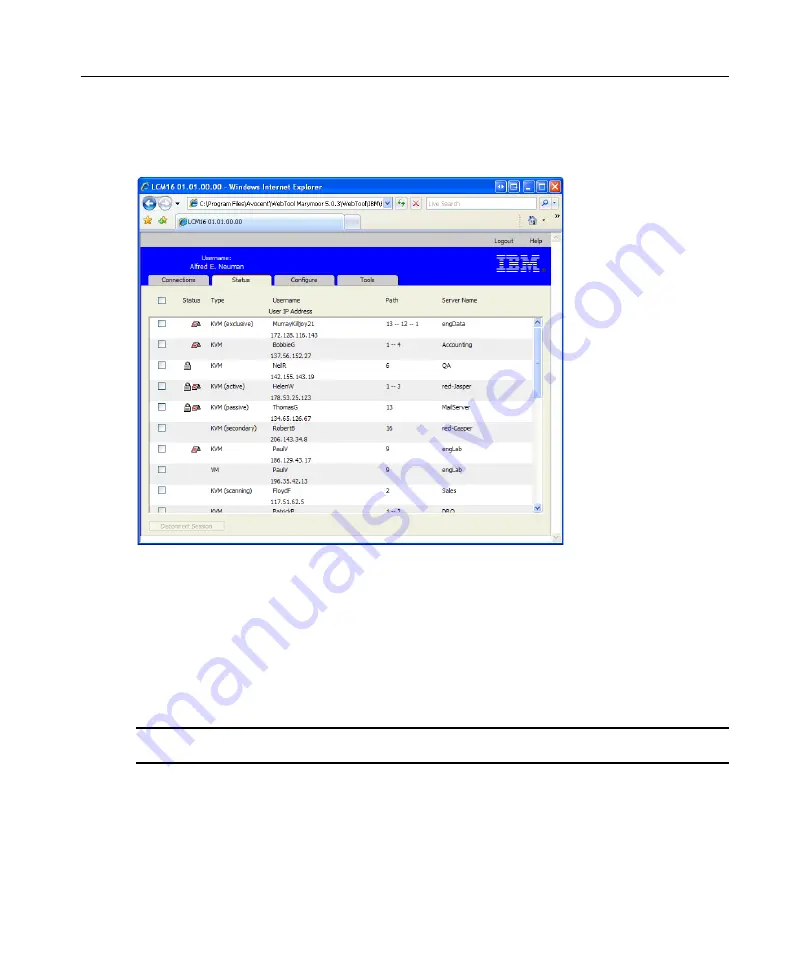
Chapter 4: Web interface operations
31
To disconnect a user session:
1. Click the
Status
tab in the OBWI. A list of users and their connection information appears.
Figure 4.2: Disconnect Session Status window
2. Click the check box for one or more users that you wish to disconnect.
3. Click the
Disconnect Session
button. A message appears prompting you to confirm the
disconnect command.
4. Click
OK
to disconnect the user.
-or-
Click
Cancel
to exit without completing the disconnect command.
NOTE:
The appropriate level of access is required to disconnect a user. If you do not have permission to
disconnect a user, the check box next to that user will be disabled.
Managing the LCM8/LCM16 switch OBWI
The LCM8/LCM16 switch OBWI provides several configuration options to tailor the switch to
your specific application.
Содержание LCM8
Страница 1: ...46M4171 590 992 501A LOCAL CONSOLE MANAGER LCM8 AND LCM16 INSTALLATION AND USER S GUIDE...
Страница 2: ......
Страница 3: ...Local Console Manager LCM8 and LCM16 Installation and User s Guide...
Страница 4: ......
Страница 8: ...vi Local Console Manager LCM8 and LCM16 Installation and User s Guide...
Страница 10: ...viii Local Console Manager LCM8 and LCM16 Installation and User s Guide...
Страница 12: ...x Local Console Manager LCM8 and LCM16 Installation and User s Guide...
Страница 16: ...4 Local Console Manager LCM8 and LCM16 Installation and User s Guide...
Страница 40: ...28 Local Console Manager LCM8 and LCM16 Installation and User s Guide...
Страница 58: ...46 Local Console Manager LCM8 and LCM16 Installation and User s Guide...
Страница 62: ...50 Local Console Manager LCM8 and LCM16 Installation and User s Guide...
Страница 78: ...66 Local Console Manager LCM8 and LCM16 Installation and User s Guide...
Страница 79: ......
Страница 80: ...46M4171 590 992 501A LOCAL CONSOLE MANAGER LCM8 AND LCM16 INSTALLATION AND USER S GUIDE...






























