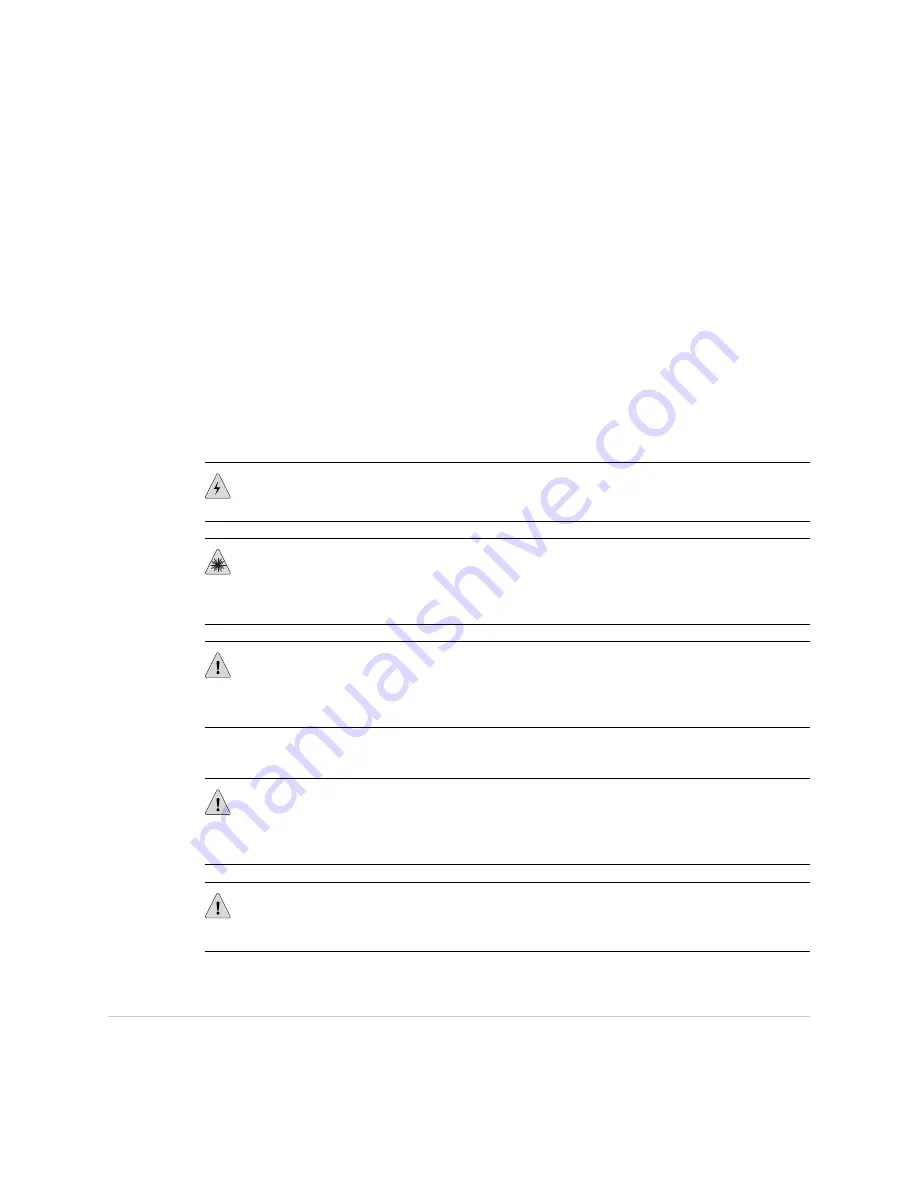
2.
Plug the other end of the cable into the network device.
Connect a Management Console
1.
Plug the RJ-45 end of the serial cable into the
RE CONSOLE 0
port on the Switch
Fabric Board (SFB).
2.
Plug the female DB-9 end into the device's serial port.
Connect the IOC Cables
1.
Have ready a length of the type of cable used by the IOC. For cable specifications,
see the
IBM Ethernet Appliance J36S Hardware Guide
.
2.
If you are connecting a fiber IOC cable, the connector port may be covered by
a rubber safety cap. If it is, remove the cap.
WARNING:
Class 1 laser product.
WARNING:
Do not look directly into a fiber-optic transceiver or into the ends of
fiber-optic cables. Fiber-optic transceivers and fiber-optic cable connected to a
transceiver emit laser light that can damage your eyes.
CAUTION:
Do not leave a fiber-optic transceiver uncovered except when inserting
or removing cable. The safety cap keeps the port clean and prevents accidental
exposure to laser light.
3.
Insert the cable connector into the cable connector port on the IOC faceplate.
CAUTION:
Avoid bending fiber-optic cable beyond its minimum bend radius. An arc
smaller than a few inches in diameter can damage the cable and cause problems
that are difficult to diagnose.
CAUTION:
Do not let fiber-optic cable hang free from the connector. Do not allow
fastened loops of cable to dangle, which stresses the cable at the fastening point.
Step 5: Connect the Ground and Power Cables
Depending on your configuration, your device uses either AC or DC power supplies.
Perform the appropriate procedures for each power supply in your device.
14
■
Step 5: Connect the Ground and Power Cables
IBM Ethernet Appliance J36S Getting Started Guide












































