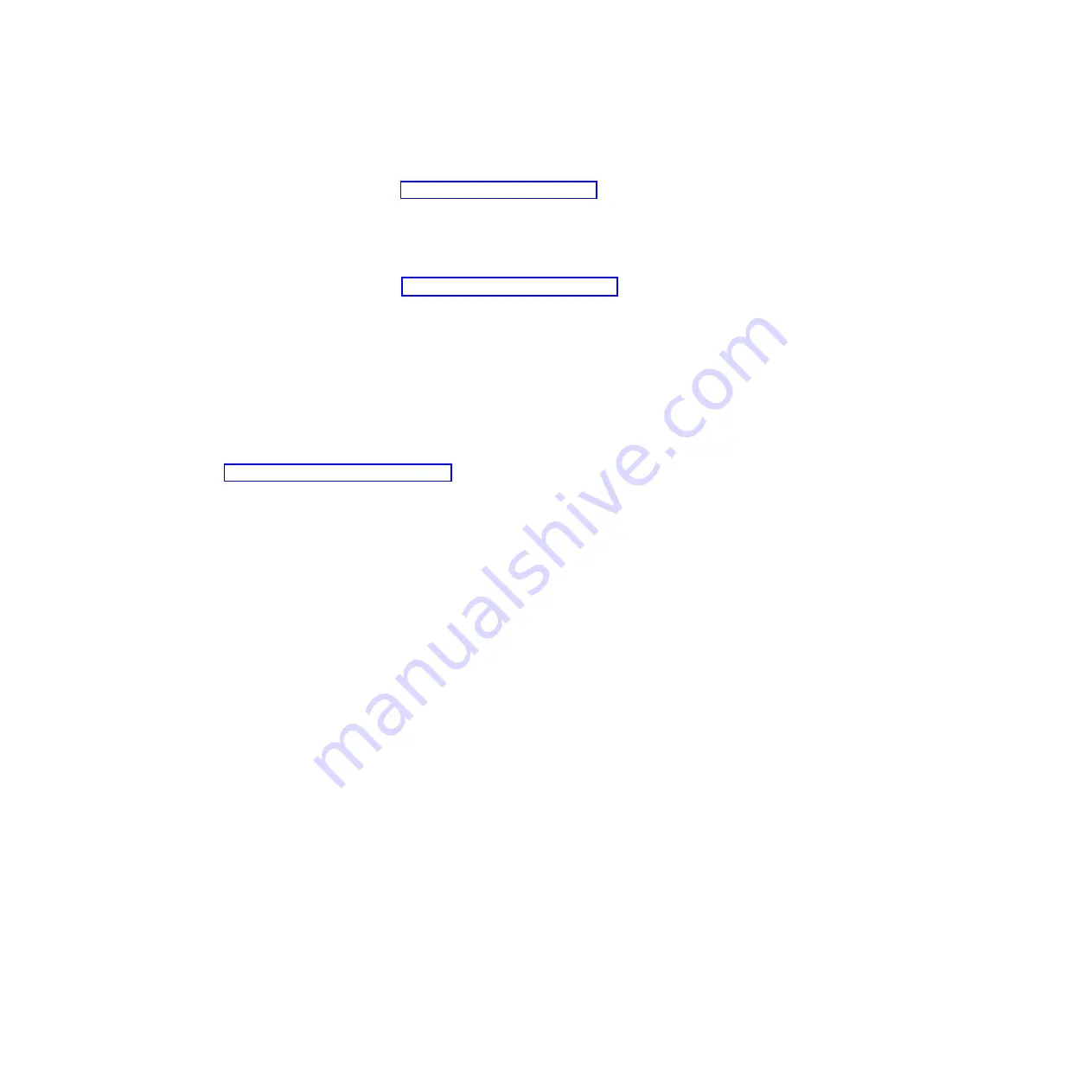
2.
Follow
the
instructions
on
the
screen.
3.
When
the
applicable
diagnostics
programs
are
complete,
you
can
view
the
results
in
the
test
log
(see
The
test
log
records
data
about
system
failures
and
other
pertinent
information.
The
test
log
will
not
contain
any
information
until
after
the
diagnostic
program
has
run.
To
determine
what
action
you
should
take
as
a
result
of
a
diagnostic
text
message
or
error
code,
see
the
table
in
If
the
diagnostic
programs
do
not
detect
any
hardware
errors
but
the
problem
remains
during
normal
computer
operations,
a
software
error
might
be
the
cause.
If
you
suspect
a
software
problem,
see
the
information
that
comes
with
your
software.
A
single
problem
might
cause
more
than
one
error
message.
When
this
happens,
correct
the
cause
of
the
first
error
message.
The
other
error
messages
usually
will
not
occur
the
next
time
you
run
the
diagnostic
programs.
Exception:
If
there
are
multiple
error
codes
that
indicate
a
microprocessor
error,
the
error
might
be
in
a
microprocessor
or
in
a
microprocessor
socket.
See
for
information
about
diagnosing
microprocessor
problems.
If
the
computer
stops
during
testing
and
you
cannot
continue,
restart
the
computer
and
try
running
the
diagnostic
programs
again.
If
the
problem
remains,
replace
the
component
that
was
being
tested
when
the
computer
stopped.
Diagnostic
text
messages
Diagnostic
text
messages
are
displayed
while
the
tests
are
running.
A
diagnostic
text
message
contains
one
of
the
following
results:
Passed:
The
test
was
completed
without
any
errors.
Failed:
The
test
detected
an
error.
User
Aborted:
You
stopped
the
test
before
it
was
completed.
Not
Applicable:
You
attempted
to
test
a
device
that
is
not
present
in
the
computer.
Aborted:
The
test
could
not
proceed
because
of
the
computer
configuration.
Warning:
The
test
could
not
be
run.
There
was
no
failure
of
the
hardware
that
was
being
tested,
but
there
might
be
a
hardware
failure
elsewhere,
or
another
problem
prevented
the
test
from
running;
for
example,
there
might
be
a
configuration
problem,
or
the
hardware
might
be
missing
or
is
not
being
recognized.
The
result
is
followed
by
an
error
code
or
other
additional
information
about
the
error.
Chapter
2.
Diagnostics
39
Содержание IntelliStation M Pro 6218
Страница 1: ...IBM IntelliStation M Pro Type 6218 and 9236 Problem Determination and Service Guide...
Страница 2: ......
Страница 3: ...IBM IntelliStation M Pro Type 6218 and 9236 Problem Determination and Service Guide...
Страница 8: ...vi IBM IntelliStation M Pro Type 6218 and 9236 Problem Determination and Service Guide...
Страница 16: ...xiv IBM IntelliStation M Pro Type 6218 and 9236 Problem Determination and Service Guide...
Страница 26: ...10 IBM IntelliStation M Pro Type 6218 and 9236 Problem Determination and Service Guide...
Страница 140: ...124 IBM IntelliStation M Pro Type 6218 and 9236 Problem Determination and Service Guide...
Страница 162: ...146 IBM IntelliStation M Pro Type 6218 and 9236 Problem Determination and Service Guide...
Страница 167: ......
Страница 168: ...Part Number 31R1998 Printed in USA 1P P N 31R1998...
















































