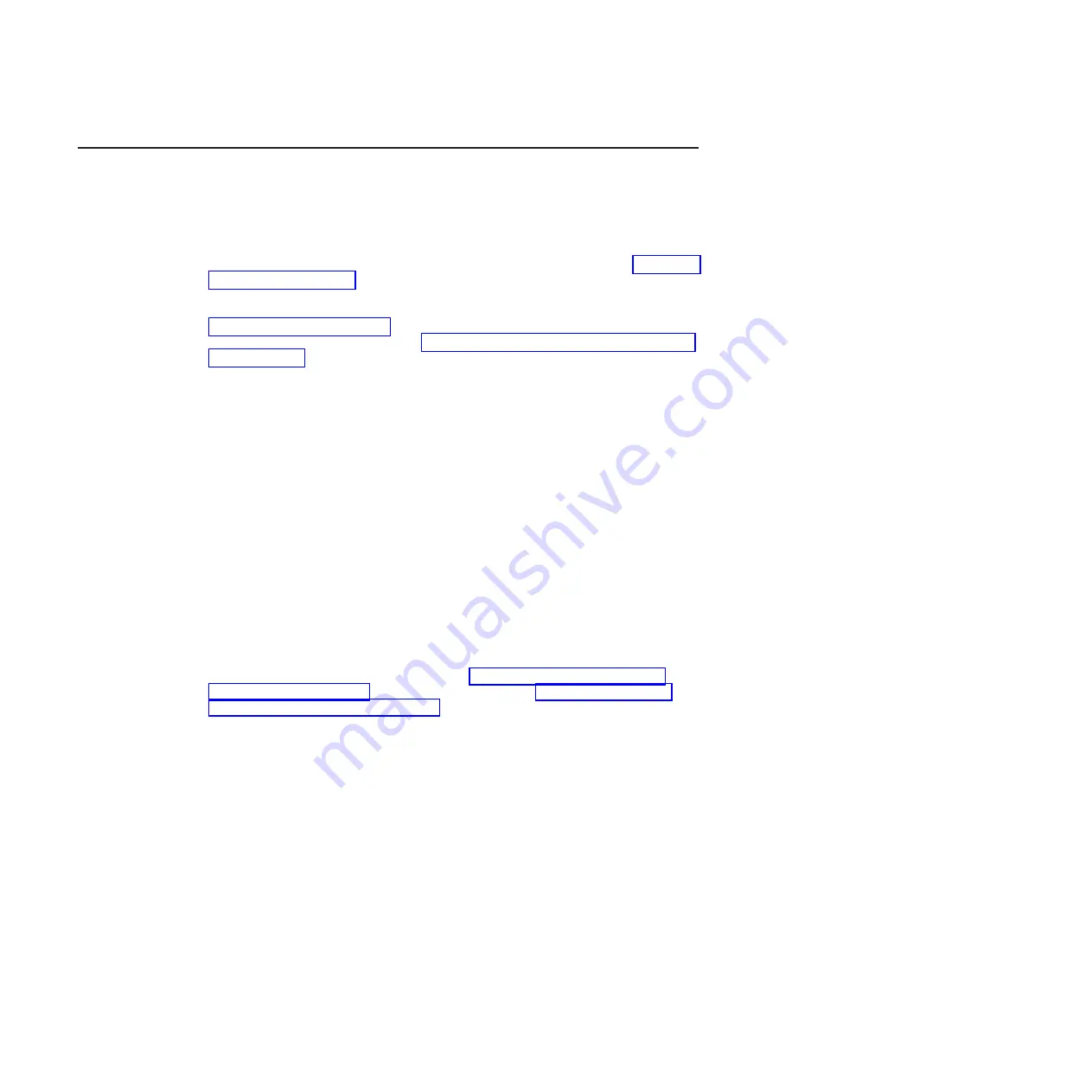
Diagnostic
programs,
error
codes,
and
messages
The
diagnostic
programs
are
the
primary
method
of
testing
the
major
components
of
the
computer.
The
diagnostic
programs
are
stored
on
a
hidden
partition
on
the
computer
hard
disk.
As
you
run
the
diagnostic
programs,
text
messages
and
error
codes
are
displayed
on
the
screen
and
are
saved
in
the
test
log.
A
diagnostic
text
message
or
error
code
indicates
that
a
problem
has
been
detected;
to
determine
what
action
you
should
take
as
a
result
of
a
message
or
error
code,
see
You
can
download
the
latest
version
of
the
diagnostics
programs
from
http://www.ibm.com/pc/support/
and
use
the
downloaded
file
to
create
an
IBM
Enhanced
Diagnostics
diskette.
See
for
instructions.
A
CD
image
of
the
diagnostics
is
also
available
for
download.
Note:
When
using
diagnostics
with
a
USB
keyboard
and
mouse
attached,
you
must
first
enable
USB
emulation:
1.
Restart
the
computer
and
press
F1
to
start
the
Configuration/Setup
Utility.
2.
Select
Devices
and
I/O
Ports
.
3.
Select
USB
Setup.
4.
Make
sure
that
the
USB
keyboard
and
mouse
are
enabled.
Starting
the
diagnostic
programs
and
viewing
the
test
log
The
IBM
Enhanced
Diagnostics
programs
isolate
problems
from
the
computer
hardware
and
software.
The
programs
run
independently
of
the
operating
system.
This
method
of
testing
is
generally
used
when
other
methods
are
not
accessible
or
have
not
been
successful
in
isolating
a
problem
that
is
suspected
to
be
hardware
related.
The
test
log
records
data
about
the
system
failures
and
other
pertinent
information.
You
can
view
the
test
log
by
running
the
diagnostic
programs
through
the
operating
system,
by
using
a
diagnostics
diskette
(see
that
you
have
created
(see
or
by
using
a
diagnostics
CD.
To
view
the
test
log,
complete
the
following
steps.
Note:
If
you
are
already
running
the
Enhanced
Diagnostics
program,
begin
with
step
4.
1.
Start
the
Enhanced
Diagnostics
programs.
v
To
start
the
Enhanced
Diagnostics
programs
in
a
Windows
®
operating
system,
complete
the
following
steps:
a.
Restart
the
computer
and
when
the
message
To
start
the
Product
Recovery
program
is
displayed,
quickly
press
F11.
b.
Select
System
utilities
.
c.
Select
Run
diagnostics
to
start
the
diagnostics
programs.
v
To
start
the
Enhanced
Diagnostics
programs
in
the
Red
Hat
®
Linux
™
operating
systems,
complete
the
following
steps:
a.
Restart
the
computer.
b.
When
the
operating
system
selection
menu
is
displayed,
select
IBM
Preload
Recovery
&
Diagnostics.
40
IBM
IntelliStation
A
Pro
Type
6217:
Problem
Determination
and
Service
Guide
Содержание IntelliStation A Pro 6217
Страница 1: ...IBM IntelliStation A Pro Type 6217 Problem Determination and Service Guide...
Страница 2: ......
Страница 3: ...IBM IntelliStation A Pro Type 6217 Problem Determination and Service Guide...
Страница 8: ...vi IBM IntelliStation A Pro Type 6217 Problem Determination and Service Guide...
Страница 16: ...xiv IBM IntelliStation A Pro Type 6217 Problem Determination and Service Guide...
Страница 94: ...78 IBM IntelliStation A Pro Type 6217 Problem Determination and Service Guide...
Страница 158: ...142 IBM IntelliStation A Pro Type 6217 Problem Determination and Service Guide...
Страница 170: ...154 IBM IntelliStation A Pro Type 6217 Problem Determination and Service Guide...
Страница 186: ...170 IBM IntelliStation A Pro Type 6217 Problem Determination and Service Guide...
Страница 187: ......
Страница 188: ...Part Number 31R1994 Printed in USA 1P P N 31R1994...






























