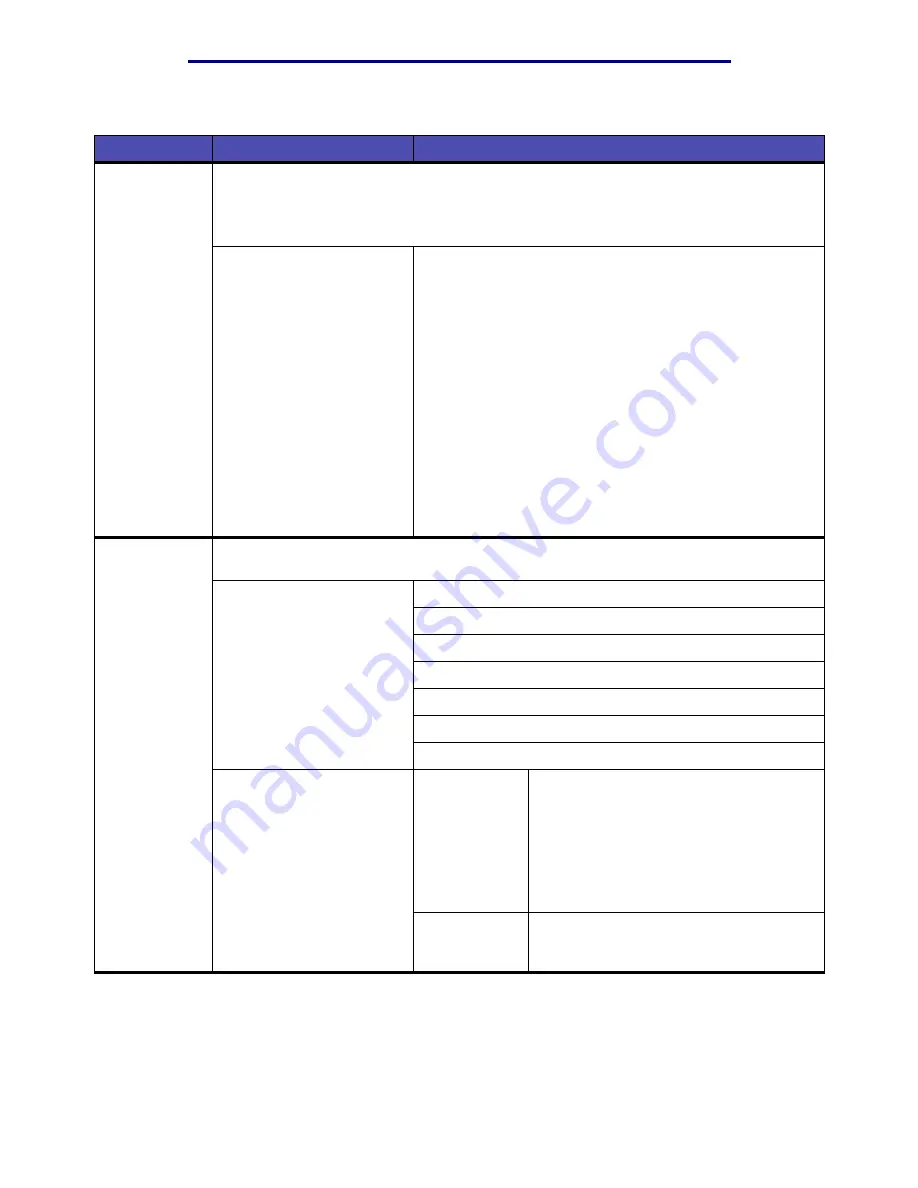
Menus
164
Using the MFP control panel and menus
Paper Weight
To identify the relative weight of the print media loaded in a specific source and ensure that
the toner adheres properly to the printed page.
Note: If a user-defined name is available, it is displayed instead of
Custom <x> Weight
.
The name is truncated to 16 characters.
1 Select a type.
Plain Weight
Glossy Weight
Trnsprncy Weight
Labels Weight
Bond Weight
Card Stock Weight
Envelope Weight
Ltrhead Weight
Preprint Weight
Colored Weight
Custom <x> Weight,
where x represents 1–6
2 Select a value.
Light
Normal*
Heavy
Paper Loading
To properly handle preprinted paper loaded in a tray, whether the job is a duplexed job (two-
sided) or a simplexed job (single-sided).
1 Select a print media type.
Glossy Loading
Card Stock Load
Bond Loading
Ltrhead Loading
Preprint Loading
Colored Loading
Custom <x> Loading, where x represents 1–6
2 Select a value.
Duplex
Notifies the MFP that the specified print
media type is loaded properly for duplex
printing (two-sided). If the MFP receives a
single-sided job using that print media
type, the MFP inserts blank pages as
necessary to print the job properly on
preprinted forms. This setting may slow
single-sided printing.
Off*
MFP assumes preprinted material is
loaded for single-sided printing. Duplexed
jobs may not print properly.
Paper Menu(continued)
Menu item
Purpose
Values and descriptions
Содержание Infoprint 1410
Страница 1: ...Infoprint 1410 MFP User s Guide S510 2803 00...
Страница 2: ......
Страница 3: ...Infoprint 1410 MFP User s Guide S510 2803 00...
Страница 102: ...Jams under the MFP 99 Clearing jams 6 From the back of the MFP open the rear door using the tab Tab...
Страница 250: ......
Страница 253: ......
Страница 254: ...Part Number 75P5690 Printed in USA S510 2803 00 1P P N 75P5690...
















































